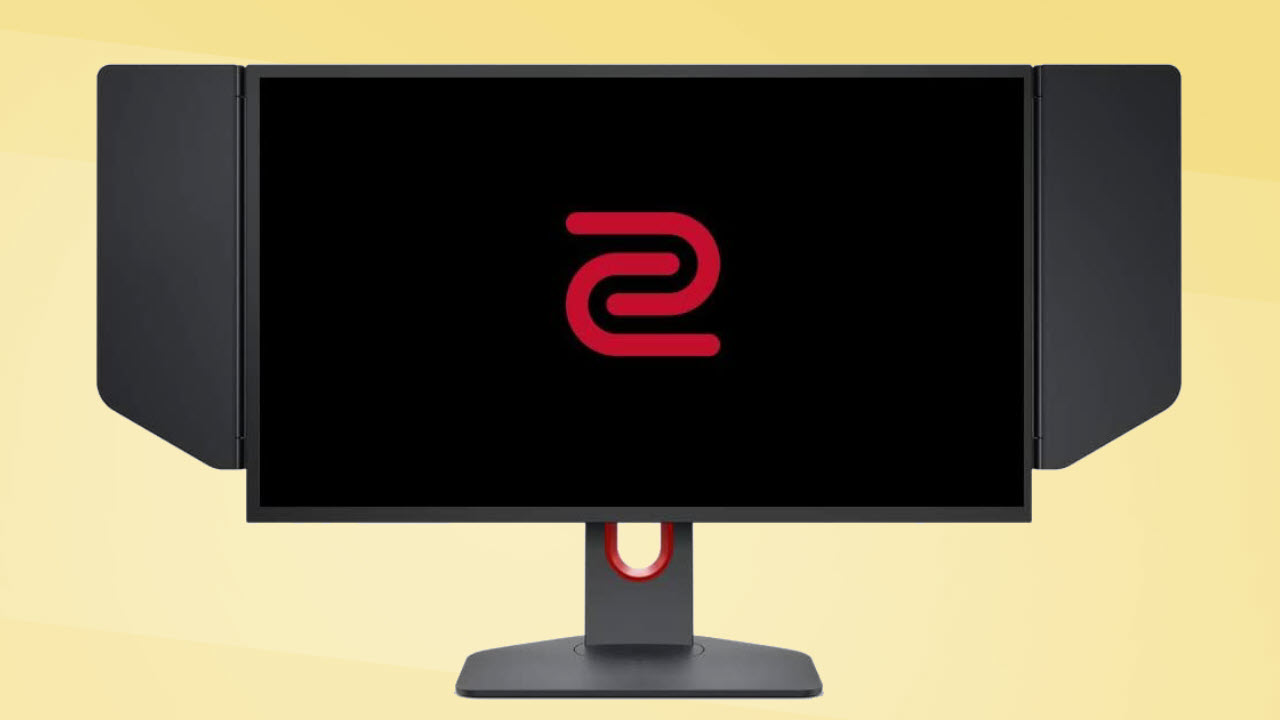In the early days of video gaming, competition took place in computer labs, and the prizes were things like magazine subscriptions or special parking privileges at the local university. Today, eSports is a major spectator sport with millions of loyal fans and professional players who earn a living competing in virtual arenas. With that meteoric rise in skill level comes a need for better tools and that’s where the best gaming monitors come in.
Once, 144 Hz was enough to earn a monitor eSports status, but 240 Hz is quickly becoming the new standard for gaming monitors and is no longer an exclusive refresh rate. You’ll still pay a premium to go that fast though, case in point, BenQ’s Zowie XL2546K. It sells for around $500, which is a median price in this category.
For that price, you get a 25-inch (24.5-inch viewable) TN panel with 1080p resolution and AMD FreeSync Premium. Though its out-of-the-box image quality could be better, the BenQ Zowie XL2546K offers a strong gaming experience with minimal input lag and fantastic blur reduction.
BenQ Zowie XL2546K Specs
| Brand & Model | BenQ Zowie XL2546K |
| Panel Type & Backlight | TN / W-LED, edge array |
| Screen Size & Aspect Ratio | 24.5 inches / 16:9 |
| Max Resolution & Refresh | 1920×1080 @ 240 Hz |
| FreeSync: 48-240Hz | |
| G-Sync compatible | |
| Native Color Depth & Gamut | 8-bit (6-bit+FRC) / sRGB |
| Response Time (GTG) | 0.5 ms |
| Brightness (mfr) | 320 nits |
| Contrast (mfr) | 1000:1 |
| Speakers | – |
| Video Inputs | 1x DisplayPort 1.2 |
| 3x HDMI 2.0 | |
| Audio | 3.5mm headphone output |
| USB 3.0 | – |
| Power Consumption | 19.4w, brightness @ 200 nits |
| Panel Dimensions WxHxD w/base | 22.5 x 14.5-20.7 x 7.9 inches (572 x 368-526 x 191mm) |
| Panel Thickness | 2.2 inches (55mm) |
| Bezel Width | Top/sides: 0.5 inch (13mm) |
| Bottom: 0.7 inch (17mm) | |
| Weight | 13.7lbs (6.2kg) |
| Warranty | Three years |
| Panel Type / Backlight | TN / W-LED, edge array |
| Screen Size & Aspect Ratio | 24.5 inches / 16:9 |
| Max Resolution & Refresh | 1920×1080 @ 240 Hz |
| AMD FreeSync Premium: 48-240 Hz | |
| Native Color Depth & Gamut | 8-bit (6-bit+FRC) / sRGB |
| Response Time (GTG) | 0.5 ms |
| Brightness | 320 nits |
| Contrast | 1,000:1 |
| Speakers | None |
| Video Inputs | 1x DisplayPort 1.2 |
| 3x HDMI 2.0 | |
| Audio | 3.5mm headphone output |
| USB 3.0 | None |
| Power Consumption | 19.4w, brightness @ 200 nits |
| Panel Dimensions | 22.5 x 14.5-20.7 x 7.9 inches |
| WxHxD w/base | (572 x 368-526 x 191mm) |
| Panel Thickness | 2.2 inches (55mm) |
| Bezel Width | Top/sides: 0.5 inch (13mm) |
| Bottom: 0.7 inch (17mm) | |
| Weight | 13.7 pounds (6.2kg) |
| Warranty | 3 years |
The BenQ Zowie XL2546K is somewhat old school with a TN panel running at FHD resolution. The pixel count isn’t unusual for this class, but the TN screen is. It’s no longer necessary for a fast monitor to be TN. IPS has evolved to 240 Hz and beyond. Witness the two 360 Hz IPS monitors we recently covered, Asus’ ROG Swift PG259QN and Alienware’s AW2521H. While they both sell for over $700, they’re proof that you don’t need TN to go fast.
BenQ offers the XL2546K as a no-frills gaming monitor by leaving out HDR and extended color. While these things are not necessary in a competition gaming tool, they are nice to have for the rest of us. Granted, this category doesn’t see a lot of DCI-P3 color gamuts, but our recent experience with the AW2521H also demonstrated that good HDR is possible with a fast display.
AMD FreeSync Premium is the featured Adaptive-Sync tech. Compared to standard FreeSync, it includes low framerate compensation (LFC). The XL2546K isn’t Nvidia-certified, but we got it to run Nvidia G-Sync too. See our How to Run G-Sync on a FreeSync Monitor article for instructions.
Assembly and Accessories of BenQ Zowie XL2546K
After bolting the upright and base together, the XL2546K’s panel snaps in place. If you’d rather use a monitor arm, a 100mm VESA pattern is included with large-head bolts already installed.
The stand is completely wobble-free once assembled. Rigid shades click in place on the sides, but there is no light blocking piece for the top. The controller for the on-screen display (OSD) comes out of its own little box and connects to a special Mini-USB port. You also get a DisplayPort cable and an IEC power cord. Everything is neatly and carefully packed as a premium product should be.
Product 360
Image 1 of 4
Image 2 of 4
Image 3 of 4
Image 4 of 4
BenQ bakes in its usual solid build quality and functionality with a wired OSD controller and light blocking shades for the panel’s sides. Along with a beefy stand, the XL2546K is ready for competition or just to satisfy a casual enthusiast’s lust for speed.
The XL2546K is the first monitor in our recent memory to be devoid of any logos or graphics on the front. The base and upright are similarly unadorned, but around back, you’ll find a Zowie logo in red. The same symbol is molded into the hinged light shutters. Red trim lines a large hole in the upright through which you can pass cables.
The OSD puck controller, BenQ calls it the S Switch, has five buttons and a scroll wheel that makes menu navigation quick and intuitive. The bezels are always visible but aren’t too thick at 13mm on the top and sides and 17mm at the bottom.
In case you need to lug the screen about, the XL2546K features a metal handle that’s more than up to the task of moving the XL2546K around. To the side is a flip-out headphone hook, and at the bottom are OSD controls, namely a joystick and two buttons. The third key there is a power toggle.
From the side, you can see that there are no USB ports. The input panel underneath doesn’t have them either. The stand has a small red arrow that you slide into your preferred position to recall the height setting. A similar feature is in evidence on the base via tick marks indicating swivel angle. Adjustments include 6 inches of height, 45-degree swivel to either side, -5/23-degree tilt and a portrait mode. Movements exude the quality of a premium display.
The input panel features three HDMI 2.0 ports and a single DisplayPort 1.2. A 3.5mm jack accommodates headphones or external audio. There are no internal speakers, but you can adjust volume in the OSD. The HDMI ports will accommodate the 120 Hz refresh rate from the new Xbox Series X and PS5 consoles.
OSD Features of BenQ Zowie XL2546K
A quick menu appears when you press any key on the BenQ Zowie XL2546K’s panel or on the S Switch puck controller. The S switch is very handy, particularly since you can program four of its functions. This means you can change settings quickly and conveniently without going through the OSD’s full menu.
Once you get into the OSD, you’ll find many options to tailor both image and performance. There are eight picture modes, all of which are fully adjustable. Settings save to each mode individually and by input. The number of possible combinations is, therefore, vast. The default mode is FPS1, which takes some less than attractive liberties with color and gamma. We’ll show you its effects in the image tests. Standard is the better choice, as it comes close to the mark without calibration.
To tweak the Zowie XL2546K’s image, BenQ provides three color temps, plus a user mode with RGB sliders. They work extremely well and deliver very accurate color in the sRGB gamut. You also get five gamma presets, black equalizer for enhancing shadow detail, color vibrance, which adjusts overall saturation, low blue light for reading and a color weakness feature for color blind users deficient in either red or green.
The Picture menu has the brightness and contrast sliders along with DyAc+ (more on this in the Hands-on section), BenQ’s name for its blur reducing backlight strobe. DyAc+ has two settings, which vary the LED pulse width. The lesser of the two is called High and is enough to remove any visible blur.
BenQ also offers overdrive, which it calls AMA. This option is best left turned off because it produced visible ringing when we played games using Adaptive-Sync. The artifact isn’t as obvious with DyAc+ but doesn’t improve the image either.
BenQ Zowie XL2546K Calibration Settings
If you do nothing else, we strongly recommend switching your BenQ Zowie XL2546K to Standard mode. The default, FPS1, alters color and gamma in unattractively. Accurate color is always the best choice.
You don’t absolutely need to calibrate the Standard mode, but a few changes resulted in a visible improvement. We improved grayscale with adjustments to the RGB sliders. Perceived contrast also increased with a change from gamma 3 to gamma 4, and we reduced the contrast control by 18 steps to fix a color clipping issue which bumped up the color saturation. We’ll talk about all of that on page three.
Our recommended settings for the BenQ Zowie XL2546K are below.
| Picture Mode | Standard |
| Brightness 200 nits | 67 |
| Brightness 120 nits | 32 |
| Brightness 100 nits | 23 |
| Brightness 80 nits | 15 |
| Brightness 50 nits | 3 (min. 45 nits) |
| Contrast | 32 |
| Gamma | 4 |
| Color Temp User | Red 96, Green 100, Blue 97 |
Gaming and Hands-on with BenQ Zowie XL2546K
The BenQ Zowie XL2546K gave us a few surprises when we sat down for some gaming. After our calibration (see our recommended settings above), we wondered how our contrast setting, which seemed extreme, would look. The answer is very good. Though the panel doesn’t show great native contrast, changing the gamma from 3 to 4 and lowering the contrast slider makes a huge difference in color saturation and shadow depth. Those tweaks made the BenQ equal to the better IPS screens we’ve reviewed.
The second, and greater, surprise came via the XL2546K’s blur reduction feature that BenQ calls DyAc+. Blur reduction usually means a brightness reduction, but BenQ managed to avoid this pitfall with some clever engineering. We measured the two DyAc+ settings (High and Premium) with the brightness control set to the same value, and light output did not change. This is a first in our experience.
This is the first monitor we’ve played on where the backlight strobe produced better motion resolution and video processing quality than Adaptive-Sync. FreeSync and G-Sync both worked perfectly with two systems: one equipped with a GeForce RTX 3090 and the other a Radeon RX 5700 XT. Frame rates were maxed at 240 frames per second (fps) in all the games we played, so tearing did not occur, even with Adaptive-Sync off. Since there’s no reduction in brightness, we recommend using DyAc+ instead of Adaptive-Sync. And that’s something we thought we’d never say.
In either case, input lag was a complete non-issue. There are gamers who prefer using backlight strobes instead of Adaptive-Sync because they believe input lag is lower. We can’t confirm this with testing, but at 240 Hz, but no one is going to perceive a 1ms or 2ms difference. When you think about a control input, the BenQ Zowie XL2546K responds. It is certainly fast and responsive enough for competitive gaming. And DyAc+ is the best implemented backlight strobe we’ve seen yet.
Color and contrast are excellent for gaming. With a little bonus saturation in the primary colors, on-screen environments are vibrant and three-dimensional. There is plenty of light output to compliment the darker gamma we chose, and the resulting picture is much better than the test numbers suggest. This is also an unusual thing in our experience, but there’s no denying that the BenQ Zowie XL2546K plays games well and looks great doing it.
It also looks great performing workday tasks. Some might prefer higher pixel density but at 25 inches, there are 89 pixels per square inch, which is enough to resolve small fonts and details. Photo editing isn’t this monitor’s strong suit, but its accuracy is sufficient for the demands of color-critical work. The XL2546K is a solid all-around display.