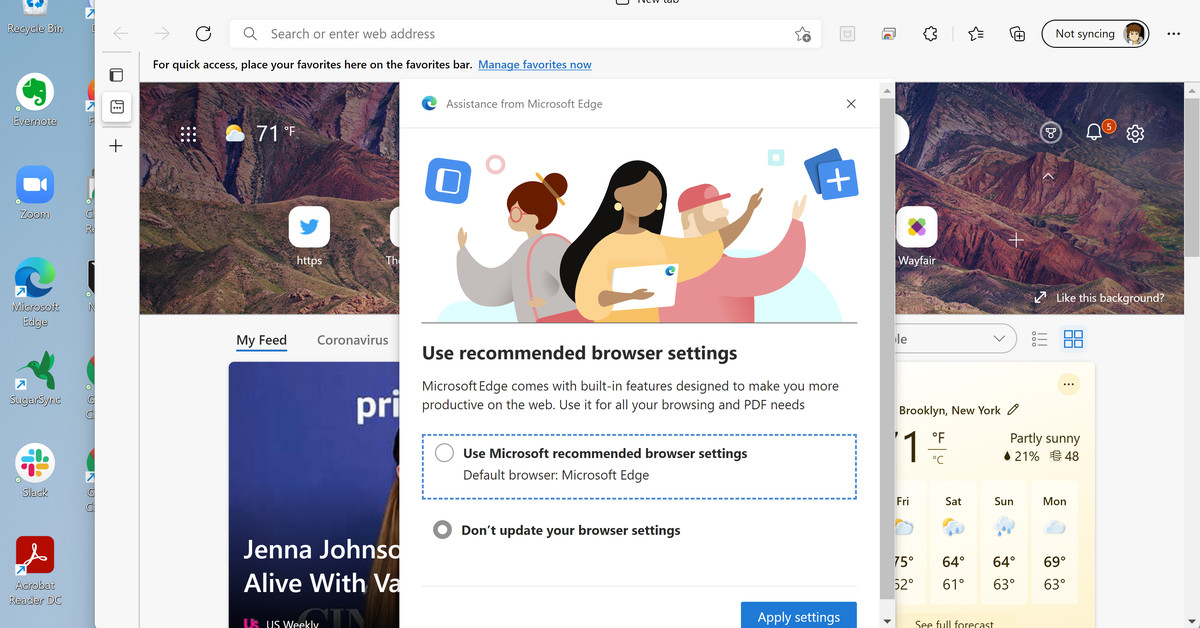How to change your default browser in Windows 11
Source: The Verge added 08th Oct 2021If you’ve updated your PC from Windows 10 to Windows 11, you may have noticed that when you click on a link for a website, a PDF document, or a variety of other file types, you will now be sent to Microsoft’s Edge browser. In its new version of Windows, Microsoft seems to have become especially aggressive in pushing its own apps over the apps that had been installed as defaults before the upgrade. In other words, Edge suddenly became your default browser.
Normally, the first time you go into another browser that is not Edge — say, Google Chrome — the not-Edge browser will ask if you’d like to make it the default instead. However, the process for changing your defaults in Windows 11 has become more complicated than it was in Windows 10. So you may not get that handy request.
Switch default browsers
If you don’t want Edge to be your default browser, and your favorite browser isn’t offering to make the change for you, here’s how to switch the default. For this example, I’m using Google Chrome, but this should work with any browser that you have installed on your system.
- Select Settings > Apps > Default apps
- Under “Set defaults for applications” either scroll down to where your preferred browser is listed or type the name in the “Search apps” field. Click on the app.
- You’ll see a list of browser-related files, and under each file name, the app with which it is currently associated. In Windows 11, you can’t simply change your default browser with a single click — you have to change the assigned browser for every specific file type.
- Look for the file types assigned to Edge, such as .HTM, .HTML, HTTP, HTTPS, and perhaps .PDF (unless you have a PDF reader you prefer). Click on the ones you want to change.
- You may get a “Before you switch” pop-up urging you to try Microsoft Edge — go ahead and click on “Switch anyway.” You’ll get a pop-up with a “Keep using this app” selection on top, and your other installed browsers below. Go ahead and select the one you want to use. (Be aware that there may be some file types that won’t offer your browser as an alternative.)
Note: by the time you read this, some browsers may have instituted a system for letting you more easily switch your default browser. For example, when this was written, the first time I opened Firefox, it asked if I wanted it to become the default. I let it go ahead, and when I went to the “Default apps” section of setup, I found that Firefox was now set as the default for .HTM, .HTML, .HTTP., and .HTTPS files. Edge was still listed for .PDF, .SHTML, .SVG, .XHT, and .XHTML files.
One more thing: if you do open Edge for any reason, you will get the expected pop-up urging you to return to “recommended browser settings.”
That won’t solve everything
But wait — there’s more. Even after you switch your browser default to something other than Edge, you’re still going to get Edge as the favored browser for a number of Windows apps. For example, bring up Windows 11’s new Widget pane (by click on the Widgets icon in your taskbar, the one that looks like a two-paned window), and click on one of the news items that appears there — and the link will open Edge.
If you find that irritating, there may be an app for that. EdgeDeflector is a small tool that was originally created to intercept any links in Windows 10 that were Edge-specific and rewrite them on the fly so that they can be opened by the default web browser. I did a little browsing and read that its latest version, v1.2.3.0, would work with Windows 11.
I installed and followed the directions for setup. Unfortunately, while that worked for most links, when I clicked on a link from the news sources in the Widgets pane, it didn’t quite work — the link opened in Chrome, but none of the graphics came through. I’d keep an eye on this app, though…
media: 'The Verge'
Related posts
Notice: Undefined variable: all_related in /var/www/vhosts/rondea.com/httpdocs/wp-content/themes/rondea-2-0/single-article.php on line 88
Notice: Undefined variable: all_related in /var/www/vhosts/rondea.com/httpdocs/wp-content/themes/rondea-2-0/single-article.php on line 88
Related Products
Notice: Undefined variable: all_related in /var/www/vhosts/rondea.com/httpdocs/wp-content/themes/rondea-2-0/single-article.php on line 91
Warning: Invalid argument supplied for foreach() in /var/www/vhosts/rondea.com/httpdocs/wp-content/themes/rondea-2-0/single-article.php on line 91