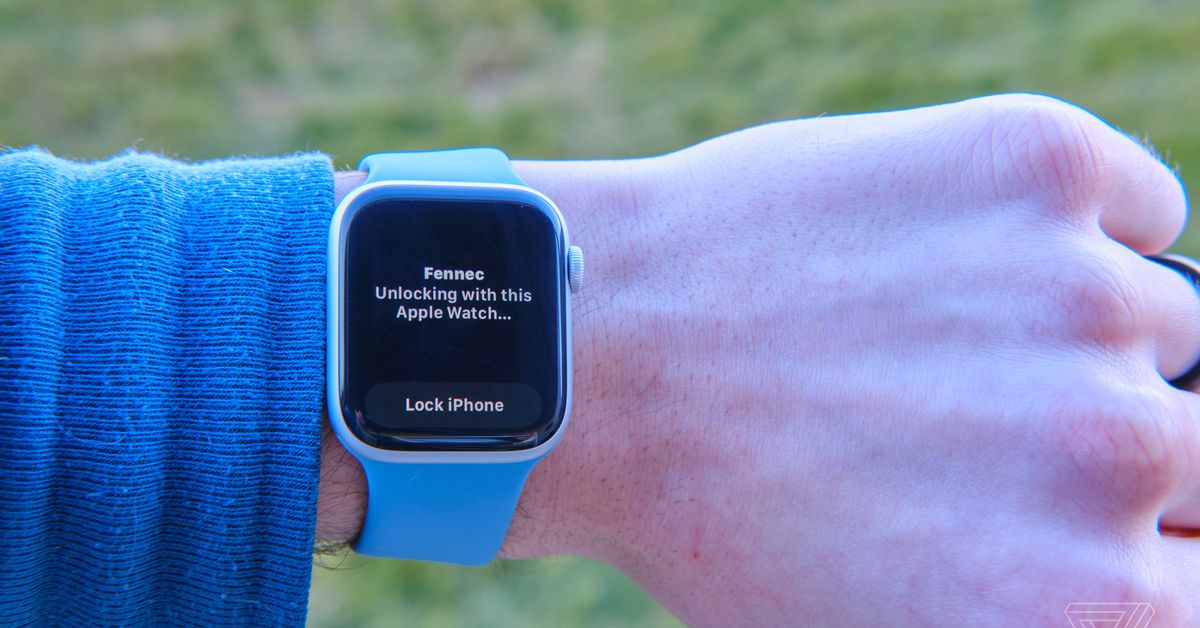How to install Apple’s watchOS 7 and iOS 14 betas so you can unlock your phone with your watch
Source: The Verge added 05th Feb 2021Apple’s iOS 14.5 beta is out, and with it comes the ability to have your Apple Watch unlock your Face ID-protected phone if you happen to be wearing a mask. If you really want this feature right now, you’ll have to download the latest iOS and watchOS betas — something that does come with at least a little risk, as it’s unfinished software. There are bugs, and features might change between updates. There have been reports in the past of watches being bricked by betas (though I didn’t find any for this release).
With all that said, I’ve been using the betas since they came out, and I haven’t noticed anything acting particularly buggy. So if you’re willing to throw caution to the wind to get access to the new Apple Watch unlock feature, here’s how you can get the betas.
First, start by going to beta.apple.com on your iPhone. If you’ve never participated in a public beta before, you’ll have to tap on the sign up button, and if you have, you can tap on the sign in button.
Once you’re logged in, tap the down arrow on the header, and go to Enroll Your Devices. I highly recommend following Apple’s advice to make an archived backup of your device, as iCloud backups won’t necessarily be accessible if you have to switch back from a beta. Apple explains how to make one on the Enroll page. Go ahead, I’ll be here when you get back.
After you’ve backed up your device, you can scroll down and tap the Download profile button, and your phone will let you know that you have to review the profile before it installs.
Before we do that, though, let’s grab the profile for the watch by scrolling up to the top and choosing WatchOS from the list. There, you can tap the Download profile button, then press Allow.
-
Tap install to add the beta profile to your Watch.
-
You’ll then have to reboot your watch.
This will automatically open the Watch app, where you can press Install. This will reboot your watch, so while that’s happening, let’s install the phone’s profile by going to Settings, then Profile Downloaded.
There, you can tap the Install button, and your phone will restart.
-
Tapping install will add the beta profile to your phone.
-
After you’ve got the profiles downloaded and your devices rebooted, you’ll have to update your phone, then your watch. Unfortunately, you have to wait until the phone is updated before you can even start on the watch, so you can’t multitask.
Once you’re officially running iOS 14.5 and watchOS 7.4, we can finally enable the unlock with watch feature.
Go to Settings > Face ID & Passcode, and scroll down to the new Unlock With Apple Watch option. Toggling it will turn on the feature, there’s nothing you have to do on the watch.
Now that you have it installed, here’s what you can expect. First, and most important to note, is that your phone isn’t looking for your face with a mask, it’s looking for a face with a mask. With this feature on, if my wife was wearing a mask, she was able to unlock my phone with no problem if I was within three or so feet.
Apple’s mitigation to this is whenever your Apple Watch is used to unlock your phone, it buzzes you with a notification saying your phone has been unlocked, along with a button to lock it. Pressing that lock button immediately locks your phone and requires a passcode on next unlock.
With that caveat out of the way, so far I’ve had great success with the feature. I tried it with a variety of masks, and it worked with all of them for me. It is worth noting that, again, it is still looking for a face with a mask. This feature won’t help you in the situation where your phone is laying on the table and you want to unlock it without the Face ID camera being able to see you.
Still, for me, not having to put in my passcode every time I want to check my grocery list while shopping is a huge benefit and worth what I consider to be relatively minor security trade-offs. The feature may not be for those with super-secret info on their phones, but for everyone else it’ll be a nice quality-of-life improvement, whether you decide to go for it right now or wait for the official release.
brands: Apple Com First iPhone It New One Profile WAS media: 'The Verge' keywords: App Apple IOS iPhone Phone Review Software
Related posts
Notice: Undefined variable: all_related in /var/www/vhosts/rondea.com/httpdocs/wp-content/themes/rondea-2-0/single-article.php on line 88
Notice: Undefined variable: all_related in /var/www/vhosts/rondea.com/httpdocs/wp-content/themes/rondea-2-0/single-article.php on line 88
Related Products
Notice: Undefined variable: all_related in /var/www/vhosts/rondea.com/httpdocs/wp-content/themes/rondea-2-0/single-article.php on line 91
Warning: Invalid argument supplied for foreach() in /var/www/vhosts/rondea.com/httpdocs/wp-content/themes/rondea-2-0/single-article.php on line 91