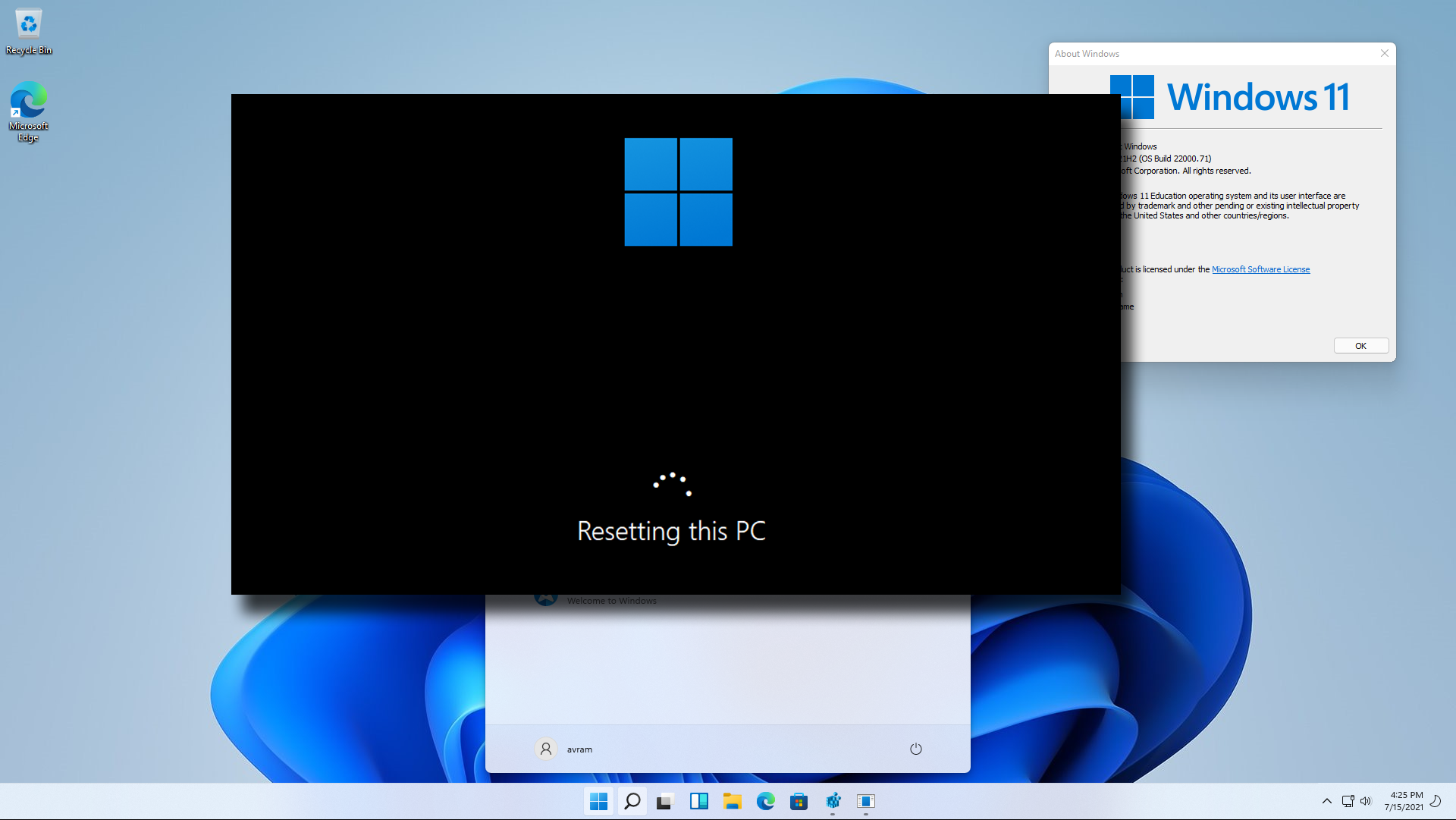Sometimes you just need to start over and reset your Windows 11 operating system. Perhaps you made so many settings or registry tweaks that you forgot how to change them all back to the defaults. Maybe you installed some software that’s messing up your system. Or maybe you want to donate or sell your PC to someone else and don’t want them accessing your apps or data.
Like Windows 10, Windows 11 has a built-in function that allows you to restore your computer to its factory settings, remove all installed apps and, if you choose, delete all your data too. You can even “clean the drive” so hackers who would attempt to undelete your files after you reset Windows 11 would not be able to.
1. Open Settings.
2. Navigate to System->Recovery.
3. Click Reset.
4. Select either “Keep my files” or “Remove everything.” If you don’t want your data files erased go with the former. If you plan to give the computer to someone else, go with the latter to make sure they don’t get your data. Either way, make sure that any files you want to keep are backed up somewhere before you reset Windows 11.
5. Choose between “Cloud download” and “Local reinstall.” If your system is basically in good shape and you just want to clear out your settings and data and start over again, Local reinstall is the way to go. If you feel like you have some corrupted system files, going with Cloud download could help you.
6. Click Next if you are ok with the settings and don’t wish to “clean the drive.”
If you are removing all files and want to clean the drive (where the erased files will be a lot harder for a hacker to recover), you can click “Change settings” and enable “Clean data?” This will add many hours to the reset time so only do it if you’re really concerned that someone else is going to get this PC and run some kind of undelete software to look for your files. If you’re selling or donating your computer, it may be worth it.
7. Click Reset.
At this point, you can walk away for a while. The device will take a few minutes preparing before it automatically restarts.
The computer will restart and go through a resetting process that also takes a few minutes.
Eventually, the computer will start asking you the same questions you get during a clean install of Windows 11.
8. Follow the prompts to complete the reinstall process. These will include selecting your country, keyboard layout and privacy settings, along with logging in to your Microsoft account.
After a few minutes more, you’ll have your Windows 11 PC back at a factory state. Then, if you plan to keep using the computer (as opposed to donating or selling it), you can customize your OS by replacing the Windows 11 Start menu, bringing back the Windows 10 File Explorer in Windows 11, or changing the size of the Windows 11 taskbar.