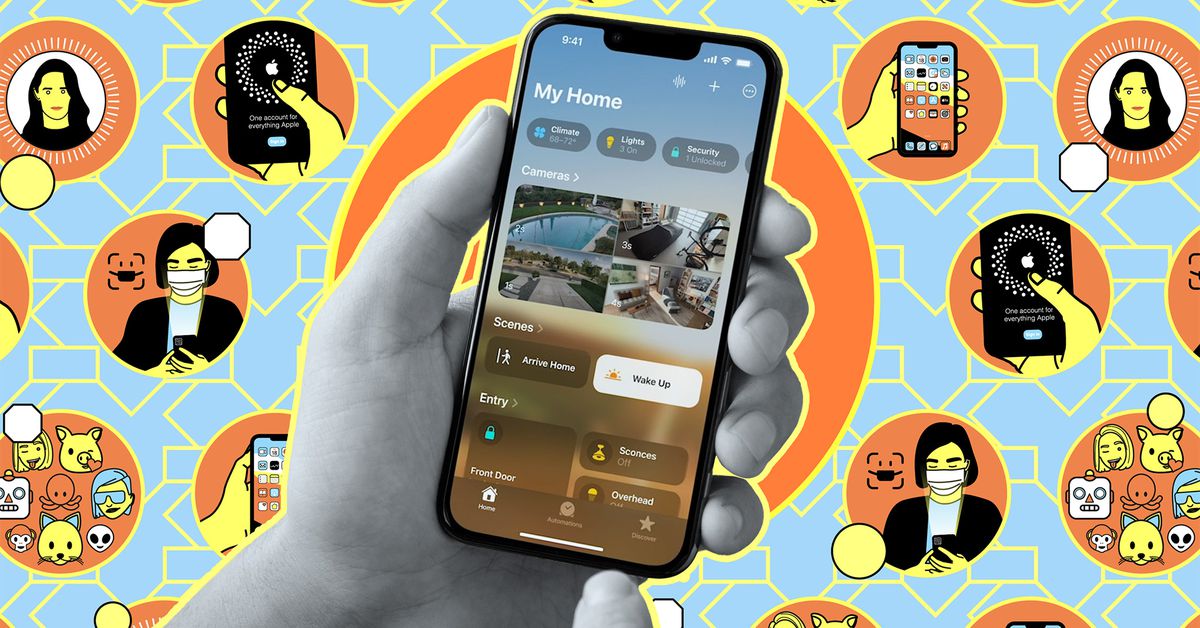How to upgrade to the new Apple Home architecture
Source: The Verge added 16th Dec 2022With the release of iOS 16.2 this week, you can now upgrade your Apple HomeKit smart home to a new underlying architecture, which Apple says “will improve the performance and reliability of the accessories in your home.”
This new foundation for Apple’s smart home was first announced at WWDC and is part of the company’s preparation for Matter, the new smart home interoperability standard.
Apple’s been preparing for this for a while. First came the all-new Home app with iOS 16, then iOS 16.1 brought support for Matter. Now, with iOS 16.2, Apple Home is getting a ground-up, under-the-hood rebuild.
This all sounds exciting, especially to anyone plagued by “Accessory not responding” notifications in the Home app and / or slow response times from Siri on HomePods when controlling smart home devices. But there are some caveats.
First, if you use an iPad as your main Apple Home hub, you will not want to upgrade (it’s optional right now). iPads are no longer supported as Home hubs in the new architecture — but they can continue to work as one if you don’t upgrade.
Second, if family members have older iPhones and iPads that can’t upgrade to 16.2 or Apple Watches that can’t do watch OS 9.2, they will lose access to controlling the home if you update to the new architecture.
These are the main reasons why Apple is making this upgrade optional. You can upgrade to 16.2 and not upgrade to the new Home architecture. If you’re ready to go for it, though, and want to try out Apple’s promised faster, more stable HomeKit setup, then read on.
Image: Apple
What to do before upgrading
There are several steps you need to take in order to get ready for the upgrade, and you won’t be able to update until you complete them. Remember, only the registered owner of the Home app can do the upgrade.
- Make sure you have an Apple Home hub — either an Apple TV or a HomePod.
- Update any Apple device that accesses the Home to the latest OS. That’s 16.2 on iPhone, iPad, HomePod, and AppleTV; watch OS 9.2 on the Apple Watch; and macOS Ventura 13.1 on your Mac (more instructions on updating just below).
- If you try to upgrade without doing this first, you’ll get a notification telling you which devices need to upgrade. If you proceed without updating them, then those devices will lose access to Home until they are updated.
- You can update your HomePods in the Home app.
- Your Apple TV needs to be updated on the device — go to Settings > System > Software Updates and select Update Software.
- For your Apple Watch, open the Watch app on your iPhone, select the My Watch tab and choose General > Software Update.
- Make sure the devices of people you’ve invited to your Home are updated, too. If you don’t, they will lose access.
Image: Apple
How to upgrade
Once you have upgraded your devices, then the first time you open the Home App, you should be greeted with a pop-up that says Upgrade Home. Tap upgrade and follow the steps. If you don’t see this screen or if you hit the Upgrade Later option, then follow these steps to initiate the upgrade.
- Open the Home app on your iPhone or iPad running the latest version of iOS or iPadOS (you can also use a Mac running the latest version of macOS).
- Tap the More button in the top right-hand corner.
- Tap Home Settings. (If you have multiple homes, choose one, then select Home Settings. All your Homes will be updated.)
- Tap Software Update.
- Tap on the notice saying Home Upgrade Available Learn More and follow the steps.
Once the upgrade is complete — which should only take about 30 seconds — you should start to notice improved response times and overall better stability of your smart home. The Upgrade Home option will disappear from Home Settings.
If you run into any problems — such as a household member no longer having access or Automations no longer working — try rebooting all your Home hubs and see if that fixes the issues. Rebooting your iPhone can also help: Sign out of iCloud on your device, reboot, and sign back in again.
media: 'The Verge'
Related posts
Notice: Undefined variable: all_related in /var/www/vhosts/rondea.com/httpdocs/wp-content/themes/rondea-2-0/single-article.php on line 88
Notice: Undefined variable: all_related in /var/www/vhosts/rondea.com/httpdocs/wp-content/themes/rondea-2-0/single-article.php on line 88
Related Products
Notice: Undefined variable: all_related in /var/www/vhosts/rondea.com/httpdocs/wp-content/themes/rondea-2-0/single-article.php on line 91
Warning: Invalid argument supplied for foreach() in /var/www/vhosts/rondea.com/httpdocs/wp-content/themes/rondea-2-0/single-article.php on line 91