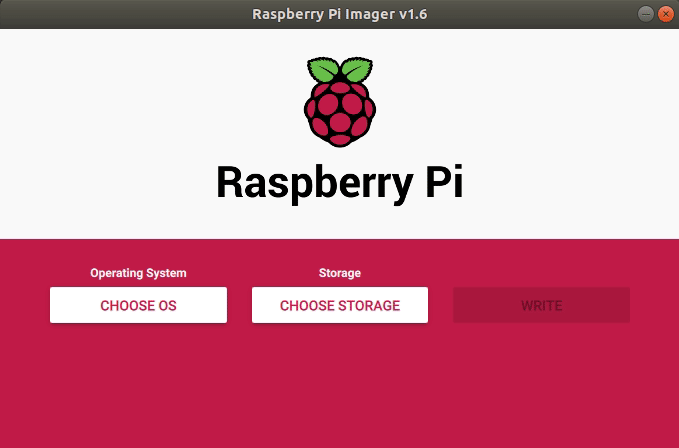Writing an operating system to a Raspberry Pi involves micro SD cards and a tool such as balenaEtcher. Around a year ago an official Raspberry Pi Imager tool was released, this tool offered a simple means to write an OS to a card and it came with a great choice of OS for retro gaming, 3D printing and general computing. In the latest update there is a hidden advanced menu offering more configuration options.
Raspberry Pi Imager v1.6 has an advanced menu which is hidden away from general users just looking to write an operating system for the Pi. To activate the menu we need to press CTRL + SHIFT + X and we then gain access to advanced options that enable advanced users to customize the OS to meet their needs before they write the software to a micro SD card.
In the Advanced Options menu we can change
- Overscan, to remove borders from our screen.
- Hostname, identify your Pi on a network.
- SSH on boot, useful for headless and remote projects.
- WiFi, setup your WiFi without editing a config file.
- Locale, set your language and location.
These changes can be made for a single session, for example writing a one off OS to an micro SD card, or we can set Raspberry Pi Imager to use these settings each time. For Raspberry Pi users these advanced features are a welcome addition to an already great application. For they an now quickly and easily set these settings and then write the OS to a micro SD card, rather than tweak config files which could be quite a task if working with multiple cards.