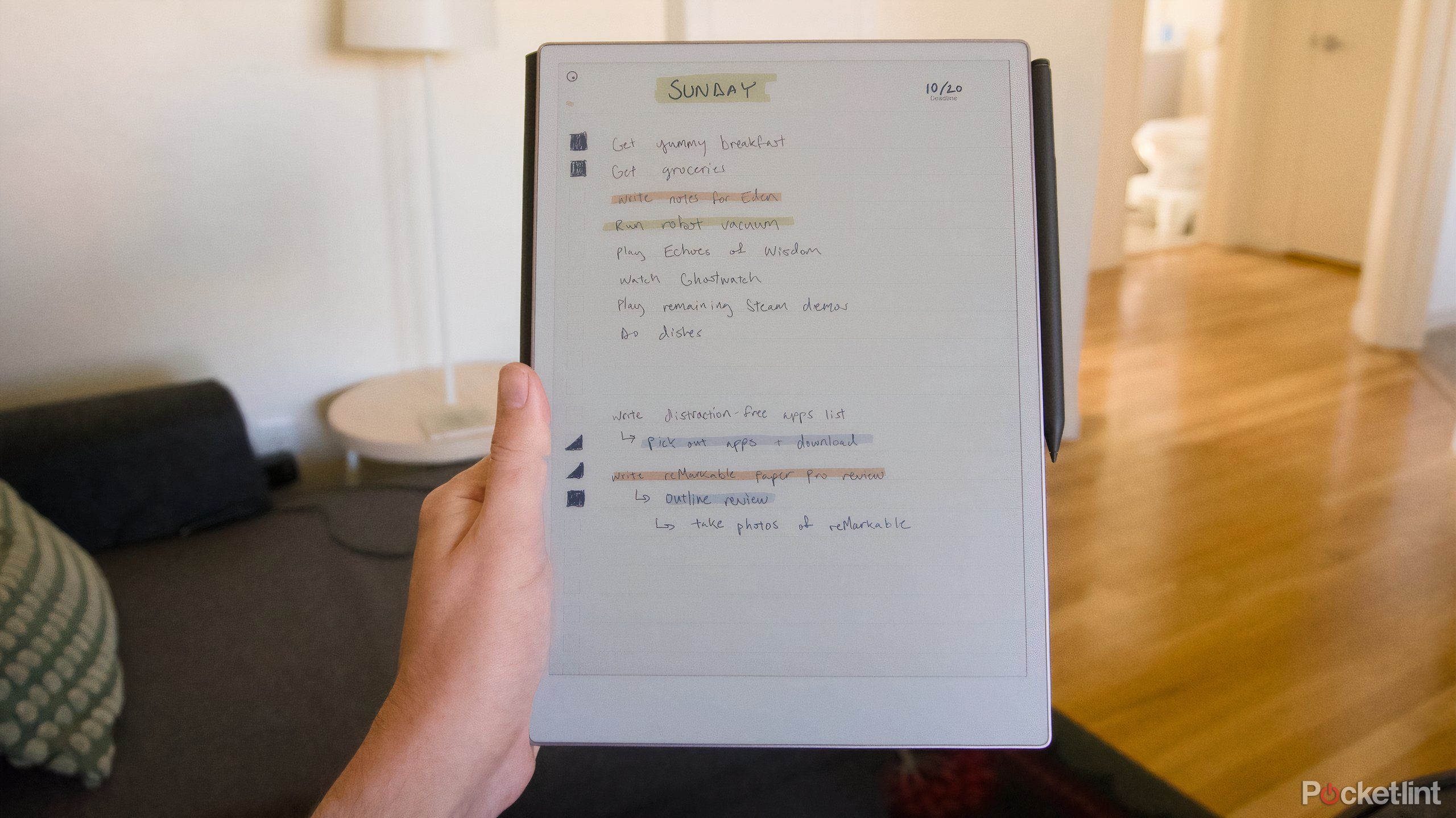Key Takeaways
- E Ink screens are gaining popularity due to them being easier on the eyes and less distracting.
- The reMarkable Paper Pro offers a color E Ink display with an impressive writing experience.
- The Paper Pro is expensive and niche, best-suited for those familiar with E Ink and looking for more.
Preferences around screens are changing. Not everyone wants a bright, attention-grabbing OLED shouting in their face all the time. So it’s only natural that devices with E Ink screens have grown in popularity. Not only are they inherently easier on your eyes and less distracting, the slow refresh rate of E Ink means that they have to be more focused.
It started with the Kindle, but devices like the Onyx Boox Palma and Kindle Scribe are proof that we want these screens in different sizes and different roles, even replacing things like smartphones and tablets. The reMarkable 2 defined the E Ink tablet / note-taking device space, and the recently launched reMarkable Paper Pro is designed to be the best possible version of that idea, improving everything about how writing feels, and the screen looks with the addition of a custom color E Ink display. It’s both a pleasure to use and eye-poppingly expensive if you want everything, but why you should consider it requires a longer explanation.
Recommended
reMarkable Paper Pro
ReMarkable’s new Paper Pro brings color E Ink and front lighting to the company’s already excellent note-taking tablet experience. With a starting price of $579, it’s undeniably expensive, but you’re getting lower latency and an even bigger display.
Pros
- Color E Ink looks better than the competition
- Writing feels better thanks to new stylus
- he reMarkable ecosystem makes it simple to spin notes into a draft
Cons
- Even more expensive than before
- Larger size can make using it cumbersome
Price, availability, and specs
The reMarkable Paper Pro launched on Sep. 4th 2024 for a starting price of $579 if you opt for the tablet’s cheapest Marker stylus, or $629 for a package with the Marker Plus, which includes a built-in eraser. Multiple components of reMarkable’s tablet experience have changed on the Paper Pro, but the most important is the display. The new tablet has a larger 11.8-inch display, with smaller bezels and a 2,160 × 1,620 pixel resolution. In comparison to the reMarkable 2, it mostly feels longer and maybe a tiny bit thicker because of the squared-off design reMarkable has transitioned to.
The Canvas Color display reMarkable introduced on the Paper Pro is based on E Ink Gallery 3. It’s not the go-to pick for most E Ink devices because it can take longer to refresh than the more common Kaleido 3 or Kaleido Plus, but it offers much brighter colors. The Kaleido 3, especially on a device like the Kobo Libra Colour, just looks dimmer in comparison to the reMarkable Paper Pro. When you combine it with the front lights that are also new on the Paper Pro, this tablet is bright in both senses of the word. You can purchase the reMarkable Paper Pro directly from reMarkable or from Best Buy. For more on the specs of the reMarkable Paper Pro check out the chart below:
reMarkable Paper Pro
- Brand
- reMarkable
- Screen
- Canvas Color (custom display stack based on E Ink Gallery 3)
- Resolution
- 2160 x 1620 pixel resolution (229 PPI)
- Storage
- 64GB
- Connectivity
- 2.4GHz and 5GHz Wi-Fi
- Front Light
- Yes
- OS
- reMarkable OS
- Battery
- 5,030 mAh at 4V
- Buttons
- Power button
- Weight
- 1.16lbs
- Dimensions
- 10.8 x 7.8 x 0.20-inches
- Format Support
- PDF, EPUB
- CPU
- 1.8 GHz quad-core Cortex-A53
- RAM
- 2GB LPDDR4 RAM
- Battery Life
- Up to 2 weeks in a single charge; 90 days in standby
- Screen Size
- 11.8 inches
- Ports
- USB-C
The reMarkable Paper Pro looks and feels premium
The “stacked paper” inspired design of the aluminum body of the reMarkable Paper Pro more than earns its name. It feels special, professional in a way that some other note-taking tablets I’ve used — thinking mostly of the Kindle Scribe — don’t.
All the details here add up to a sum that’s greater than its parts. The fact that the stylus magnetically attaches and now charges on the side of the tablet. Or that it can be used to make simple edits to typed text without having to use a keyboard. Or that all the cases automatically wake up the screen or put it to sleep (it’s wild in retrospect that the reMarkable 2 didn’t do this). It’s just a much more refined and thoughtful product than it used to be.
Its larger size means that it’s harder to use one-handed, but that extra screen real estate also gives PDFs more room to breathe and offers much more space for your notes before you have to scroll. This is an easy, but totally welcome quality-of-life improvement.
Related
Why I find the Boox Note Air 3 absolutely ink-credible as a librarian
Onyx’s Boox Note Air3 is an overall performer in the E-Ink tablet space, and it impressed this librarian with Android 12 and an absurdly long battery.
Writing feels unsurprisingly great on the reMarkable Paper Pro. I was impressed by both the Ratta Supernote A6 X2 Nomad and the Kindle Scribe, but I think the reMarkable Paper Pro has taken my top spot regarding note-taking. My handwriting just looks like my actual pen-on-paper handwriting on reMarkable’s tablet in a way it doesn’t on other tablets. Some key improvements have been made to make that possible, the first being that reMarkable claims to have lowered latency by 40%. The company says there’s only around 12ms of delay from moving the Marker on the screen and a stroke being registered. In my experience, any delay is imperceptible — it really feels like ink is flowing out of your stylus.
My handwriting just looks like my actual pen-on-paper handwriting on reMarkable’s tablet in a way it doesn’t on other tablets.
The front screen has also been changed from a plastic top layer to a textured glass that added just enough resistance and friction to feel more like paper. Changes reMarkable has made to its two stylus options help in that department. Nibs for the Paper Pro’s Marker and Marker Plus are thicker, and in my experience, last much longer than the thin nibs that the reMarkable 2’s Markers use. The experience of writing on reMarkable’s device could have stayed the same and still be one of the better options out there, but the company has meaningfully improved the experience on the Paper Pro in a way that’s commendable.
The use cases for color E Ink screens are still limited at this point. Outside the commercial uses (mostly live-updating signage, from what I understand), E Ink caters to, comic readers are the only group of users who can get a lot of use out of a color E Ink display. Amazon’s Kindle Colorsoft, which will pair the company’s first color E Ink display with a deep comics catalog, will be an interesting test of this theory. Most other people don’t need color E Ink yet, even if it makes looking at their book covers better, but I will say reMarkable’s version of it does feel pretty good to use.
The Canvas Color display, as the company describes its modified take on E Ink’s Gallery 3 technology, is both brighter and more saturated than the Kaleido 3 screen on my Kobo Libra Colour, and it looks a lot better when lit with the Paper Pro’s limited amount of front lighting. If I were to describe it in another way, the Paper Pro’s display feels clear and crisp, where other E Ink screens feel more washed out and fuzzy. You can likely chalk up this difference to the different ways these displays create color images. Kaleido uses a color filter to color the normally black particles that move around an E Ink display. Gallery 3, meanwhile, uses colored particles and eschews the filter entirely.
I’ve uploaded the few DRM-free comics I own to read on the Paper Pro, but the main thing reMarkable has pitched its color screen as being good for is looking at PDFs and PowerPoint slides. Outside of office workers and people getting STEM degrees, that again might be a pretty small group to sell to. One thing I enjoyed was having multiple highlighters in multiple colors at my disposal. Technically, you’ve always been able to use a colored highlighter on the reMarkable, but you wouldn’t be able to see the color of your highlights until you viewed them somewhere else. Now you can see every color on the Paper Pro itself, which ended up being a super simple way for me to track work in my to-do lists, assigning a color to each day a task was added and clocking how long they’ve been lingering on my list by using the color.
This tablet is too expensive for most people
The biggest downside of the reMarkable Paper Pro, and the reason I imagine most people won’t buy it, is the price. $579 is a lot to ask for a tablet with such a limited list of skills. You can get a great iPad for $200 less and add on a stylus for a bit more, and still come under the reMarkable Paper Pro’s starting price. When you add on Connect subscription, reMarkable’s optional (but recommended) service that gives you unlimited cloud storage, access to the company’s apps, and automatic syncing of all your documents, for $2.99 per month, the costs go up even further.
You can use a reMarkable device without paying for a Connect subscription, but the subscription makes everything more convenient.
That premium extends to accessories, too. The Type Folio case, while offering some nice key travel and ample room for larger hands, will make you think twice at $229. The Marker Plus, which should really be the only stylus option, adds another $50. These add-on fees can really add up over time. I think reMarkable makes thoughtfully designed products, but if you’re skeptical about the benefits the company’s products offer, how much they cost could be a real turn-off.
Color E Ink comes with some real compromises
As impressive as the Canvas Color display is on the reMarkable Paper Pro, especially in comparison to the competition, it does come with both obvious and unexpected drawbacks. For one, an E Ink display doesn’t offer color images as vivid as an LCD or OLED. That should be expected, but it’s worth mentioning all the same. If you’re interested in a picture that’s as bright and saturated as your phone screen, you won’t find it on the Paper Pro, even with all the tweaks and improvements reMarkable has made.
As impressive as the Canvas Color display is on the reMarkable Paper Pro, especially in comparison to the competition, it does come with both obvious and unexpected drawbacks.
The more surprising issue for someone who’s familiar with E Ink, maybe because they own a Kindle, is that using color means that the screen has to refresh every time you do anything. If you highlight something, the screen refreshes. If there’s a color picture on a page of the PDF you’re viewing, the screen refreshes. Any time you’re using the color part of the reMarkable Paper Pro, the screen will need to refresh. These refreshes are minor in the grand scheme of things, a second-long flicker, and typically just of the section of the display where you drew or the image is. But they do take some getting used to if you’ve grown to expect the quick speeds of a normal black-and-white E Ink screen.
It’s unclear how it compares to the new Kindle Scribe
Keeping all of that in mind, recommending the reMarkable Paper Pro gets more complicated. Until I can try the new Kindle Scribe, this is the best writing and reading experience I’ve had with an E Ink tablet. Its reproduction of colors is more pleasing to the eye than any of the other options I’ve used, and it feels good to hold and write on. It’s expensive in a way that equates to quality, even if I think it might scare off some people.
All the same, the reMarkable Paper Pro is niche. Not everyone is going to be able to fit an E Ink tablet in their life, whether because of personal preference or the requirements of their work. I’ve found the distraction-free environment the Paper Pro can help create to be really helpful when I’m writing, but there are almost certainly cheaper ways to achieve the same effect.
Especially when reMarkable is still selling a kitted-out reMarkable 2, with stylus and Type Folio case, for the same starting price as a Paper Pro with a Marker Plus. This is an undeniably great device, but probably best for people who’ve already used an E Ink screen and are looking for something more, than someone who’s just getting started exploring the possibilities.
Recommended