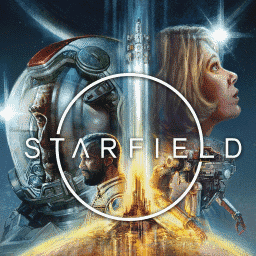Starfield: FSR 2.2 Review
Source: Tech Power Up added 19th Sep 2023Introduction
Starfield is the first game in a new universe from Bethesda Game Studios in 25 years, the award-winning creators of The Elder Scrolls V: Skyrim and Fallout 4. Developed on Creation Engine 2, a significantly improved engine from The Elder Scrolls and Fallout games, Starfield is built with DirectX 12 exclusively. This release on PC also has support for AMD’s FidelityFX Super Resolution 2.2 (FSR 2.2), AMD’s FidelityFX Contrast Adaptive Sharpening (CAS) and Variable Rate Shading (VRS). Unfortunately, there is no official support for NVIDIA’s DLSS Super Resolution, NVIDIA’s Deep Learning Anti-Aliasing (DLAA) or NVIDIA’s DLSS Frame Generation, so FSR 2.2 is the only available official option for upscaling. In order to run this game at maximum graphics settings and reasonable framerates at native resolution, quite a powerful GPU is required, which is why upscaling solutions are so important. But depending on the game, there are subtle differences in the implementation of AMD’s FSR, and this game has a very different implementation of FSR 2.2. There’s no quality levels anymore, such as Quality, Balanced or Performance mode, instead you simply need to change the render scaling ratio in the game’s settings, which has a range from 50% to 100%. When FSR 2.2 is enabled at 100% render scale, the game is running at native resolution without an upscaling component similarly to NVIDIA’s Deep Learning Anti-Aliasing (DLAA). In our testing we used the following render scale values for FSR 2.2: Ultra Quality mode at 77%, Quality mode at 67%, Balanced mode at 58% and Performance mode at 50% render scale.
Below, you will find comparison screenshots at 4K, 1440p, 1080p, and in different FSR 2.2 quality modes; the TAA and native FSR 2.2 screenshots are also available in the dropdown menu. For those who want to see how FSR 2.2 performs in motion, watch our side-by-side comparison video. The video can help uncover issues like shimmering or temporal instability, which are not visible in the screenshots.
All tests were made using a GeForce RTX 4080 GPU at Ultra graphics settings; motion blur, depth of field and film grain were disabled for better image viewing.
Screenshots
Side-by-Side Comparison Video
Conclusion
In Starfield, the in-game TAA solution does not use any sharpening filters in the render path at all and does not have the ability to enable it from the menu directly. Instead, if you want to have a native TAA image with the sharpening filter applied, you need to activate AMD’s FidelityFX Contrast Adaptive Sharpening (CAS) and keep the render scale at 100%. The FSR 2.2 implementation uses a sharpening filter in the render path with the ability to tweak the sharpening values through a separate sharpening slider, and during this round of testing, we used a default value of 70% for the FSR 2.2 sharpening filter. The inclusion of a separate sharpening filter is a great option to have, especially when the sharpening is well implemented without causing any negative side effects or artifacts during gameplay.
The in-game TAA solution has a very blurry overall image across all resolutions, even at 4K, and very poor rendering of small object-detail—thin steel objects and power lines, transparent materials, tree leaves, and vegetation in general. Also, the in-game TAA solution has shimmering issues on the whole image, even when standing still, and this is especially visible at lower resolutions like 1080p. All these issues with the in-game TAA solution, except shimmering, were resolved as soon as FSR 2.2 was enabled, due to a better quality anti-aliasing solution and the sharpening filters in the FSR 2.2 render path. With FSR 2.2 enabled at 100% render scale, the overall image quality improvement goes even further, rendering additional details compared to the in-game TAA solution. However, the FSR 2.2 implementation isn’t perfect and the image is suffering from shimmering on thin steel objects, transparent materials, tree leaves and vegetation in general. These shimmering artifacts are visible across all resolutions and quality modes even when standing still. The FSR 2.2 implementation also has some visible pixelation on particles and disocclusion artifacts on NPCs, which is especially visible at lower resolutions such as 1080p, and it can be distracting in motion for some people.
Speaking of performance, the FSR 2.2 implementation in Starfield has a significantly lower performance gains compared to other FSR 2.2 supported games. Usually, going from the native rendering to FSR 2.2 “Quality” mode you will have a nice 40% performance boost or even higher in some games, but in Starfield, the performance increase is only around 25% in “Quality” mode compared to the native rendering. Starfield is a very CPU intensive game, especially inside big cities, and high-powered GPUs such as the GeForce RTX 4080 can end up CPU bottlenecked in some sequences of the game at 1440p and below. At 4K, there is no such issue, and with FSR 2.2 enabled, you can expect around 25% more performance in “Quality” mode with all graphics settings maxed out.
media: Tech Power Up
Related posts
Notice: Undefined variable: all_related in /var/www/vhosts/rondea.com/httpdocs/wp-content/themes/rondea-2-0/single-article.php on line 88
Notice: Undefined variable: all_related in /var/www/vhosts/rondea.com/httpdocs/wp-content/themes/rondea-2-0/single-article.php on line 88
Related Products
Notice: Undefined variable: all_related in /var/www/vhosts/rondea.com/httpdocs/wp-content/themes/rondea-2-0/single-article.php on line 91
Warning: Invalid argument supplied for foreach() in /var/www/vhosts/rondea.com/httpdocs/wp-content/themes/rondea-2-0/single-article.php on line 91