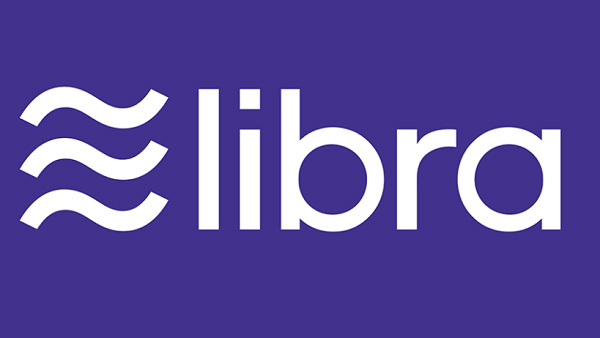Create QR codes
QR codes offer many possibilities when it comes to communicate with people , you can have a QR code to direct whoever scans it to a website with information, connect to a Wi-Fi or send an email . We simply have to scan the code with our phone and it will direct us directly to this site, instead of having to enter cumbersome and long web addresses, passwords or write email addresses that on many occasions can lead to errors if written by hand .
These QR codes can be used by everyone, even you can create your QR codes . In this guide we are going to show you how, it is very simple and it is not necessary to install any application, although there are also apps to create them , so you will have your own QR codes to share and that can lead to that link that you want in an easier way.
First we will see some online services from where to create our QR codes on any device that has a browser, then we will see how create these QR codes by installing an application on our phone , both ways allow us to customize our QR codes by adding color, embedding our logo or modifying the appearance of the points that form it.
There are several web pages that allows us to create codes very quickly QR, just fill in We give the data and will give us the code that we can share or download it to attach it wherever we want, let’s see the best pages to create these codes.
codes-qr.com
On this website we can create QR codes for Internet addresses, SMS, Telephone, E-mail, Text, Business card, Geolocation, Calendar event or Wifi . This website is very simple, we tell you how to create QR codes.
- We access the web www.codigos-qr.com .
- Let’s go to the section of QR code generator .
- We select the service we want to use above , we briefly tell you each one
- Size and redundancy are common values for all options, the size indicates how big the QR code will be and redundancy the ease of reading the code when it is deteriorated.
-
- URL , enter the URL, including http: // , wherever we want the QR code to take us.
- SMS , we enter the phone number in the field and write in Message: the text to send.
- PHONE , Simply enter the phone number that we want to call when they scan the code.
- EMAIL , we introduce the email address in the email field , below the subject and fill in message the text of the email.
- TEXT , in the field text we write the message that we want to appear when scanning the QR code.
- VCARD , here we will fill in the details of the business card , Name and Surname, Address, Position, Telephone Number, Company, email and Web, when scanning the code it will allow us to save everything in the agenda , it is not necessary to fill them all .
- GEOLOC , we will have to enter the latitude and longitude coordinates to locate us on the map of our phone.
- EVENT , here we will put a event start date, event end date and a description of it.
- WIFI , we will have to fill in the name of the wifi network, the password and the type of security it has.
- Once we have entered the data in the section we want, click on generate QR code .
- Now we will only have to click with the right mouse button or leave pressed if we are on the mobile to save it, print it and place it where we want , we can also get the code in HTML to insert it into a web.
Qrcode-monkey.com
On this website we have some more options to create QR codes than the previous one, such as codes to enter Facebook, Twitter or for bitcoin transactions.
- We enter the web www .qrcode-monkey.com and directly we will see the different sections available above.
- We select the section for which we want to create the QR code, works in a similar way to the previous web.
- This page allows us customize the QR code , we can choose colors , add an image as logo and customize the design with different shapes for the body, for the frame and the shape of the eye.
- Once the data has been entered, we select the option Choose Colors .
- We can choose between a single color , or a blurring between two colors , in the latter we will have to select the start and end colors of the blur and the type that can be Radial or Linear.
- We can customize the color of the QR code Eye , we check the box and choose the color.
- We can also put a background color , which by default it is white.
- Now we go to the option Add Logo Image. Here we select one of the images that they already have predefined, related to the topics for which we want to create the QR code or we can add our own image, for that we click on Image , and it will allow us to add one.
- Finally, we can customize the design by choosing the body shape, eye frame shape and eye shape .
- Now we only have to adjust the resolution and click on Create QR Code or Download PNG, We can also save it in SVG, PDF and EPS without customizing the design.
- Do not worry if your design is not as you expected, go back to the step you want to modify, change what you need and click again on Create QR Code to see the new result.
Free applications to create QR codes
Simply with a search in the Play Store create QR code We see many applications, most of them free. We have chosen the best ones to tell you how these applications work and how to generate a QR code in a different way.
QR code generator
This application allows us to create codes QR to share text, URL, Email, Telephone, SMS, Contact, Geolocation or Wifi .
Its operation is very simple, but allows us to change the background of the QR code for a drawing , let’s see how it works.
Top right, on the gearwheel, we will enter the application options, where we can change the color of the QR code, the quality, the type of format and the level of correction .
In the center we will see a field TEXT that if we press we can choose the type of QR code we want to create , we select for example URL.
We fill in the data according to the type of QR code we want to create , in our case we put the web www.geeknetic.es, here we already have the https: // written.
Click at the top left on the square of the QR code , we see the option to unlock more designs by viewing a simple ad , So we can add a background to the generated code selecting it from the list.
Once the background is selected we will only have to click on Generate to create our code.
Now we will see the QR code with the selected background, top right we will have three lines that if we click we can see all the codes generated , the following icon of a disk saves the design on the device, and the button of share allows us send it to other people through the usual means such as WhatsApp or Telegram among others.
QR code generator- Make QR code
With this application we can create QR codes to share much more data than in the previous one , in addition to the previous ones we have for PayPal, Instagram, WhatsApp, YouTube, TikTok and many more social networks and messaging apps . Its operation is also very simple.
- We select the type of content to create in the QR code at the bottom of the application, we will select Website.
- We fill in the data of the website, we have the buttons to fill in text automatically, also works with the clipboard , click on create up to the right.
- Now we will have the basic QR code and we can customize it , we can use a template, customize color, dots, code eye, add text, etc. Some options are paid and a subscription is required.
- Once the configuration of the QR code is finished we can share it, save it as a template or add it to an image to create a composition.
Conclusion
In this way we can have QR codes saved to share information with other friends, either our virtual business card , our profile of a social network or simply our contact or personal website . We can also use them to share some text that we can read simply by scanning the QR code, which in most cases will suffice with our mobile camera application.
A quick way to share data that would otherwise be a hassle to copy by hand most of the time, just captures, scans and saves .
End of Article. Tell us something in the Comments or come to our Forum!