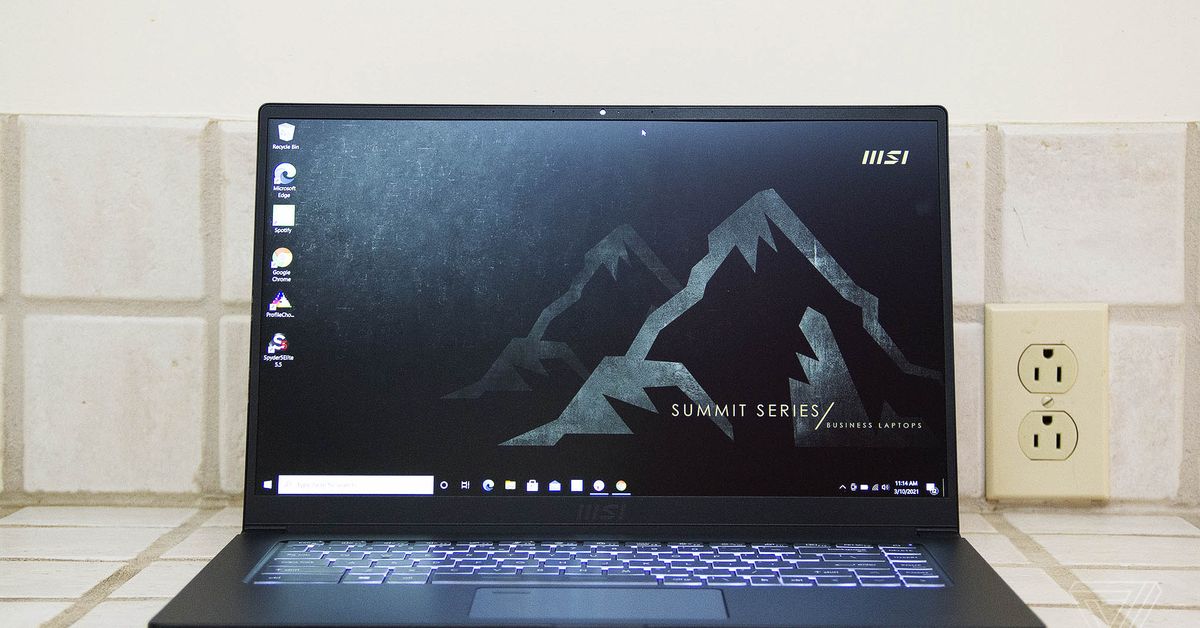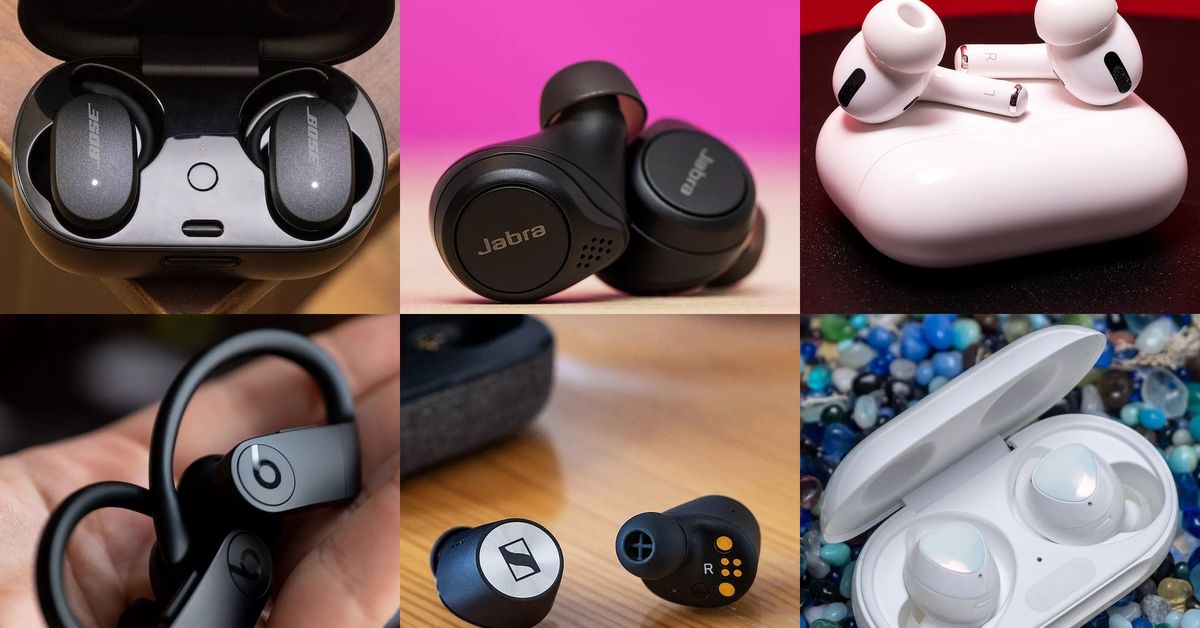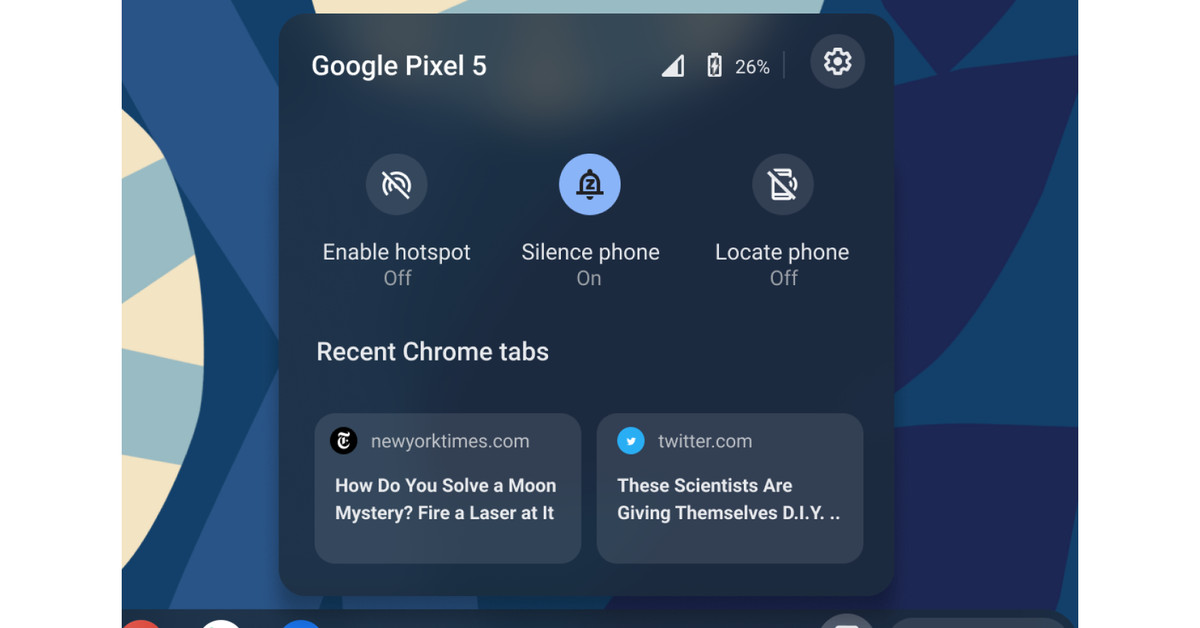(Pocket-lint) – For 2021 it seems like Asus is going after competitive gamers with the 2021 versions of the ROG Strix G15 and G17. The G15 is now not only more compact than the previous model, but also boasts Nvidia’s RTX 3000 series graphics cards. Something that’s notoriously hard to get hold of in the desktop world.
On paper, the ROG Strix G15 (G513) is a gaming beast with some great options, whether you favour fast screens or stunning visuals. That’s because not only is there a lot of power under the hood, it’s also specced with a choice of Full HD 300Hz or a WQHD 165Hz panel.
The aim to create either gaming powerhouses or the ultimate portable e-sport machines depending on your preference. Or maybe both? We’ve been living with, working with, and gaming with the Strix G15 for a couple of weeks to see how it all stacks up.
Power and prowess
- Up to an Nvidia GeForce RTX 3070 Max Q 8GB GDDR6 GPU
- Up to AMD Ryzen 9 5900HX CPU
- Up to 32GB DDR4 3200MHz SDRAM
- Up to 1TB M2 NVMe storage
Don’t be fooled by the compact-yet-snazzy frame of Asus ROG Strix G15 – this is still a powerhouse of a gaming machine. It needs to be as well, in order to reach the lofty goals Asus is aiming for and, of course, to make the most of the 300Hz refresh rate screen (as specified for this review).
On the outside, the Strix G15 retains the usual Asus ROG aesthetic. It boasts an aluminium chassis, a textured finish with ROG logo etching, and a backlit keyboard with RGB underlighting. It’s compact and stylish – but beauty is more than skin deep as the goodness continues when you open the lid and turn the device on.
As you’d expect, the G15 uses NVMe storage, so it boots to Windows in the blink of an eye when you press that power button. Your experience is going to vary depending on whether you go for the WQHD (1440p) model or the Full HD (1080p) one, but even at 1080p we were struck by just how easy-on-the-eye the panel is.
It’s rich and vivid. But more importantly, it’s fast and accurate. With Armoury Crate, you can also adjust the visuals and switch between several pre-programmed settings including Vivid, Cinema, RTS, FPS, and Eye Care. That last one is our favourite for working during the day as it reduces the blue light and makes the screen easier on the eye while you’re beavering away.
Gaming goodness
- Display options: Full HD 1080p 300Hz IPS // WQHD 1440p 165Hz, 3ms response
- 62.5% sRGB, 47.34% Adobe RGB, Adaptive Sync
- Benchmarks: PC Mark, TimeSpy, TimeSpy Extreme, Port Royale, FireStrike Ultra, FireStrike Extreme
The screen really shines when you get into a good gaming session of course. If you opt for the 300Hz panel, you can push competitive games to their limit and theoretically make the most of the display’s nifty fast refresh rate.
We played Rainbow Six Siege at around 200fps on Max settings. We managed 66fps average on Dirt 5, 80fps on Far Cry 5, 60-70fps on Assassin’s Creed Odyessy. Even outputting to a 32-inch Samsung Odyssey G7, the G15 still did the business with comparable frame rates.
Other games, including CS:Go and Apex Legends, are bound to make the most of this panel too.
Connection options and downfalls
- 3x USB 3.2 Gen 1 Type-A, 1x USB 3.2 Gen2 Type-C (support Display Port & 100w PD Charger)
- 1x LAN RJ-45 Ethernet jack, 1x HDMI 2.0b, 1x audio combo jack
- Wi-Fi 6 802.11ax (2×2), Bluetooth w/ support for Range Boost
One of our niggles with the Strix G15 is the connection options. While there are some highlights – there’s an Ethernet port, for example – it lacks a Display Port or Display Port Mini connection unless you have a DP to USB-C adapter.
It also doesn’t have a webcam as standard. We begrudge that in a world where everyone’s on Zoom calls or Microsoft Teams meetings. Yes, it could be countered by simply buying an external webcam but that’s more expense. It also means you’d be using up one of the precious few USB ports as well. Plug in a mouse (no right-minded gamer would use a trackpad), headset and external keyboard and you’ve barely got any ports left.
That said, a nice amount of thought has been put into the overall design. The USB ports are located on the left and rear, meaning if you do plug in a gaming mouse you won’t find cables getting in the way while you play.
Great sound and positional audio too
- Up to Twin 4W Smart Amp speakers
- Built-in array microphone
- Dolby Atmos compatibility
- AI microphone noise cancellation
Compact and thin gaming laptops usually run hot and loud in our experience. Sometimes painfully so. The Strix G15 is intelligently designed with excellent cooling vents that seem to keep it running cool under pressure.
It has various different fan modes too, all of which can be switched to from within the Armoury Crate software. Choose from Windows, Silent, Performance and Turbo modes. Under general use, the Strix G15 is pleasantly quiet and barely ramps up when watching video, surfing the web or working away.
Under gaming load it remains fairly quiet too. This is in part thanks to Nvidia’s Whisper Mode technology, which uses AI-powered analysis to adjust cooling to keep things quiet as well as cool. Of course, if you need power for the best performance then you can ramp things up with Turbo and Performance modes. These bring more frames per second potential – but also more fan noise.
4 reasons you should protect your computer with Malwarebytes antivirus
By Pocket-lint Promotion
·
We’re happy to report that even under pressure the Strix G15 is not only quieter than other gaming laptops we’ve tried, but the speakers also do a great job of overpowering any noise from the fan sufficiently enough to not spoil your gaming fun.
Those speakers are also smashing in other ways. They’re great sounding and deliver satisfying audio whatever you’re doing. A two-way AI-noise cancellation mic also removes fan noise and background noise from your chat as well – whether you’re on a work call or gaming with friends.
Battery longevity
- 90WHr 4-cell li-ion battery
- 240W AC adapter, 100W PD Charger via USB-C
Despite its compact frame, the G15 packs in some neat battery charging tech that includes the ability to fast-charge for as much as 50 per cent power in just 30 minutes at the plug.
But the highlight for us is under standard, everyday load – browsing and working – we managed to get between five to six hours out of it before it needed charging. That’s great capacity and pleasing if you’re away from a plug or just want to work wire-free around the home.
Unlike other models we’ve tried, the Strix G15 is also capable of playing games when not plugged in with semi-decent performance. We managed to play Rainbow Six Siege at between 30-60fps while unplugged and other casual or less taxing games like Valheim will run nicely too.
Verdict
The Asus ROG Strix G15 is a great bit of kit that’s solidly built and powerful enough to make light work of modern games.
It doesn’t annoy with excessive fan noise, instead delighting with visual pleasures and audible goodness. The battery life means you can happily work all day too. Indeed, about the only irks are the limited connections and lack of webcam.
All told, the ROG Strix G15 is a great gaming device with far more delights than downfalls. It’s one of the best gaming laptops we’ve seen to date.
Also consider
Asus ROG Zephyrus Duo 15
squirrel_widget_305519
If you want something even slimmer and with extra screens then look no further than Zephyrus Duo 15. It runs a bit hotter but it’s also a really pleasing laptop whether you’re working or trying to be gaming productive.
- Asus ROG Zephyrus Duo 15 (GX550) review: Too hot to handle?
Gigabyte Aorus 17X
squirrel_widget_4157367
If you don’t mind your laptop being a bit fatter, then the Gigabyte Aorus 17X is an interesting choice as well. It’s designed as a desktop replacement with some serious power under the hood. It also has great highlights including a mechanical keyboard and AI designed to help tune performance.
- Gigabyte Aorus 17X review: Gaming to the extreme
Writing by Adrian Willings.