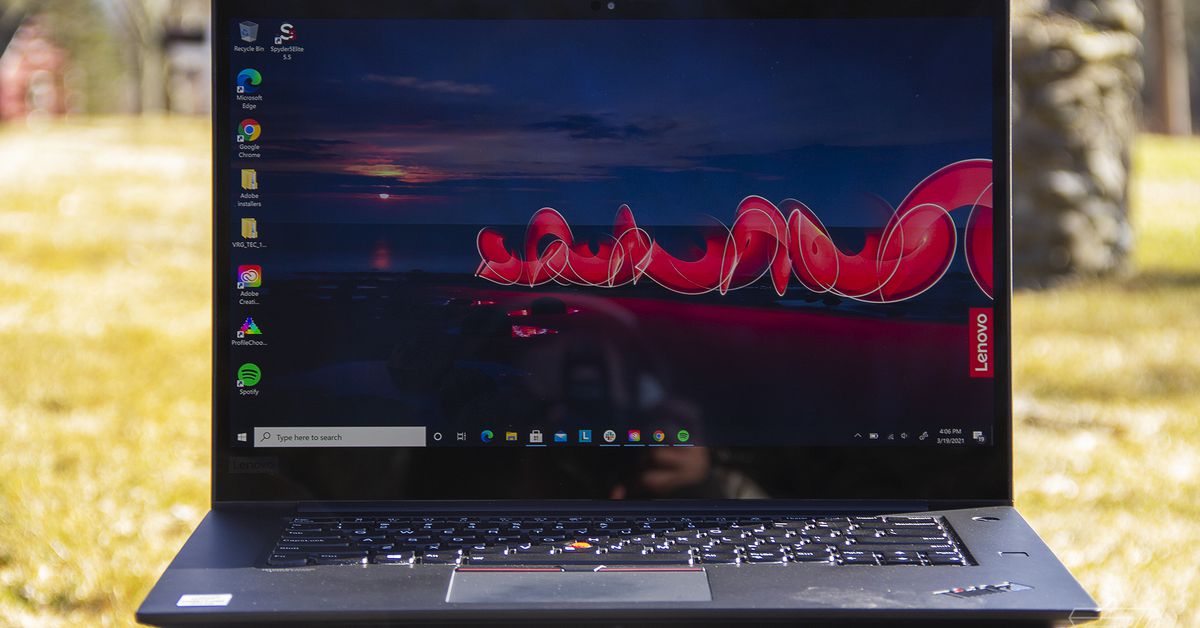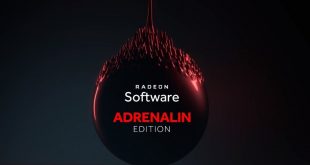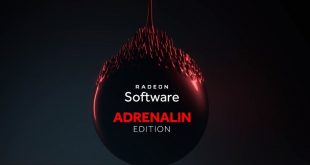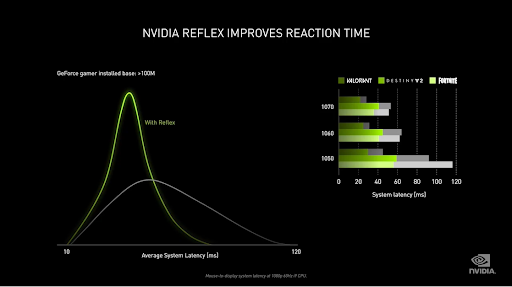Our Verdict
It’s hard to fault a 32-inch VA 1440p monitor with 165 Hz that sells for so little. There are a few flaws, but taken purely as a gaming display, the Pixio PXC327 delivers excellent performance where it counts. With excellent SDR picture quality and smooth video processing, it’s a great way to put a big screen on your desk for not a lot of money.
For
- Good contrast
- Excellent, large color gamut after calibration
- Good value
Against
- No sRGB mode
- Undersaturated HDR color
- Smearing effect with backlight strobe
Features and Specifications
Gaming monitors come in a huge variety of shapes and sizes, and we’ve covered just about every category currently available. Whether your preference runs flat or curved, there’s a screen for you. For the best experience, a panel of at least 25 inches diagonal is a good choice, but if you have the space and budget, well, bigger is usually better. One of the more unusual form factors is 32-inch curved. We’ve looked at a number of these over the past two years and found them very worthy of consideration. A 32-inch screen in the 16:9 aspect ratio provides plenty of width and height to immerse gamers while still being well-suited for productivity. Adding a curve brings the user a little closer to virtual reality.
Some of these screens are premium priced, but the Pixio PXC327 manages to break the cost barrier. This 32-inch VA panel with 1440p resolution and an 1800R curve sells for just $310, cheaper than most of the best gaming monitors, either direct from the manufacturer or several popular online outlets. Though it doesn’t offer a lot of bells and whistles, it does have AMD FreeSync Premium, along with a speedy 165 Hz refresh rate and HDR.
Pixio PXC327 Specs
| Panel Type / Backlight | VA / W-LED, edge array |
| Screen Size, Aspect Ratio & Curve | 31.5 inches / 16:9 |
| Curve radius: 1800mm | |
| Max Resolution & Refresh Rate | 2560 x 1440 @ 165 Hz |
| AMD FreeSync Premium | |
| Native Color Depth & Gamut | 8-bit / DCI-P3 |
| Response Time (MPRT) | 1ms |
| Brightness (mfr) | 350 nits |
| Contrast (mfr) | 3,000:1 |
| Speakers | None |
| Video Inputs | 2x DisplayPort 1.2 |
| 1x HDMI 2.0 | |
| Audio | 3.5mm headphone output |
| USB 3.0 | None |
| Power Consumption | 29.3w, brightness @ 200 nits |
| Panel Dimensions WxHxD w/base | 28.5 x 16.7 x 7.5 inches (724 x 424 x 191mm) |
| Panel Thickness | 1.7 inches (43mm) |
| Bezel Width | Top/sides: 0.4 inch (9mm) |
| Bottom: 0.7 inch (17mm) | |
| Weight | 12.1 pounds (5.5kg) |
| Warranty | 3 years |
Backlit by a white LED edge array, the PXC327 is specced for 350 nits maximum brightness and coverage of about 83% of the DCI-P3 color space. It accepts HDR10 signals and runs at 165 Hz without overclock. AMD FreeSync Premium is the native adaptive tech. It’s AMD mid-tier screen tear-fighting offering and adds low framerate compensation (LFC) over standard FreeSync. The PXC327 isn’t G-Sync Compatible-certified, but we got it to run Nvidia’s anti-screen tear feature anyway (see: How to Run G-Sync on a FreeSync Monitor). Both flavors of Adaptive-Sync and HDR work in concert over DisplayPort at 165 Hz and over HDMI at 144 Hz.
The PXC327 has little else in the way of features, but as a basic gaming monitor, it offers a lot of positives for the price.
Assembly and Accessories
You’ll need to break out the Phillips-head screwdriver to assemble the PXC327’s metal base and upright. From there, just snap the panel in place. The external power supply is a small brick, and you also get a DisplayPort cable.
If you prefer to use a monitor arm, the panel has 100mm VESA lugs in back, but you’ll have to source your own bolts to use them.
Product 360
Image 1 of 3
Image 2 of 3
Image 3 of 3
The PXC327 maintains the current styling trend of thin flush-mounted bezels with a 9mm frame around the top and sides and a 17mm wide strip across the bottom. Only a small Pixio logo is visible in the center. In back, there’s a larger Pixio logo molded in a shiny finish with the surrounding plastic done in smooth matte. A large chevron is deeply cut into the back cover also finished in gloss. Underneath that are geometric shapes that resemble the side of a sci-fi movie spaceship.
The input panel is clearly labeled with white lettering visible from the back. You get two DisplayPort 1.2 inputs that support HDR and Adaptive-Sync up to 165 Hz. A single HDMI 2.0 can do up to 144 Hz, along with HDR and FreeSync. You can also plug your best gaming headset into the 3.5mm audio jack. There’s a USB port for service and firmware updates, but it does not support peripherals.
The all-metal stand is much more solid than its thin appearance would suggest. However, it allows for a 25-degree tilt. There are no swivel or height adjustments available, but the PXC327 is light enough to move around easily. The screen sits a little low for a perfectly vertical position, so we had to tilt it up a bit.
OSD Features
You control all of the PXC327’s functions by a single joystick/button on the back right side of the panel. It moves through the simple and efficiently designed on-screen display (OSD) menu with ease and doubles as a power toggle. Clicking the four directions outside the OSD brings up quick menus for picture mode, input selection, brightness and Game Assist’s aiming point, timer and frames per second (fps) counter.
There are seven picture modes which correspond to different game types. User is the default mode and makes all image controls available. Additionally, there are three user memories in the User Data submenu that can be saved and recalled. Black Equalizer raises the black level to make shadow detail easier to see. We left that option alone as the PXC327 has very good gamma accuracy and deep black levels. We had no problems seeing fine detail in dark places.
The PXC327 packs three Color Temperature presets, along with sRGB and a user mode. The RGB sliders allow for precise and accurate results during calibration, which we recommend because the preset temps are all either too cool or too warm.
You also get five gamma options. 2.2 is the default and best one. If you want to tweak color saturation and hue, there are sliders for that. And you can dial in a low blue light mode for fatigue-free reading. Note that the sRGB mode here does not reduce the color gamut from the native DCI-P3. DCI-P3 is the one and only choice.
Gaming Setup is where you’ll find the FreeSync toggle, three-level overdrive, Game Assist, HDR, dynamic contrast and MPRT, which is Pixio’s term for blur reduction, a backlight strobe.
Pixio PXC327 Calibration Settings
The PXC327’s default User mode has a few flaws that calibration can correct. For one, grayscale runs cool, but that’s easily fixed with adjustments to the RGB sliders in the User color temp. These tweaks also improved gamma, which is a bit too dark by default. No change to the gamma preset is necessary. We also recommend lowering the contrast slider to make highlights pop a bit more.
Once these changes are made, measured contrast is improved, and color is very accurate in the DCI-P3 realm. Again, there is no sRGB option available. The sRGB color temp setting does not reduce gamut volume at all.
Please try our recommended settings for the Pixio PXC327 below:
| Picture Mode | User |
| Brightness 200 nits | 51 |
| Brightness 120 nits | 25 |
| Brightness 100 nits | 19 |
| Brightness 80 nits | 13 |
| Brightness 50 nits | 5 (min. 34 nits) |
| Contrast | 46 |
| Gamma | 2.2 |
| Color Temp User | Red 55, Green 53, Blue 47 |
Once you switch over to HDR mode, which you must do manually, there are errors in color and luminance tracking that cannot be corrected. We’ll tell you more about that on page 4.
Gaming and Hands-on
The 32-inch form factor is great for just about any use. It provides enough image area to line up two word processing documents side by side. It’s great for editing music scores or photos. And you’ll see a huge portion of any spreadsheet. In the PXC327’s case, QHD resolution provides 93 pixels per inch, enough to render small details sharply without obvious jaggies. You can sit up close to this monitor without seeing the pixel structure in photos and videos.
The PXC327’s curve is subtle, which is typical of curved monitors with a 16:9 aspect ratio. In the past, we’ve wondered if this aspect ratio benefits from curvature at all, and after reviewing many panels in both 27 and 32-inch sizes, we say yes. Though we wouldn’t call it a deciding factor, the PXC327’s 1800R curve clearly enhances gameplay while making no real difference to the Windows desktop, which is a good thing. If gaming is the only intended use for a monitor, it’s hard to have too much curve. But if you must spend part of your day working, an extreme radius can be distracting.
With the PXC327, the Windows desktop looked bright and colorful, thanks to the large color gamut. If you need sRGB for Photoshop or accuracy otherwise, you’ll need to use a software profile. There’s no usable sRGB option in the OSD.
At our reference setting of 200 nits brightness, there was more than enough light output for a brightly lit office. In fact, we turned it down a bit when browsing the web. White backgrounds coupled with a large screen mean less light is necessary.
We weren’t as enamored with HDR operation in Windows. Brightness is locked to the maximum, which made the image very harsh. Color was also more muted than it is in SDR (you’ll see why in our HDR gamut test on page 4). Ultimate, there was no benefit to working in HDR mode.
Booting up our SDR copy of Tomb Raider, we were impressed by deep blacks full of detail and the rich, saturated color palette. Though we saw a bit more color than the game’s creators intended, it looked natural thanks to the PXC327’s accuracy after calibration. Greens and reds were particularly vivid, and fleshtones looked slightly ruddy. With a huge dynamic range, over 3400:1, image depth is superb.
We had the same experience playing Call of Duty: WWII in SDR mode. The PXC327 has contrast to spare. This is a good thing because switching to HDR mode showed some color flaws in terms of saturation. The game just didn’t have the expected pop in pop. Instead, it looked a little more muted than the SDR version of the game. You’ll see why this is so on page four. Meanwhile, HDR contrast looked about the same as SDR, which jives with our measurements, but the image was extremely bright. We weren’t able to play in HDR mode for long before fatigue set in.
There were no such issues with video processing. Our GeForce RTX 3090 graphics card was able to hit 165 fps no matter how intense the action became. That’s a benefit of the PXC327’s QHD resolution. Would 4K resolution look better? Probably a little but at a much greater hit to the wallet. This is one great-looking monitor for the price. Our machine with a Radeon RX 5700 XT card ran the same games at 120-140 fps, still very smooth and responsive. In all cases, we used the High overdrive setting. There was no visible ghosting, and motion resolution remained clear and sharp.
The backlight strobe was unusable in our tests. In addition to reducing brightness by around 20%, it created a smearing effect that made some objects appear doubled around the edges. We stuck with Adaptive-Sync for all gameplay and were more than satisfied.
Current page:
Features and Specifications
Next Page Brightness and Contrast