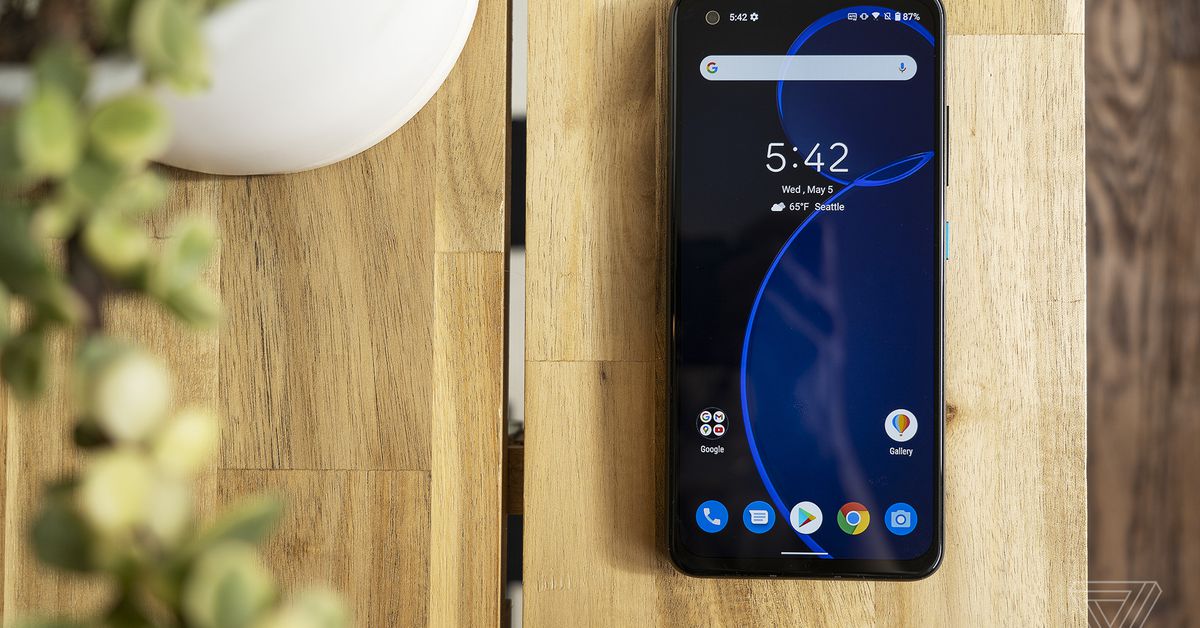Samsung has released a number of Galaxy Books in the last few years. Despite generally being good devices with a recognizable brand name, most of them have remained Samsung-enthusiast purchases; none have truly entered the mainstream conversation.
So it seems fitting that the Galaxy Book Pro 360 isn’t a direct sequel to any preexisting Galaxy Books. Instead, it’s an attempt to combine the best features of Samsung’s previous PCs and create a device that Samsung knows it can do really well.
It worked. The Galaxy Book Pro 360 is targeting a fairly specific audience, but in two areas — its OLED screen and its three-pound weight — it’s a groundbreaking device that has little significant competition across the market. But what’s really exceptional is that you don’t have to sacrifice much to get those standout features. It’s solid in the other areas that matter, it comes with some neat software and has few significant problems. If there’s a device that could bring the Galaxy Book out of the territory of Samsung super-fans and into the mainstream market, this is it.
The 15-inch Galaxy Book Pro 360 starts at $1,299. For the base price, you get a Core i7-1165G7, 8GB of RAM, and 512GB of storage. For $200 you can upgrade to the model I’m reviewing, which has 16GB of RAM and 1TB of storage. The only other difference between these configurations is that the base only comes in “mystic navy” (the color of the unit I have), while the pricier one also comes in “mystic bronze.” There’s also a 13-inch model, starting at $1,399.99, that will support 5G at some point (though it doesn’t yet).
That’s competitive pricing. The Galaxy Book Flex, Samsung’s most recent ultraportable touchscreen convertible, has an MSRP of $1,399 for an 8GB / 512GB model (though it’s often on sale now). Comparable Surface Laptop 4 and Surface Pro 7 Plus models start at $1,499 at the lowest. All Galaxy Book Pro 360 models also ship with an S Pen, which is just like the S Pen on the Galaxy Book Flex except that it’s 2.5 times thicker. As I noted in my initial look at the Book 360, it really does feel like a real pen (especially compared to the S Pens that you get with Galaxy Note phones, which feel like toys in comparison), though I wish there were somewhere in the chassis to store it.
The quad-core Core i7-1165G7 is the same processor that powers a number of the best consumer laptops on the market. The Pro 360 was just fine for the large load of Chrome tabs and apps that I pushed it through during each day of testing. Performance was snappy, and I rarely heard the fans spin up (though I occasionally heard coil whine from the processor). Note that there’s no discrete GPU option, but Iris Xe graphics can lend a hand in some lightweight gaming and graphic work.
Then, there are a number of customization features that you can tweak in the Samsung Settings app. You can swap between cooling profiles, including a “no fan” mode if you want total silence. You can toggle “Studio Mode,” which is supposed to enhance your video quality on calls — while it wasn’t night and day, I did find that this made me look a bit better in low-light settings. One feature I didn’t love was Secret Screen, which purports to be a privacy screen but really just makes the app you’re using either translucent or darker (and it doesn’t work with every app). Maybe this makes it slightly harder to snoop, but it also makes work an odd experience, and you could achieve a similar effect by just dimming your screen. I’d invest in a laptop with a real privacy shield (such as HP’s Elite Dragonfly) if you’ll be viewing highly sensitive material.
And then there are some bonuses for folks who are already Samsung devotees: you can expand your display onto a Galaxy Tab S7 or S7 Plus and quickly move files between Galaxy devices with Samsung’s Quick Share function. And the Pro 360 comes preloaded with some Samsung software, including Samsung Notes (which can sync between devices) and SmartThings.
Most of my (very few) quibbles with the device come from the outside. For one, the blue chassis is a fingerprint magnet (the lid was all smudged up after half a day of use). I also experienced some occasional palm-rejection issues with the touchpad, which improved but didn’t disappear when I bumped it down to the lowest sensitivity. And I know some people like flat keyboards, but this one is too flat for my taste, with just 1mm of travel.
But there are a couple reasons why the Galaxy Book Pro 360 really stands out, and they easily make up for those quibbles. The first is the screen. The 13-inch Galaxy Book Pro 360 will be one of very few 13-inch OLED laptops on the market. OLED is more common in the 15-inch tier, but it’s unusual to see outside of creator-focused workstations with discrete GPUs. The most obvious use for this 15.6-inch OLED panel is likely entertainment, rather than on-the-go creative work. (That’s especially true because it’s just 1920 x 1080 resolution, not 4K.)
The screen is quite sharp, with vibrant colors. (It maxed out our colorimeter, covering 100 percent of the DCI-P3 color gamut and 100 percent of the sRGB color gamut). As we’d expect from an OLED panel, it delivers bright whites and unparalleled blacks. If you’re looking for a 15.6-inch laptop with an OLED display, you’re unlikely to find one at a lower price.
That said, there are a few things to note. First, it doesn’t get super bright, maxing out at just 276 nits in my testing. It kicked back some glare outdoors, though I was still able to use it. Second, it’s 16:9, which is an aspect ratio I’ve sworn off forever because it’s cramped for multitasking. And third, there’s some wobble when you type or use the touchscreen. It’s not the worst wobble I’ve ever seen, but it’s there.
-
Tent mode.
-
Pretty darn thin.
-
The touchscreen is glossy, but bright enough.
-
It’s responsive and generally smooth.
Another standout feature: the Galaxy Book Pro 360 is really darn portable. It’s just a few millimeters thicker than the Galaxy Note 20 Ultra (0.46 inches). And at three pounds, it’s easily one of the lightest 15-inch laptops you can buy. The 15-inch Surface Laptop 4 and Galaxy Book Flex, both of which are also known for their lightweight builds, are almost half a pound heavier. I’ve never considered buying a 15-inch laptop myself, due to how much they tend to weigh; this is the first 15-incher I’ve reviewed that I can actually see myself carrying around all day.
The third benefit is one I wasn’t expecting: battery life. This laptop has a 68Wh battery, which isn’t huge for 15-inchers (though it’s bigger than you often see for a 15W processor with integrated graphics). It also has a display that could be a battery suck. Samsung’s last attempt at an OLED laptop had disappointing battery results. So I was pleasantly surprised by how long the Galaxy Book Pro 360 lasted. I averaged 10 hours and 23 minutes to a charge during my testing, which included using around a dozen Chrome tabs and some apps on the side with the screen around 200 nits of brightness. If you’re just using this for entertainment, and not as a primary work driver, you’ll likely get even more.
I’m a fan of the 15-inch Galaxy Book Pro 360, though I do think its audience is fairly specific. This is a laptop worth considering if you’re looking for an excellent big-screen entertainment experience while you’re out and about, and maybe also need to take notes for class or make artwork in your spare time. Bonus points if you’re already plugged into the Samsung ecosystem. Not everyone needs that kind of laptop — but if you do, this is a good one to look at.
The device’s weight is a huge benefit, but what’s even more impressive is that you’re not sacrificing a lot to achieve that weight. You also get a premium build, a capable processor with plenty of RAM and storage, a decent port selection, a nice screen with stylus support, and all-day battery life, all for a competitive price. What ultimately makes this laptop worth its price is that the lightweight chassis is icing on the cake — it’s not a feature you have to compromise on a ton of other things to get.
If you’re a Samsung fan who hasn’t been sold on the Galaxy Book lineup so far, I’d say this is the one to get. I wish the hinge were sturdier, I wish the keyboard wasn’t quite so flat, and I wish the screen got a tad bit brighter. But I don’t see any of those things significantly hindering the overall experience. For once, Samsung has made a tough 2-in-1 to beat.