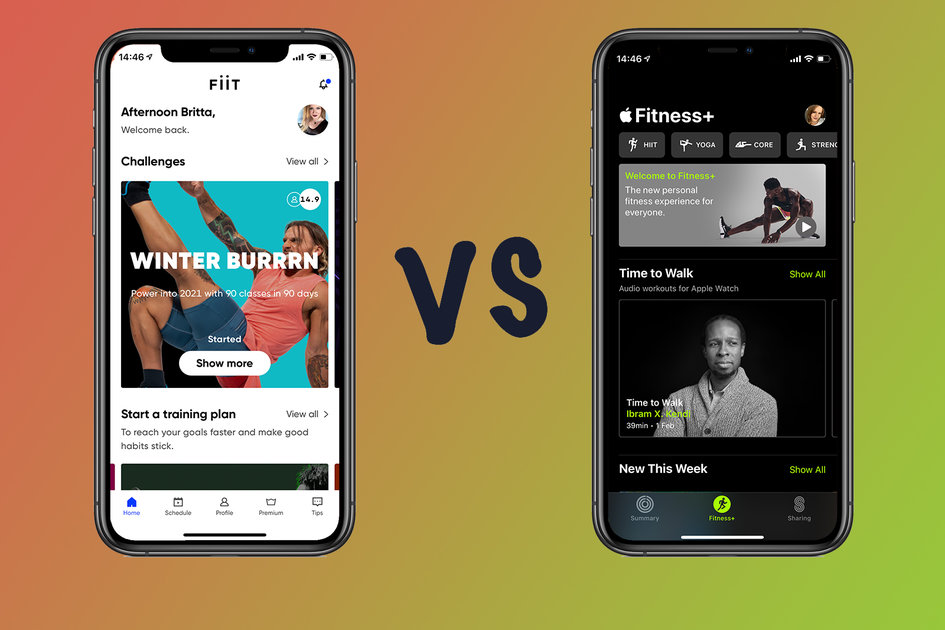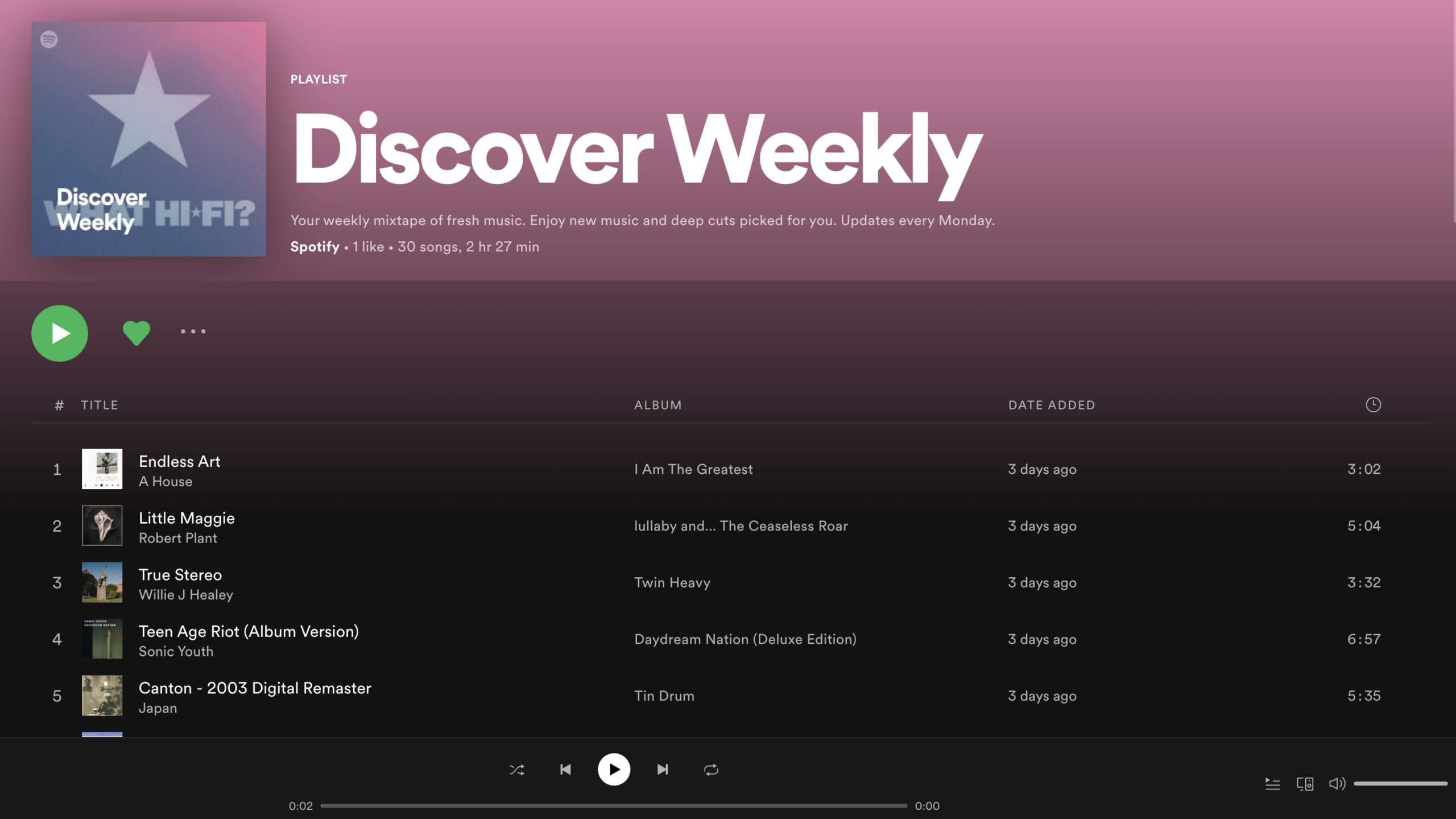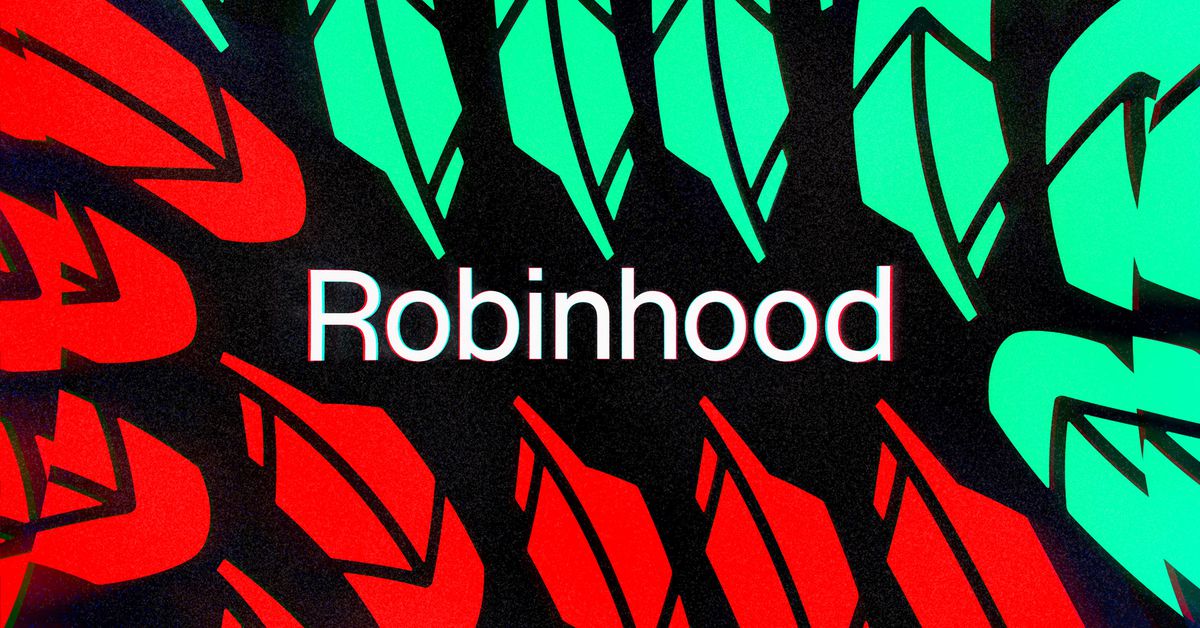Our Verdict
The Razer Huntsman V2 Analog keyboard is premium in its feature set, design and price; although, dedicated macro keys would’ve been nice. Pressure-sensitive keys bring a fine level of control in supported PC games, and they’re highly programmable, from their sensitivity to their reset point and functionality. For those who can put Razer’s new analog optical switches to work, this is as swanky as it gets.
For
- Highly customizable analog mechanical switches
- Satisfying typing experience
- Comfortably padded RGB wrist rest
- Handy media controls
Against
- Wildly expensive
- No macro keys
- Customizable actuation could go lower
- Limited PC support for analog control
The best gaming keyboards can come in flashy colors, offer high levels of programmability and different typing feels, but they still haven’t ousted controllers or become the cemented leader in gaming control. A big reason for that is the joystick. Not only do joysticks provide a fun, assertive and even nostalgic way to play games, but they also provide a type of input keyboards typically can’t offer: analog input.
It’s been a slow movement, but mechanical keyboard makers have been introducing keyboards with analog input, with keys that are sensitive to how much pressure is applied. Some, like the Wooting lineup, use optical mechanical switches to achieve this. With that in mind, it’s not too surprising to see Razer enter the analog race (crawl?). As one of the leaders in optical mechanical switches, the introduction of the Razer Huntsman V2 Analog with new Razer Analog Optical switches almost makes complete sense. That is, until you see the $250 price tag.
Razer Huntsman V2 Analog Specs
| Switches | Razer Analog Optical |
| Lighting | Per-key RGB |
| Onboard Storage | 4 profiles (no RGB) |
| Media Keys | Yes |
| Interface | USB |
| Cable | USB Type-C, plus USB Type-A for USB passthrough |
| Additional Ports | 1x USB 3.0 passthrough port |
| Key Caps | Doubleshot PBT |
| Software | Razer Synapse |
| Dimensions (LxWxH without wrist rest) | 17.53 x 5.52 x 1.71 inches |
| Extra | USB-C to USB-A Adapter |
Razer Analog Optical Switches
The big difference between analog mechanical switches and standard mechanical switches is how they read key presses. Most keyboards have digital input, meaning that they read either a 0 value (not depressed) or 1 value (depressed). Analog switches can get more specific. They work like a controller joystick in that they’re able to tell how hard you’re pressing a key and report the input appropriately. In a driving game, for example, this could mean a slight left turn when tapping A or a sharp turn when pressing it hard and bottoming out. Or in a FPS game, it could be the difference between creeping forward into a dark room cautiously or sprinting full force ahead.
With Razer’s Synapse software, you can set any of the keyboard’s keys to work like the functions offered via an Xbox controller’s left and right analog joysticks. It’s easy to set W,A,S and D, for example as left joystick up, left down and right, respectively. Afterward, pressing W lightly in a racing game might move your car forward a bit, while pressing it all the way down will rev you up to max speed.
In this way, the Huntsman V2 Analog can let you play supported games with the same type of control you’d have with a controller with joysticks. But Synapse even offers more customization, letting you select one of its preset configurations or choose what point in key travel represents what analog input value from 0-255.
We’ve seen analog mechanical keyboards before, but the tech isn’t all the same. For example, the Cooler Master MK850 uses Aimpad tech that essentially takes standard Cherry MX Red mechanical switches and applies infrared (IR) tech to a select cluster of keys to give them analog functionality. The Huntsman V2 Analog is more like the Wooting Two in that every switch is analog and also optical mechanical (or optical for short). In general, optical switches activate when their stem crosses a light beam, differing from standard mechanical switches, which actuate via metallic contact.
With Razer’s analog optical switches, light travels down a triangular opening in the switch’s stem. That opening widens as you press a key. A photosensor in the switch reads how much light is going through that triangle and makes an analog signal in line with how much light is detected.
Adjustable Actuation Points
The Huntsman V2 Analog’s switches also offer adjustable actuation points. If you download Synapse, you can set individual keys actuation points anywhere from 1.5-3.6mm in 0.1mm increments, as well as the reset point. The amount of force required to actuate an input will also change, starting at 54g if set to 1.5mm actuation and reaching a heavy 74g at 3.6mm.
Customizable actuation (not customizable reset) is something we’ve seen in other analog keyboards, like the Wooting Two. You can also find this feature on the SteelSeries Apex Pro OLED, but its SteelSeries OmniPoint switches aren’t pressure-sensitive.
Synapse makes setting your preferred actuation points simple and even offers a real-time pressure gauge. You can press a button as light or hard as you want, and a meter will visually show you your proximity to the 1.5mm actuation minimum or 3.6mm maximum. It’d be nice if the meter also told you how many millimeters you were at with that press (instead of just a representative green bar), but you can also set actuation points by entering a specific number.
One Keystroke, Two Inputs
And for the advanced gamer, Razer’s Analog Optical switches also allow for two inputs in one press if you program the feature via software. In the image above, Q works as Q until I bottom out, when it turns into E, letting me to quickly use two of Ashe’s special moves in Overwatch with rapid ease but still allowing me to just stick with just the Q move if desired.
To use any of these features on your PC, you’ll need to play a game with analog input support. The Huntsman V2 Analog’s namesake switch features are only available in PC games that support both mouse/keyboard and controller input if you set a key to a joystick function and try to use it without such a game, that key will do nothing when pressed). We’ll see how much those requirements limit our analog gameplay and how well the switches fare on the battlefield in the Gaming Experience section below.
Design of Razer Huntsman V2 Analog
Image 1 of 6
Image 2 of 6
Image 3 of 6
Image 4 of 6
Image 5 of 6
Image 6 of 6
Razer’s Huntsman lineup is always pricey, partially due to the optical switches. The Huntsman V2 Analog is on the upper echelon of the upper-tier and carries a very similar design to what it’s replacing as the brand’s most expensive keyboard, the Razer Huntsman Elite. That includes pleasing media keys and a lavish RGB wrist rest. The design here has some legs up on the Huntsman Elite’s design though and, believe it or not, one of its biggest advantages is its wrist rest.
The Huntsman V2 Analog has a fake leather wrist rest that’s also RGB-ready. To set it aglow, all you have to do is plug in the keyboard and magnetically attach the wrist rest to the keyboard. It’ll metallically snap on securely, and thankfully, doesn’t require plugging in an extra cable to light up (like the Huntsman Elite does).
Wrist rests feel like an odd place for RGB because you’ll rarely see it. From my typical seated positions, I couldn’t usually see the RGB running along the wrist rest’s bottom lip or on the left and right sides. Nor could I see the RGB framing the actual keyboard’s on the bottom lip (if the wrist rest’s not attached) and left and right sides and bottom lip (if the wrist rest’s not attached). Sometimes it’d peek out from the bottom lip, especially if I was sitting lower, but I could never see it on the slides.
But with RGB brightness boosted up to about 40%, I got an impactful glow on my desk — even in a sunny room. And from afar or on a stream, the Huntsman V2 Analog’s RGB is definitely impressive. Whether on the deck, wrist rest or keys, the lighting shines with brilliance, clarity and accuracy with what’s programmed via software. Speaking of, you can set effects or colors to individual keys, and the deck and wrist rest carry 40 individual lighting zones total.
But who cares about RGB under your wrists when there’s so much comfort there too? The wrist rest here is Razer’s plushest yet and provides a clean, natural look with its bezel-less design. The filling has a good amount of density but isn’t quite in the firm category. It’s also not as plush and doesn’t have the same squishy, cooling gel feel of our favorite standalone wrist rest, the HyperX Wrist Rest. But in terms of comfort, this is one of the few pack-in wrist rests I’d consider using with other keyboards.
Razer’s Huntsman V2 Analog has two non-detachable USB cables coming out of it. The second one is for the USB 3.0 passthrough port on the left side of the clacker’s deck. These are thick, braided fiber cables, but we’ve encountered bulkier. Cable management is on you, but one nice touch is that this is a USB-C keyboard natively. (The USB passthrough port cable is USB-A). If you don’t have a USB-C port, Razer includes a USB-C to USB-A adapter in the box.
Media controls work wonders on a keyboard, and Razer has nearly perfectly nailed it with the rewind, play/pause, fast forward and volume wheel/mute button. The volume wheel is the real star. It has a tactile scroll with a healthy amount of resistance, so there won’t be accidental spins. There’s a premium feel that makes the wheel seem like it can take a lot of spinning — which is great because playing with this thing makes me feel like a DJ.
Razer even gave the media buttons customizable RGB. The problem is that the inscriptions are hard to read, so you’ll have to memorize them or get the right angle to read the black-on-black writing. This is also the case with the indicator light south of the navigational buttons.
Premium design touches come in the form of an aluminum top plate sitting atop the plastic bottom and doubleshot PBT keycaps that look as good as they feel. If you look very closely, there’s a subtle finish to the top plate that provides a mild shimmer that matches the effect brought on by the keycaps’ visible texture. The keyboard’s overall finish is clean but not fingerprint-proof.
The keycaps specifically, however, fight off fingerprints well, since Razer opted for the pricer PBT plastic option. They’re also doubleshot, or made with two layers of plastic injection mold, ensuring durability and that the writing never fades. The writing is less striking than other gaming keyboards with loud fonts; although the lower-case lettering on some keys adds playfulness.
Razer claims its manufacturing methods allow for the “thinnest font possible on a doubleshot PBT keycap.” There’s light bleed in between the keys and a lot of light reflecting on the button of the FN row particularly at max brightness. But you can curb this by reducing RGB brightness.
Analog Gaming Experience
The Huntsman V2 Analog’s customizable actuation points and double inputs work with any game or app, but for the keys to be pressure-sensitive like a joystick, you’ll need a supported game. Razer told me this is any game that allows for both game/mouse inputs and controllers. Inconveniently, the brand’s yet to share a list of supported games, but a similar tech, Aimpad, has its own list of supported games, which will also likely work with the Razer keyboard’s analog features too. We’ll update this review if Razer shares a list of supported games.
To try out the switches’ pressure sensitivity, I turned to Grand Theft Auto V (GTA V), hoping to get the same amount of vehicular control I get when playing the game on-console. Have you ever tried to drive like a sane person in GTA V? It’s a game in itself, and with pressure-sensitive input, I was able to get the fine level of control needed to do this successfully.
With the WASD cluster set to control navigation, I was able to tap A to make a light turn instead of one that sharply veered me offroad into local prostitutes. With the A and D keys set to turn my heisted vehicles left and right, a light tap helped me slowly accelerate to the left, and I can hold the key at that level to maintain speed. If I needed to swerve or turn sharply, bottoming out quickly got the wheels turned as far as possible.
Feeling natural and comfortable while keeping a key pressed, say, halfway, will take some getting used to though. Since these switches are linear, at first it felt challenging to maintain just the right amount of pressure to achieve the amount of acceleration I wanted with my car.
Linear switches are great for fast, interruption-free input, but I’d love to see an analog mechanical switch with tactile feedback. It may be easier to keep the key half-pressed (or so) comfortably if there’s a bump along the travel that can serve as a resting point. Full disclosure: I generally prefer tactile switches over linear ones.
General Gaming Experience on Razer Huntsman V2 Analog
Even if you’re not playing a game that supports our review focus’ analog features, there’s a potential advantage to be had in the Huntsman V2 Analog’s customizable actuation points. The most popular linear switch, Cherry MX Reds, have a 2mm actuation point, 4mm total travel and require 45g. Since you can set the Huntsman V2 Analog’s switches to have an actuation point as low as 1.5mm, your fingers can have 0.5mm less to travel to register an input. On top of that, the reset point is also customizable, so you can really get the feel you want. Actuation force is greater than Cherry Reds though, with the Razer switches ranging from 54g with 1.5mm actuation and maxing at 74g.
But in terms of keyboards with customizable actuation points, we’ve seen shorter. The Apex Pro OLED’s OmniPoint switches can actuate at 0.4-3.6mm. And the hard-to-find Wooting Two can actuate from 0.1-4mm with 65g of force. At 0.1mm you’d have to be careful not to accidentally brush up on a key and add accidental pressure, but for very skilled and quick gamers, it’d be nice to have 0.1-1.5mm actuation points be an option.
In general, the keyboard’s well-spaced layout and premium keycaps with their pleasant sound and slip-0resistant texture made long hours of game a breeze.
One of the keyboard’s most unique features is the ability to assign two functions to one key press. With the right execution, this can be fun and efficient and let you complete your two tasks quicker.
I used this trick in Overwatch with the E key. I set the keyboard so that pressing the E key down 1.5mm served as pressing E, which makes Ashe throw dynamite. Then, if I continued pressing E down to 3.6mm, the input would change to Q, which fires Ashe’s shotgun. Being able to hit E and Q in one stroke let me throw dynamite and then quickly shoot it, so it’d instantly explode in an enemy’s face. I could set a macro like this on many mechanical gaming keyboards, but then I wouldn’t have the option to not use the shotgun if, for instance, my aim was off, and I, therefore, didn’t want to waste a shot making it explode.
Again, I’d like to see how tactile, instead of linear switches, might make this feature easier to leverage. With a tactile switch, I could set the secondary input to a point after the bump, which would bring a clearer distinction between input 1 and input 2.
Typing Experience on Razer Huntsman V2 Analog
The Huntsman V2 Analog debuts Razer’s Analog Optical mechanical switches, which have a lot of tricks to them, as we detailed above. But in their simplest form, they’re linear switches. One of the best parts is that the typing experience is, somewhat, up to you. No matter what, you’ll have linear presses that go down smoothly with no bump or clicking noise along the way. But with the ability to set each switch’s actuation point from 1.5-3.6mm, you can decide if an input requires a light press or nearly bottoming out. Lighter actuation points can make for quicker input, while requiring a harder press may help avoid accidental inputs.
Linear switches are known to have zero clickiness, but the doubleshot PBT keycaps make a delightful noise that reminds me of someone writing with chalk. The spacebar is especially loud with a slightly higher and more hollow noise to it.
The switches are also specced for 4mm total travel and actuate with 54-74g of force. For comparison, the linear analog optical switches found in the Wooting Two, Flaretech Linear55 Reds, can also have a 1.5-3.6mm actuation point, have 4mm total travel and require 55g of force to actuate.
To see how different actuation points can affect my typing performance, I tried the 10fastfingers.com typing test at the lowest and highest actuation settings With a 1.5mm actuation point, my best time was 126 words per minute (wpm) and my accuracy about 1% shy of my average. With actuation set to 3.6mm, my best time was also 126 wpm, with less than a 1% drop in accuracy.
I’m an aggressive typer, so when typing a lot, I’m usually bottoming out. As a result, bringing up the actuation point didn’t make a big difference for me, since I probably continued bottoming out anyway. That said, I have experienced speed boosts with a more dramatic drop in actuation point, specifically with the SteelSeries Apex Pro, which can drop to 0.4mm. But if you’re someone who types lightly and isn’t frequently bottoming out, you may be able to pick up speed by reducing the actuation point.
In general use, using the higher actuation point was noticeably different. Sometimes I’d try to tap something like backspace or an arrow key, and it wouldn’t register. I’m used to bottoming out when typing, but having keys like the function row and navigation keys also require this much fore felt unnatural. Thankfully, Razer’s Synapse software lets you set actuation points for each key, allowing me to bring some down to a lighter 1.5mm. With only a light tap required to make actions like take a screenshot, I felt more productive.
With Synapse, it’s easy to set up different profiles and settings for different uses. For example, my work profile has typing keys set to 2mm, with navigational keys, the FN row and numpad at a lighter 1.5mm. I love firmly asserting a space or enter, so those keys are at 3.6mm.
Features and Software on Razer Huntsman V2 Analog
Razer’s Synapse software is essential for adjusting the Huntsman V2 Analog switches’ actuation point but also offers other customization options.
Image 1 of 3
Image 2 of 3
Image 3 of 3
The Customize menu lets you assign different functions to each key and even the media controls. The scroll wheel even has three programmable functions (scroll up, down or press in). There’s a massive range of options, from launching programs and switching profiles or RGB, to macros. You can even assign mouse functions to the keyboard. And if you assign a button as the Razer HyperShift key, every key will offer an additional function when you’re holding down that key. This all equates to a massive amount of input customization, even without the analog features.
You can turn off or change RGB brightness without software, but to toggle presets or make your own effects, you’ll need Synapse. If you open Synapse’s Chroma Studio add-in, you get a complex UI that lets you make advanced per-key RGB effects after you get the hang of it.
Considering the Huntsman V2 Analog’s high price, we’re happy to see Razer include 5 onboard memory profiles. Once set up in Synapse, you can plug the keyboard into another PC, and it’ll remember up to 4 profiles without having to download Synapse again. You can toggle through the profiles quickly by pressing FN and menu, and the keyboard will flash the profile’s color to let you know where you’re at. Unfortunately, these profiles won’t remember your RGB settings.
If you do download Synapse, you can save as many profiles as you want and set them to automatically launch with specific games or other apps.
Bottom Line
At $250, the Razer Huntsman V2 Analog is one of the most expensive gaming keyboards you can get. And it does a lot to try to earn that title. With premium keycaps, a wrist rest with RGB and comfort to match,a delicious typing experience and advanced gaming features, like onboard memory, it leaves out very little.
A big part of the cost is the analog switches. These are immediately useful in letting you set actuation points, allowing for a more customized experience that may aid in productivity. But you’ll be limited to PC games that take both keyboard / mouse and controller input, making this investment a bit harder.
Unlike some other analog keyboards, such as the $160 Cooler Master MK850, Razer thoughtfully included analog keys in every switch. But we would’ve sacrificed that to get a more attainable price. There’s also a cheaper full-keyboard analog alternative in the Wooting Two, which is $160 as of writing and hot-swappable with either linear or clicky switches.
The SteelSeries Apex Pro, meanwhile, isn’t a true analog keyboard, nor is it optical (if that matters to you). But it does offer arguably the most frequently usable feature of the Huntsman V2 Analog switches: customizable actuation points across the board. It’s also cheaper (currently $180).
In the $200 range alone, there’s also, naturally, tough competition. If you’re willing to spend that much, the Corsair K100 RGB may have more usable bonuses, like a control wheel and macro keys. There’s no analog input or customizable actuation, but the linear switches are optical.
So, unless you know how you’ll put the Huntsman V2 Analog’s pricey switches to good use, there are probably other keyboards that’ll give you more use for your money.
But ultimately, as both an analog keyboard and premium gaming peripheral, the Huntsman V2 Analog checks off nearly every box. We just wish it’d check the ‘expensive’ box a little less hard.