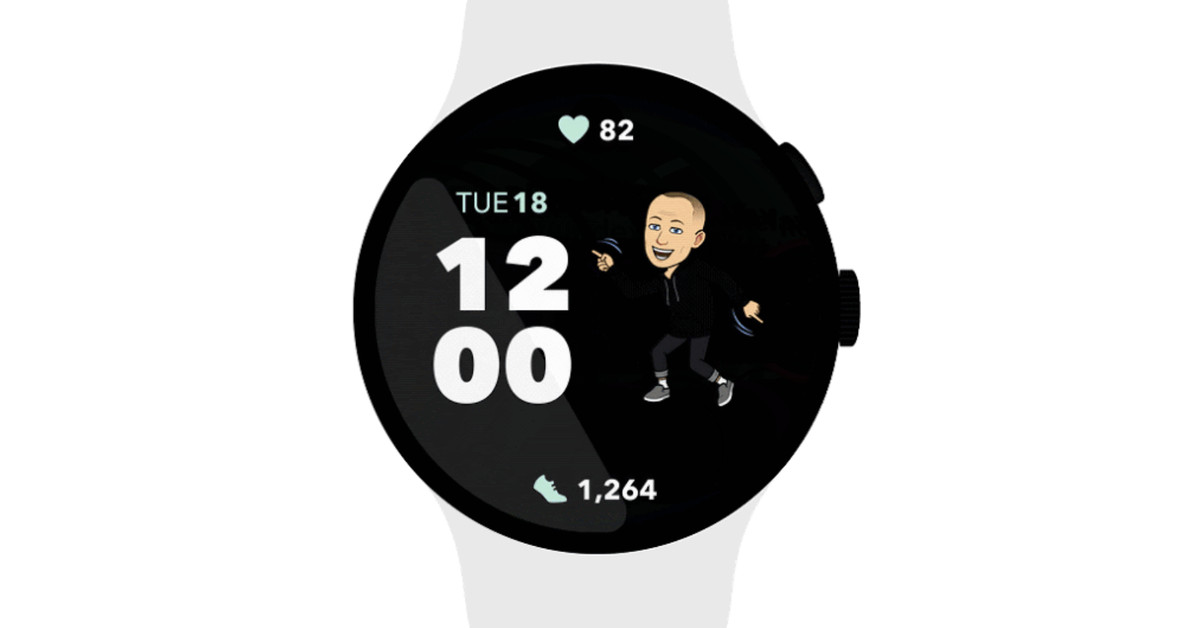(Pocket-lint) – The Dyson V15 Detect Absolute Detect is the follow-up to 2019’s superb V11 Absolute and sits at the top of Dyson’s cordless vacuum range. It comes with a triple-header of new key features to warrant its place – and its price.
Firstly, a piezo sensor measures microscopic dust and displays real-time information about the dirt on the vac’s display (it will still increase suction power when it comes to tough dirt or different floor surfaces). Secondly, there’s a green laser in one of the supplied heads so you can visually see dust, especially in hard-to-see corners. Thirdly, there’s a new anti-tangle head for picking up hair.
Dyson’s range has plenty of options for different budgets and situations, including the Outsize (an even larger variant of the V11 for those who wanted more capacity), while smaller cleaners are available too. With all that in mind, does the V15 Detect Absolute Detect deliver the latest and greatest to make it the one worth buying?
Design and heads
- Dimensions: 126cm (L) x 25cm (W) / Weight: 3kg
- Includes multiple tools and heads
- Root Cyclone technology
- Bin capacity: 0.75 litre
- Colour: Nickel
The core design of the V15 Detect is extremely similar to the V11 range. The filter sits on the very back, while there’s a large capacity easy-to-empty bin, along with Dyson’s well-known Root Cyclone tech – but with improved suction and battery life this time around.
Pocket-lint
The accessories for these models are interchangeable – as they are with other older large ‘stick’ Dyson models. What has changed this time around is the heads, that have specifically improved for various use-cases.
Dyson’s Absolute range comes with the best selection of accessories and that’s more true here than ever before – differentiating this top-end Dyson from other manufacturers’ cleaners that continue to ape Dyson technology. Here’s a full list of what’s included:
- High-torque cleaner head with an anti-tangle comb
- Mini soft dusting brush
- Laser slim fluffy head
- Stubborn dirt brush
- Combination tool
- Hair screw tool
- Crevice tool
- Wand clip
The laser slim fluffy head is a compact roller for hard floors – the laser wouldn’t be much use on a carpet – and there’s a toggle on top so you can turn the laser on and off. The laser is positioned at 1.5-degree angle which Dyson says provides the best contrast between dust and the floor.
Pocket-lint
As always, you can either use the tube or not depending on what you need – the attachments all connect to the main unit or the end of the tube.
A wall-mount is still supplied, too, along with the necessary screws – although a warning that you will need some decent anchors if putting onto a plasterboard partition wall.
Display and modes
- LCD display shows count/size of particles collected
- Display shows cleaning time remaining
- Modes: Eco, Medium and Boost
The V15’s built-in display is a colour panel that shows you how much cleaning time is left (which varies drastically depending on the mode used) as well as the type/size and amount of dust the V15 is detecting. Yes, it really does this.
Pocket-lint
The piezo sensor ‘listens’ to the vibrations of dust hitting the cyclones 15,000 times per second and automatically adjusts the suction. The machine rates the dust by size and displays this information on the screen as a bar chart.
This is interesting and might be useful to people depending on how sensitive they are to dust or how particular they are about getting a deep clean. Indeed, it’s this latter point that Dyson seems to have in mind when it comes to potential purchasers, pitching them with the V15 Detect as giving a “scientific proof of a deep clean”.
While it’s nice to know the machine is capable of such accuracy, we found you’ll quickly get over looking at what’s on the display.
Pocket-lint
Once again there are Eco, Medium and Boost modes that you can either select manually using the button under the display or just leave the cleaner to decide itself, as it will adjust when necessary.
Because of the bar chart display, it’s not always easy to see what cleaning mode you’re in, although the cleaning time remaining is clear and does change colour accordingly.
Performance and battery life
- DLS tech inside High Torque head measures resistance to adapt to different floor types
- Battery (over 60 minutes in Eco) is replaceable/clicks into place, 4.5 hours charge time
- 56 polycarbonate teeth prevent tangling
- Motor: Hyperdymium 125,000rpm
The V15 Detect has even more suction than the V11 (230 vs 185 air watts) and while you might not feel much difference between the V11 and V15, you will feel the difference compared to other comparable (though cheaper) cleaners.
Supercharge your home security with Swann’s high-performance Enforcer
By Pocket-lint Promotion
·
Battery life is at least as good as the V11 – which is decent when you consider the V15’s increased suction. We were getting around 45 minutes on Medium, but the Eco time is over an hour – the display started off at around 70 minutes. Boost time is always a surprise because it’s so low compared to the other modes – you’re talking around 12 minutes.
Pocket-lint
So what do we think of the laser dust detection? Initially, we were pretty unimpressed. The laser doesn’t make much sense in a decently lit space. But it comes into its own in other situations, as we noticed when cleaning around the whole house.
That’s because not everywhere is well lit: under the edge of your kitchen cupboards; between drawers and your bed; round the back of the toilet. Unless you’re shining light that way, it’s actually quite hard to see what’s there, stuff that you just wouldn’t usually see. The laser does do a good job here.
An issue is that the laser head – although less bulky than a standard roller head – is still wide. And many places you need the laser light are inevitably smaller spaces where a narrower head would be much better.
Pocket-lint
We actually found the narrow hair screw head more impressive than the laser one – hair is a problem in many homes and ours is no exception. We were genuinely surprised that the V15 Detect heads didn’t get bunged up when vacuuming bedroom carpets – this was a problem with previous heads with earlier Dyson models, other cleaners (as well as our Neato robot vac), where we regularly have to clean hair off the brush bar.
The Dyson hair screw works by basically spinning the hair off the end of the brush bar (it isn’t attached to the body at one end). The anti-tangle high torque cleaner head is a little different because it works by having more teeth that clears hair as you clean so it doesn’t get tangled.
Verdict
Once again Dyson has come with a range-topping cordless cleaner that lays down the gauntlet for the not-inconsiderable number of rivals. It’s the V15 Detect’s new cleaning heads really do offer something different.
Of course, you pay dearly for all this technology. A high-end Dyson cleaner is no longer $500/£500 but considerably more than that. The key thing is that you need to decide how much you want the new bells and whistles, primarily because of the competition from within the company’s own range – the V11 really isn’t that far behind, so if you’re not too fussed about the new features (particularly Laser Detect) then that’s one money-saving tactic.
However, the V15 Detect is a huge step-up from older models like the V7 and V8. So if you have a Dyson from pre-2018 then you will definitely feel and see the difference. The larger capacity, better battery life, and more effective filters and suction is what will make all the difference.
Also consider
Pocket-lint
Dyson V11 Absolute
The V11 is a fine choice if you’re not fussed about the new features of the V15 Detect Absolute, namely Laser Detect, the detailed particle cleaning info, or the hair screw. Expect it to be discounted over the coming months and, as such, it could be a more affordable bet.
- Read our review
squirrel_widget_2697078
Vax
Vax Blade 4
The best that rival Vax currently has to offer and a key rival to Dyson’s range. It’s light at 3.1kg and boasts around 45 minutes cleaning time at peak performance, which again is comparable with the V11 and V15.
squirrel_widget_182879
Writing by Dan Grabham.