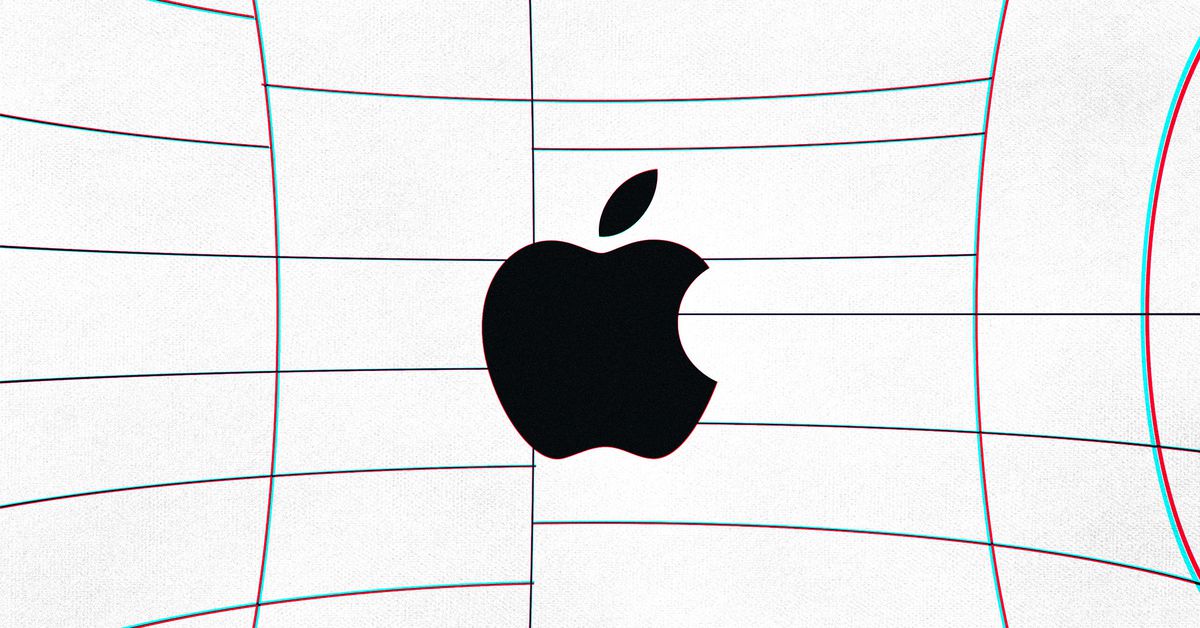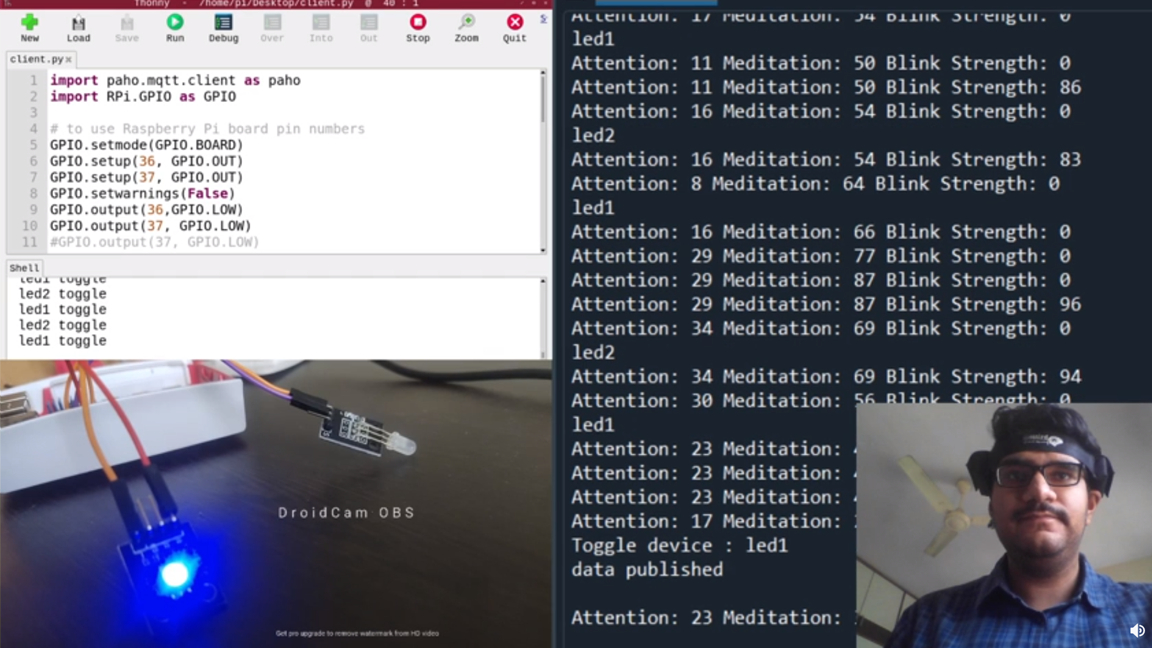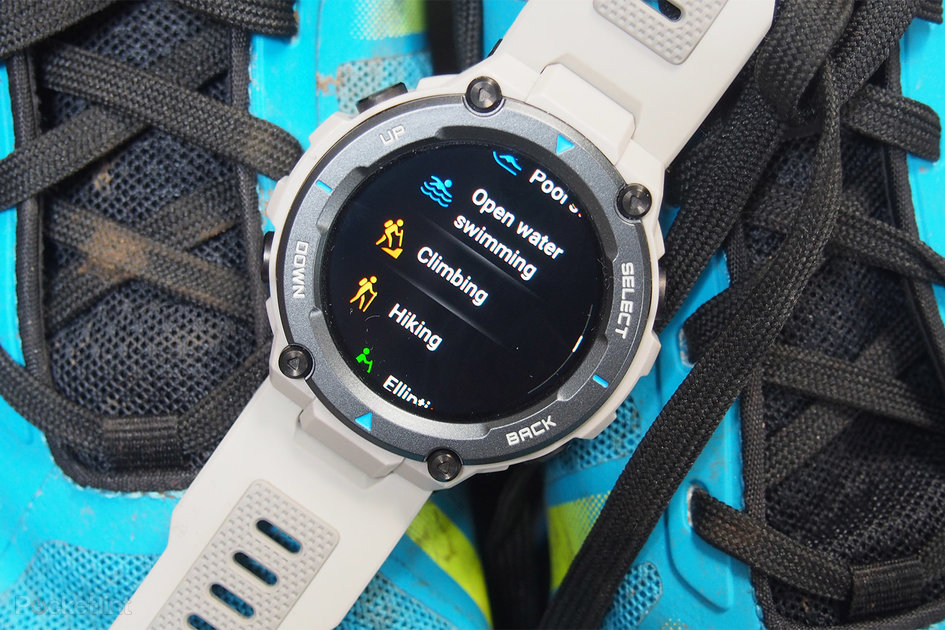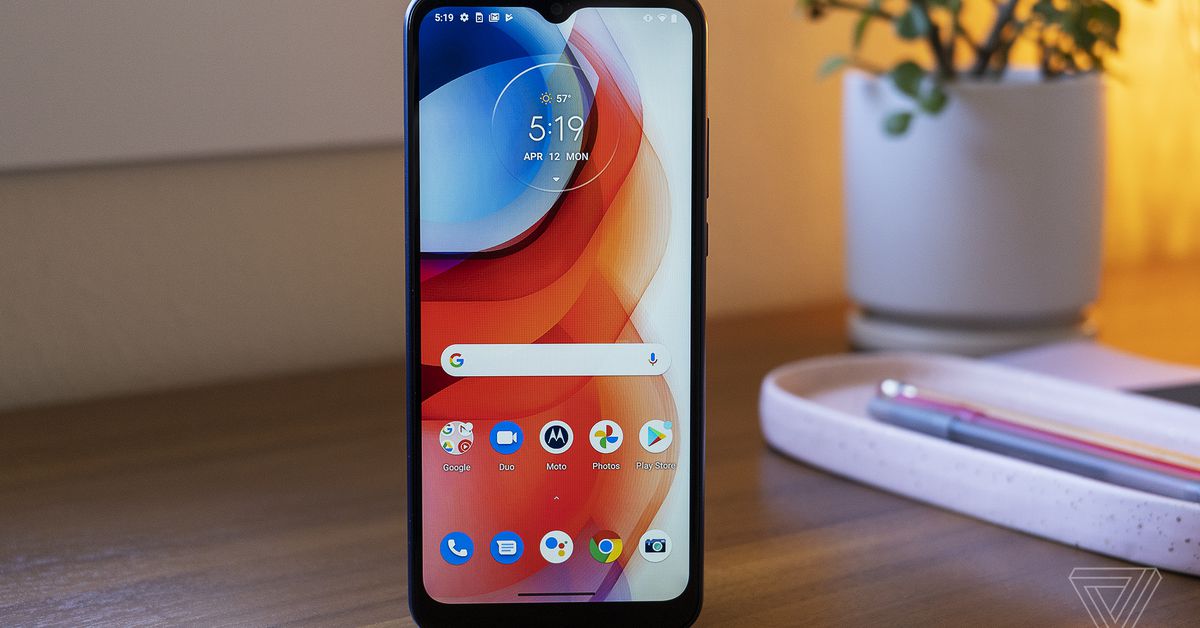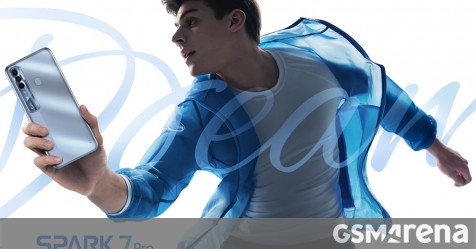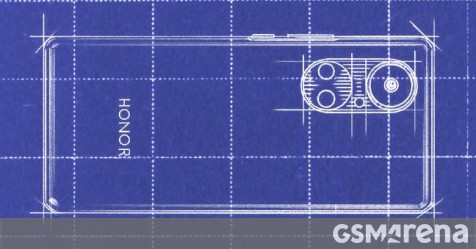(Pocket-lint) – It seems an age since DJI first introduced the Mavic Air to the world. Since launching it released the Mavic Air and the Air 2S, ‘Mavic’ moniker is no more. The aim has always been the same: to bring powerful capabilities to users in a smaller, more affordable drone than its more premium Mavic series.
The Mavic Air 2 is the follow up to the awesome, portable Air and saught to bring even more performance to a compact device at an affordable price point. So, what’s the difference between this and the first Air?
squirrel_widget_236097
Design
- Mavic Air – 168 x 83 x 49 mm (folded)
- Mavic Air 2 – 180 x 97 x 84 mm (folded)
- Mavic Air – 430 grams
- Mavic Air 2 – 570 grams
- Both foldable
- Mavic Air available in multiple colours, Air 2 is grey
There seems to have been a bit of an ethos change with the Mavic Air 2. While the first was about a small, fun drone available in bright colours, the second is seemingly about offering a serious, performance consumer drone that’s as good as some of the bigger models (if not better in some instances).
To that end, the new model is currently only being shown in a similar grey colour to the rest of the current Mavic lineup, where the first came in red, black and white.
That’s not the only design change though. The small, almost bulbous shape has been replaced with a more angular shark-like appearance, to match the Mavic 2 and Mavic Mini. It’s also noticeably bigger and heavier than the original Mavic Air.
That’s not to say it’s big and heavy. At 570 grams, it’s still really easy to fold up and carry around in a backpack. It’s only 140 grams heavier than the first Mavic Air, but that extra weight and little extra bulk is primarily from the larger battery.
Camera
- Mavic Air – 12MP 1/2.3″ CMOS sensor
- Mavic Air 2 – 48MP 1/2″ CMOS sensor
- Air – 4K at 30fps, 1080p up to 120fps
- Air 2 – 4K at 60fps, 1080p up to 240fps
- Three axis gimbal on both
- New SmartPhoto mode on Air 2
Another of the big differences between the Air and the Air 2 is in the camera department. The second generation’s sensor is bigger, and packs more pixels. It’s 48-megapixels over 12-megapixels. You can choose to use all 48 million pixels if you want to, but by default, DJI uses a similar pixel binding technology to most modern smartphones which converts 4 pixels into one larger picel, creating a 12-megapixel image.
There’s a difference in video recording capabilities too. The Mavic Air 2 can record 4K video at 60 frames per second, where the first Mavic Air captures a maximum 30 frames per second at that resolution.
Its slow motion capture is better too. Both can record slow-mo at 1080p resolution, but the Mavic Air can only shoot 120fps, where the Mavic Air 2 can go up to 240 frames per second mode.
As far as smoothness goes, both drones have a three axis gimbal for stabilising footage while it’s being captured.
DJI also introduced a new SmartPhoto alogorithm with the Mavic Air 2. It has three automatic modes: one for better low light capture, one for advanced HDR and another for automatic scene detection and adjustment.
squirrel_widget_143454
Obstacle avoidance
- Both drones – Front and back sensors
- Air 2 – APAS 3.0
If there’s one area these smaller drones don’t quite match up to the pro models, it’s in obstacle avoidance, but by the sound of things the Air 2 will still be very capable.
Both the first gen and second generation Mavic Air have front and rear sensors, which help ensure the drone won’t fly into anything in front or behind the machine. They also have sensors on the underside.
While the Air has pattern recognition for finding where it took off from, the Air 2 has depth sensors and can more accurately detect how far it is from the ground. It also has more advanced obstacle avoidance in flight.
The Mavic Air 2 has the APAS 3.0 system, which means that as you’re flying the drone forwards through potential obstacles, it can adjust its path to fly around them instead of just stopping dead. It’s particularly useful if you’re flying low over rocks, or perhaps through trees low to the ground.
Battery, speed and performance
- Mavic Air – 2,375mAh battery
- Mavic Air 2 – 3,500mAh battery
- Mavic Air – up to 21 minutes flight time
- Mavic Air 2 – up to 34 minutes flight time
- Max speed on both – 68.4kph (42.5mph)
When it comes to outright performance, there’s one significant difference between the old and new Mavic Air: battery. The first generation Mavic Air has a 2,375mAh battery, where the Mavic Air 2 has a much more capacious 3,500mAh battery. And that results in far superior flight time.
It’s so superior in fact, that the Mavic Air 2 is DJI’s best performing consumer drone when it comes to flight time. The manufacturer claims it can go up to 34 minutes of flight time on a full charge, improving drastically on the paltry 21 minutes on offer from the first Mavic Air.
Both can flight up to 42.5mph in ‘Sport’ mode, and both are controlled using a physical control pad with built in antenna, removable joysticks and a grip for a smartphone. Saying that, the size and shape of the control pad is massively different. It’s no longer a small palm-sized controller. It’s much larger, with a sturdier phone grip built into the top edge.
Price
- Both $799 at launch for the basic kit
Despite the increased performance and higher spec camera, the new Mavic Air 2 launched at a similar price to the first one, and is still considerably cheaper than the ‘Pro’ and ‘Zoom’ versions of the Mavic 2.
However, now – of course – we have the Air 2S which might just be the best consumer drone DJI has ever launched. So be sure to check that out before deciding on either of these two.
Writing by Cam Bunton.