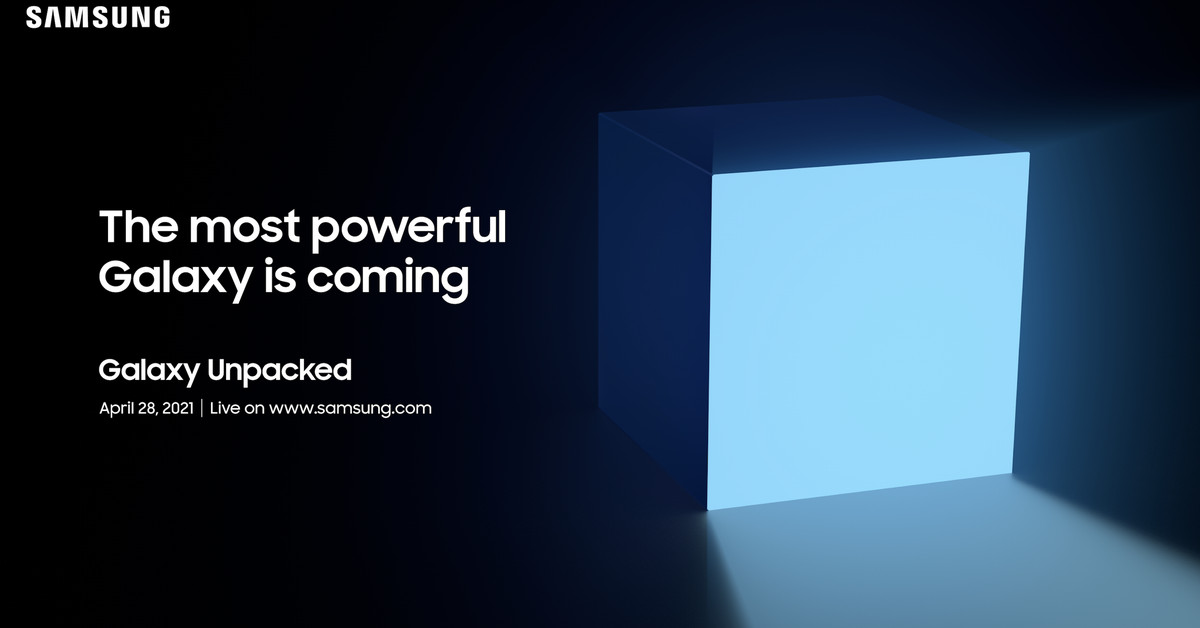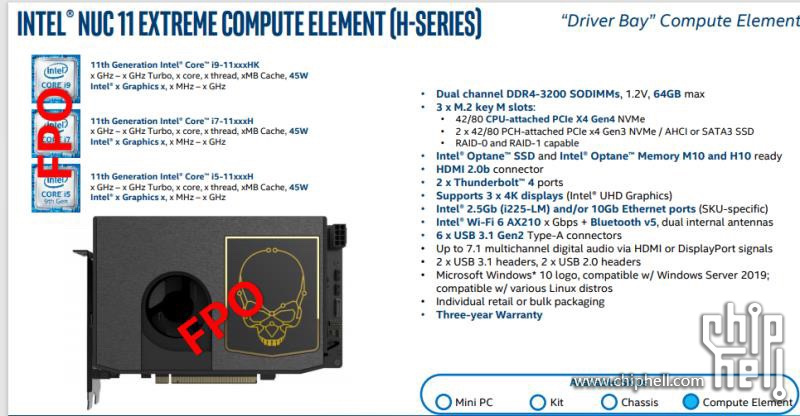Our Verdict
The Asus ZenBook 13 UM325SA packs some of the best value we’ve seen in an ultraportable yet, outperforming much more expensive Intel options thanks to new Ryzen 5000U chips.
For
- + Strong and cheap
- + OLED display
- + Surprisingly good audio
Against
- – Need a dongle for a headphone jack
- – Touch-based numpad feels gimmicky
The Asus ZenBook line usually tends to be a series of plain, mid-range ultraportables that hit respectable performance for strong value. The ZenBook 13 UM325SA ($749 to start, $999 as tested), is also somewhat unassuming and still maintains strong value, but its performance is anything but mid-range.
That’s thanks to its new Ryzen 5000U processor options, which bring the power of AMD’s latest CPU line to ultraportables and into competition with Intel’s 11th Gen “Tiger Lake” processors. The result is a stunningly strong computer that’s priced well below Intel and Apple alternatives, yet usually outperforms the former while coming within spitting range of the latter.
Asus ZenBook 13 Specs
| CPU | AMD Ryzen 7 5800U |
| Graphics | AMD Integrated Radeon Vega Graphics |
| Memory | 16GB DDR4-3733 MHz |
| Storage | 1TB M.2 SSD |
| Display | 13.3 inch, 1920 x 1080, OLED |
| Networking | 802.11ax Wi-Fi 6, Bluetooth 5.0 |
| Ports | 2x USB 3.2 Gen 2 Type-C, 1x USB 3.2 Gen 1 Type-A, 1x HDMI 2.1, 1x microSD card reader |
| Camera | 720p, IR |
| Battery | 67Wh |
| Power Adapter | 65W |
| Operating System | Windows 10 Pro |
| Dimensions(WxDxH) | 11.97 x 7.99 x 0.55 inches |
| Weight | 2.5 pounds |
| Price Range | $750 – $1000 |
Design of Asus ZenBook 13
Image 1 of 8
Image 2 of 8
Image 3 of 8
Image 4 of 8
Image 5 of 8
Image 6 of 8
Image 7 of 8
Image 8 of 8
The Zenbook 13 is still a thin, light and minimally decorated machine that looks neither ostentatious nor exciting. Fitting that, color options include a blackish gray and a lighter, more metallic silver — the one we tested was gray.
The laptop’s lid is probably its most heavily decorated part, with a reflective, silvery Asus logo sitting off-center towards the laptop’s charging port side. A slight radial texture surrounds and emanates from the logo, although a glossy surface means it’s often covered by fingerprints. There’s also a small “Zenbook Series” logo on the laptop’s outer hinge.
Opening the laptop reveals a focus on functionality, as there’s not too much going on here visually aside from the chiclet-style keyboard and large touchpad. The keyboard does sit inside a sloping tray, which is nice, but what’s more noticeable is that opening the laptop’s lid also lifts the keyboard off your desk at up to a three-degree angle for easier typing.
The left side of the laptops houses two USB 3.2 Gen 2 Type-C ports and one HDMI 2.1 connection. The right side similarly has just a single USB 3.2 Gen 1 Type-A port and a microSD card reader. The big missing port is a 3.5 mm audio jack; you get a USB Type-C dongle in the box for that. You also get a USB Type-A dongle for RJ-45 Ethernet. Those adapters cut into the device’s portability. For instance, plugging in both dongles as well as the charger will use up all of your ports.
The Zenbook 13 is on the smaller and lighter side when it comes to portability. At 11.97 x 7.99 x 0.55 inches and 2.5 pounds, it edges out similarly specced competitors on most measurements. The 13 inch MacBook Pro with an M1 chip is 11.97 x 8.36 x 0.61 inches and 3 pounds, while the HP Spectre x360 14 is 11.75 x 8.67 x 0.67 inches and 2.95 pounds. The Dell XPS 13 9310 comes the closest to giving the ZenBook decent competition on size, hitting 11.6 x 7.8 x 0.6 inches and 2.8 pounds.
Productivity Performance of Asus ZenBook 13
Image 1 of 4
Image 2 of 4
Image 3 of 4
Image 4 of 4
The ZenBook 13 UM325SA is our first time looking at a Ryzen 5000U series chip, which brings AMD’s latest CPU generation to the ultraportable market. While our Ryzen 7 5800U ZenBook 13 configuration with 16GB of RAM and 1TB M.2 SSD didn’t quite beat Apple’s new M1 chip, it generally outperformed Intel Tiger Lake ultraportables like the i7-1165G7 HP Spectre x360 14 and XPS 13 9310. The Ryzen 7 5800U has eight cores and 16 threads, while Intel’s U-series Tiger Lake processors go up to four cores and eight threads.
In Geekbench 5, which is a synthetic benchmark that attempts to capture general performance, the Asus ZenBook 13 hit 6,956 points in multi-core tests and 1,451 points in single-core tests. That’s above the 5,925 multi-core/1,316 single-core scores earned by the MacBook Pro with an M1 processor running Geekbench via Rosetta 2 emulation. The M1 running a native Geekbench test performed much higher, although native M1 Geekbench isn’t exactly comparable to what we ran on the ZenBook. The ZenBook also generally beats our Tiger Lake competition. For instance, the HP Spectre x360 14 earned 4,904 multi-core/1,462 single-core scores and the Dell XPS 13 9310 earned 5,319 multi-core/1,521 single-core scores. Those single-core scores are closer to our ZenBook’s output, but the laptops fall far enough behind on multi-core to outweigh that benefit in most cases.
The ZenBook 13 led the pack in file transfer speeds. When transferring 25GB of files, the ZenBook 13 did so at a rate of 1,068.21 MBps, while the XPS 13 9310 followed behind at a rate of 806.2 MBps. The MacBook Pro M1 hit a rate of 727.04 MBps, and the Spectre x360 14 trailed behind with a score of 533.61 MBps.
The ZenBook 13 and MacBook Pro M1 were significantly faster than our Tiger Lake machines in our Handbrake video-editing benchmark, which tracks how long it takes a device to transcode a video from 4K to FHD. The ZenBook 13 completed this task in 9:18 and the MacBook Pro M1 did it in 7:44. Meanwhile, the Spectre x360 14 and XPS 13 9310 were much slower with scores of 18:05 and 18:22, respectively.
We also ran our ZenBook 13 through Cinebench R23 for 20 runs in a row to stress test how well it operates under an extended load. The average score among these tests was 7,966.40, and the CPU ran at an average clock speed of 2.43 GHz and average temperature of 66.72 Celsius (152.1 Fahrenheit).
Display on Asus ZenBook 13
Aside from a new Ryzen 5000U chip, the ZenBook 13 UM325SA also packs a new 1920 x 1080
OLED
display. That’s an improvement over 2020’s
Tiger Lake model
, which had an
IPS
-level screen.
I tested this display by watching The Falcon and the Winter Soldier and was impressed by the color and brightness, but a little disappointed by the screen’s viewing angles and reflectivity. While the red on Falcon’s outfit popped and shadows and other blacks were deep, I found that the image tended to wash out when looking at the screen from over 45 degrees away horizontally. Vertical angles were more generous, but the issue with horizontal angles persisted regardless of whether I watched in a high or low-light environment. I also found that even in low light environments, reflectivity was an issue, as I could frequently see my outline on the screen. Still, this didn’t outweigh the excellent color and brightness for me.
Our testing backed up my experience, with the ZenBook 13’s color only being beaten by the HP Spectre x360 14, which also had an OLED screen when we tested it. The ZenBook’s DCI-P3 color rating was 96.5%, while the Spectre’s was 139.7%. The MacBook Pro M1 had a much lower 78.3% DCI-P3 color rating, while the Dell XPS 13 9310 followed behind with a 69.4% DCI-P3 color rating.
The ZenBook was closer to the bottom of the pack in terms of brightness, though given that all of our competitors were also packing bright screens, this isn’t really a mark of low quality. It had 375 nits of average brightness, which is above the Spectre’s 339 nits, but below the MacBook Pro M1’s 435 nits score. The XPS 13 led the pack with a score of 469 nits, but any of the screens are still plenty bright.
Keyboard and Touchpad on Asus ZenBook 13
Image 1 of 2
Image 2 of 2
The ZenBook 13 UM325SA boasts a chiclet membrane keyboard that’s not too different from what you’ll find on most other ultraportables, but is nonetheless comfortable to use thanks to a slight angle and a cushiony feeling on keypresses.
The Zenbook’s lid is designed to lift its keyboard off your desk at up to a three-degree angle when opened, and while it doesn’t sound like much, that slight elevation helps for both comfort and typing accuracy. I wasn’t any faster than my typical 75 words-per-minute when typing on this keyboard, but I did find myself making fewer typos and my fingers didn’t feel as strained.
That comfort comes from keypresses that feel satisfyingly soft and pillowy, as well as wide keycaps that keep your fingers from feeling cramped or getting lost.
What’s perhaps more interesting than the keyboard is the touchpad, which is a generous 5.1 x 2.5 inches. It uses precision drivers and is perfectly smooth yet has enough friction for precise input, plus it tracks multi-touch gestures without issue. But that’s not what makes it interesting. What stands out here is the toggle-able touchscreen numpad built into it.
By holding the touchpad’s top-right corner for about a second, a numpad overlay will appear on the touchpad. You can still move your mouse cursor as usual in this mode, but you’ll also be able to tap on the overlay to input numbers as well as simple arithmetic commands like addition, subtraction and multiplication. Further, by swiping the touchpad’s top-left corner, your laptop will automatically open the calculator app.
This isn’t our first time seeing these features on a ZenBook, but they still remain novel here. The idea is to make up for the keyboard’s lack of a number pad, but unfortunately, this solution leaves much to be desired. The simplest issue is that touch input is unreliable and often requires users to self-correct by looking at what they’re touching. It also tends to lack comfort due to a lack of tactile feedback. Those two problems take away the major strengths tenkeys tend to have over number rows, but they’re not the only issue here.
While the numpad shortcut works well enough, the swipe to either bring up or dismiss the calculator can be finicky, and it’s not too unusual for it to not register a few times before working. It’s also unusual from a user experience perspective that the calculator shortcut uses a different input method than the numpad, and that the logo indicating where to swipe bears no resemblance to a calculator, but instead looks more like a social media share button.
While you can safely ignore the touch-based numpad without losing any utility over competitors, it doesn’t add much convenience to the device and comes across like a gimmick. At the very least, it does result in a larger touchpad than usual.
Audio on Asus ZenBook 13
The Asus ZenBook 13 UM325S comes with bottom-firing Harman Kardon speakers. And despite the ultrabook’s small size, they work well for both bass and volume.
I tested the ZenBook’s speakers by listening to Blinding Lights by The Weeknd, and they got loud enough at max volume to fill my whole 2-bedroom apartment, even through doors. Bass was also plenty present, capturing both the song’s drum beats and low synth without losing too much information. I couldn’t exactly feel it in my chest, but I also didn’t feel like part of the song was getting cut or drastically losing its impact, which is impressive on a laptop this size.
Unfortunately, the compromise here is that high notes did tend to get a little tinny as the volume got louder. While I had a decent listening experience at volumes lower than 60%, the distortion became noticeable and eventually annoying as I got higher than that level.
There’s also DTS audio software on board that lets you swap between different presets for music, movies and games, and lets you access a custom mode to boost certain parts of your audio like treble and bass. This mostly tended to affect sound mixing rather than quality, but helped me keep my general system volume down, which reduced tinniness to a minimum.
Upgradeability of Asus ZenBook 13
The ZenBook line has a history of being difficult to upgrade, and that’s the case here as well. That’s because some of the screws you’d need to remove to open up the device are hidden under the laptop’s feet. There’s no guarantee you’ll be able to get these feet back on after removal, so we skipped opening up the laptop for this review.
When we reached out to Asus, we were told that the ZenBook 13 UM325SA uses soldered RAM, though you can access and swap out the M.2 SSD if you wish.
However, given that you might end up having to replace your laptop’s feet in the process, we’d suggest being careful about your configuration choices before buying.
Battery Life of Asus ZenBook 13
The ZenBook 13 UM325SA enjoyed a long 13 hours and 36 minute battery life in our benchmark, which continuously streams video, browses the web and runs OpenGL tests over Wi-Fi at 150 nits of brightness. That put it well above the HP Spectre x360 14’s 7:14 score and the Dell XPS 13 9310’s 11:07, with only the MacBook Pro M1 beating it. That laptop lasted for 16:32.
Heat on Asus ZenBook 13
We took the ZenBook’s temperature after 15 minutes of YouTube videos, and found that the touchpad registered 73.4 degrees Celsius (164.12 Fahrenheit), the center of the keyboard between the G and H keys hit 83.3 degrees Celsius (181.94 Fahrenheit) and the laptop’s underside was mostly 84.7 degrees Celsius (184.46 Fahrenheit).
That said, the underside as a whole has a lot of surface area, and its rear-center (just in front of its underside vent) did hit 94.6 degrees Celsius (202.28 Fahrenheit).
Webcam on Asus ZenBook 13
The ZenBook 13 UM325SA has a single 720p webcam with IR capability for Windows Hello. While it has strong color accuracy, I found that photos I took with it suffered from low quality and a lot of artifacting. It also didn’t adjust well to heavy or low light.
Image 1 of 2
Image 2 of 2
The colors were natural, but it still almost feels as if I have a filter on. I’d be nervous taking an important work call on this device.
Software and Warranty of Asus ZenBook 13
The Asus ZenBook 13 UM325SA comes with minimal utility software, excluding the extended McAfee total protection trial that’s turned on by default when you get the system. We uninstalled this fairly early on, as some antivirus programs can lower benchmark performance.
Aside from that, you have DTS audio processing for swapping between different presets that tune the speakers for music, movies or gaming. You also have AMD Radeon software, where you can adjust your PC’s power mode, view usage stats for different components and launch games.
Most of Asus’ utility software limited to the MyAsus app, which lets you run diagnostics, troubleshoot, perform updates and the like, all from one place.
There’s also typical Windows pack-ins like Spotify, the weather app, and Microsoft Solitaire Collection.
Configurations of Asus ZenBook 13
We reviewed the ZenBook 13 UM325SA with a Ryzen 7 5800U processor, integrated Radeon Vega graphics, a 13.3-inch 1920 x 1080 OLED display, 16GB of LPDDR4X-3733 memory and a 1TB M.2 SSD. That’s the top configuration for the AMD version of this laptop.
Official pricing info is still a little undefined at the moment, though we’ve been told that the price range for this line of Zenbooks is $750 – $1000. We’d assume that our laptop would come in closer to the top of that range. CPU options for this laptop include the Ryzen 5 5500U, the Ryzen 5 5600U, the Ryzen 7 5700U and the Ryzen 7 5800U. Some of those CPUs are split between the UM325UA and UM325SA models, though there isn’t much difference on these devices other than that CPU selection.
You can also choose to lower your RAM and SSD capacities for a cheaper price, although Asus hasn’t given us details on available options as of publishing.
Bottom Line
AMD’s Ryzen processors have, as of late, had a reputation for strong productivity performance and value, and those features stand out in how the latest Asus ZenBook 13 leverages the new Ryzen 5800U chip. Despite costing a maximum of $1,000 at its highest configuration, it easily stands above Intel Tiger Lake competitors that reach as high as $1,600, all while touting a gorgeous OLED display.
In our productivity tests, the only ultraportable that beat the ZenBook 13 was the M1-equipped MacBook Pro 13, which we tested in an $1,899 configuration (and starts at $1,299). Yet despite costing slightly more than half of that price tag, the ZenBook was still in the MacBook’s general range, and never once lost to an Intel competitor.
Granted, some of those Intel competitors have special features. The HP Spectre x360 14 is a convertible, and the Dell XPS 13 has a premium design and a 1920 x 1200 resolution. But they also perform worse while costing more, and even though this ZenBook is still largely plain when it comes to bonuses, it does have a beautiful new OLED display.
There are a few quibbles here and there, like the slim port selection or the near-useless touch-based numpad. But overall, this device is the definition of punching above your weight class.