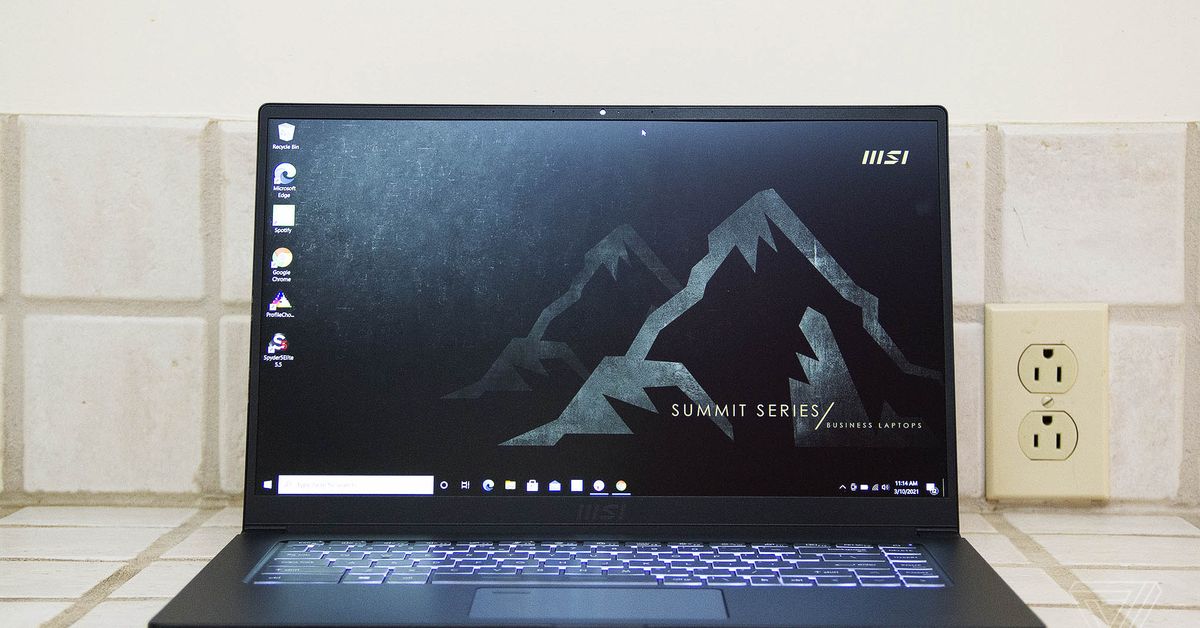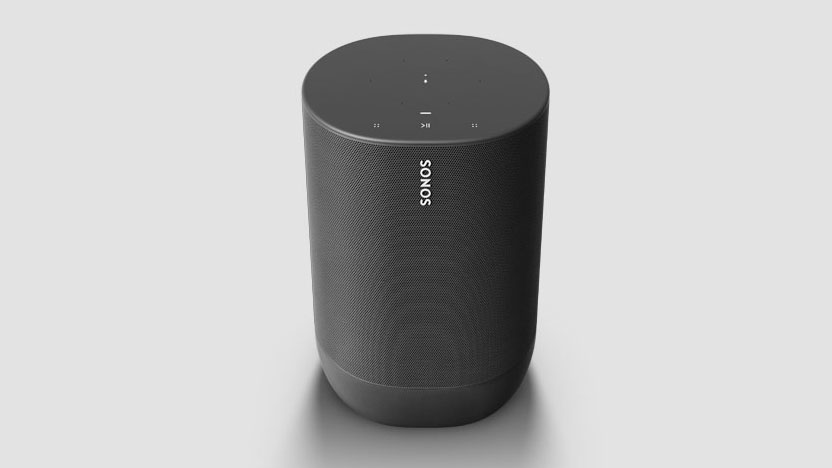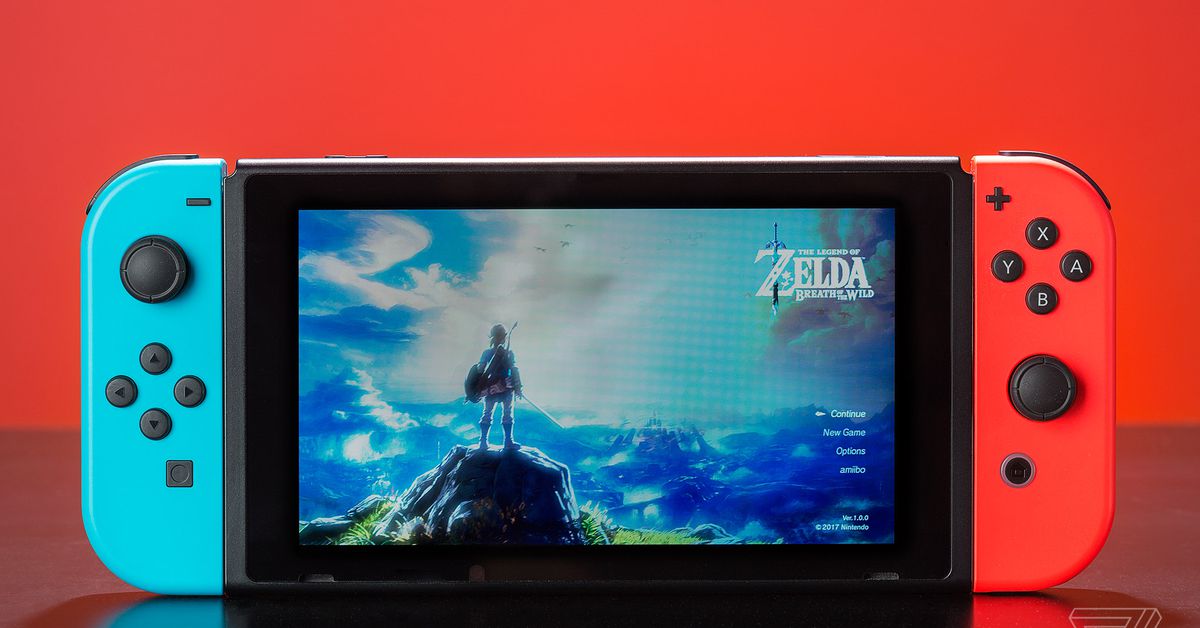Our Verdict
The Corsair K65 RGB Mini is a well-performing highly customizable keyboard that should help raise awareness for the 60% form factor despite a few (mostly cosmetic) flaws.
For
- + Bounty of customization options
- + Polling rates up to 8,000 Hz
- + Doubleshot PBT keycaps
- + Custom spacebar, Esc key
Against
- – Pinging on common keys
- – Cosmetic problems with many keycaps
- – 8,000 Hz polling rate may not be useful
Corsair today announced that it’s entering the 60% keyboard market with the Corsair K65 RGB Mini ($109.99). This diminutive board ditches the number pad, arrow cluster and other keys so it can occupy as little desk space as possible without compromising on the stuff that matters most to gamers. Mechanical switches? Present. RGB lighting? Accounted for. True love? Never say never.
This keyboard also shows that the 60% form factor is becoming mainstream among the best gaming keyboards. Other manufacturers have offered 60% keyboards for years, of course, and enthusiasts have designed even smaller boards for personal use. But the K65 RGB Mini’s arrival means Corsair has joined Razer, HyperX, and other prominent gaming manufacturers in embracing the form factor. And it looks to stand out with a unique custom spacebar and whopping 8,000 Hz polling rate that you probably won’t notice.
Corsair K65 RGB Mini Specs
| Switches | Cherry MX RGB Red (tested), Cherry MX Silent Red or Cherry MX Speed Silver |
| Lighting | Per-key RGB |
| Onboard Storage | 8MB (up to 50 profiles) |
| Media Keys | With Fn |
| Interface | USB 2.0 Type-A |
| Cable | Detachable, braided USB-C to USB-A |
| Additional Ports | No |
| Keycaps | Doubleshot PBT plastic |
| Software | Corsair iCue |
| Dimensions (LxWxH) | 11.6 x 4.14 x 1.74 inches (294 x 105 x 44mm) |
| Weight | 1.3 pounds (0.57kg) |
| Extra | ABS plastic Esc keycap, ABS plastic spacebar, keycap puller |
Design
Image 1 of 4
Image 2 of 4
Image 3 of 4
Image 4 of 4
The most important aspect of the K65 RGB Mini is its size. It measures in at 11.6 inches long, 4.1 inches wide and 1.7 inches tall at its peak, making it similar to the HyperX Alloy Origins 60 (11.5 x 4 x 1.5 inches). Although, Corsair’s 60% keyboard will feel slightly lighter than HyperX’s (1.6 pounds versus 1.3 pounds). The bad news for those who like some extra height (perhaps due to an extra thick wrist rest), the K65 RGB Mini’s height isn’t adjustable, as it doesn’t have any adjustable feet.
Corsair achieved those measurements by paring the keyboard down to the most essential keys, most of which pull double duty when they’re pressed at the same time as the Fn key. Many of those dual functions make sense. The Backspace key is also used as Delete, for example, and the number row serves as a de facto function row as well. But there are many other combinations besides: several keys have been assigned media functions Z to B’s secondary functions control lighting aspects of the keyboard, and the keys above them perform mouse functions. These functions are all reprogrammable if you download the keyboard’s software. We’ll talk more about that later.
For now, let’s get back to the basics. The K65 RGB Mini boasts a braided, detachable USB-C to USB-A cable that should make travel easier. Corsair makes the keyboard stand out a little more by including an extra Esc keycap with the Corsair logo on it and a fancy spacebar. These are a cheaper form of plastic, ABS, than the rest of the keycaps.
The custom spacebar looks cool, even if I prefer the topographic design HyperX used for the Alloy Origins 60. Its light texturing adds a bit of flair without becoming a distraction every time the key is pressed. And it probably would’ve been enough to help the K65 RGB Mini stand out. Corsair didn’t stop there, however. The company also used a custom finish on the standard keycaps that makes it look like someone with severe dandruff scratched their scalp over the keyboard.
The keycaps also suffer from a lack of clarity on their legends that can make it hard to see the RGB backlighting and make the keys seem a bit messy even when the lighting is off. This problem is most noticeable in the number row, but it affects other keycaps as well. That doesn’t really matter while the keyboard’s actually in use, of course, but it does undermine Corsair’s other efforts to make the K65 RGB Mini aesthetically pleasing.
It’s a shame, too, because the standard keycaps are doubleshot PBT plastic that should be able to withstand all sorts of abuse. (Not that any of us have ever been anything but totally gentle with a keyboard, of course.) Doubleshot PBT is typically more durable than ABS. And these succeed in preventing that shiny look. Beneath those 1.5mm-thick keycaps lies your choice of one of three Cherry MX switches rated for between 50 million and 100 million keystrokes, so the K65 RGB Mini should prove fairly durable, despite its plastic exterior.
Typing Experience
In an attempt to appeal to gamers who want switches that are easy to depress, the K65 RGB Mini comes with a range of linear switch options: Cherry’s MX Silent Red, MX Speed Silver or MX RGB Red. We tested the keyboard with the latter, essentially standard MX Red with a transparent casing meant to help the LEDs underneath them shine through. Cherry’s official website puts the MX RGB Reds at requiring 30 cN initial force and 45 cN actuation force with 2mm pretravel and 4mm total travel. It’s a solid linear switch that offers very little resistance throughout a smooth keypress.
After about a week with the K65 RGB Mini, I averaged 125.6 words per minute (wpm) with 97.7% accuracy on the 10fastfingers.com typing test. That’s faster than I was with the Alloy Origins 60 (117 wpm) but equally accurate. Some of that speed boost may have more to do with me getting more familiar with the test and 60% keyboards though.
While appropriate for gaming, I find Red switches a bit light to depress for heavy typing. Your experience may vary, but I find that any hesitation when pressing a key can result in an accidental keypress. Tactile mechanical switches would come in handy in that regard, but, again, the K65 RGB Mini is only available with linear ones. The 60% layout also takes some getting used to. People who need a number pad balk at tenkeyless keyboards; I bet they gasp in horror upon sight of a 60% board.
That’s all just a matter of acclimation, though, even if Corsair decided to put the arrow keys all the way on the “UHJK” cluster instead of somewhere closer to where they’d be on a larger keyboard. Buying a 60% keyboard is making a commitment to learning how to perform everyday functions on that particular board, and I don’t recommend switching between various models.
But the biggest problems with typing on the K65 RGB Mini are its noise levels and lack of ergonomic control. In a side-by-side comparison, the keyboard was louder than the Alloy Origins 60, the full-sized Asus ROG Strix Scope RX with optical mechanical switches and other boards I’ve reviewed lately, with notable pinging on certain keys. Every time I hit the “Shift” key or the spacebar it sounds like I’m operating an old-timey cash register.
The lack of feet on the bottom of the keyboard also means the K65 RGB Mini is limited to just one height. That might not bother some people, but it’s nice to have more control over a keyboard’s positioning.
Gaming Experience
When gaming, the K65 RGB Mini feels a lot like other keyboards with linear mechanical switches but with the added bonus of leaving more desk space available to the mousepad. Its keys feel responsive, which is exactly what people expect from linear switches. Sometimes that led to mis-presses for me but not as often as when I’m just typing.
None of these traits are exclusive to the K65 RGB Mini. By now we’ve come to expect that a gaming keyboard will offer reliable inputs, responsive switches,and features like n-key rollover; their absence would be more notable than their presence.
The K65 RGB Mini’s standout features are similarly hard to notice. It features the Corsair Axon Hyper-Processing Technology that was introduced in October 2020. Corsair said the feature is enabled by a 32-bit Arm Cortex SoC running a “purpose-engineered real-time operating system.” It’s supposed to offer up to an 8,000 Hz polling rate and key scanning at a rate of 4,000 Hz. Most gaming keyboards offer 1,000 Hz polling rates, so the K65 RGB Mini is eight times as fast, in theory.
Here’s how the math breaks down: A 1,000 Hz polling rate leads to a 1ms delay between a key being pressed and a PC registering a keypress. The K65 RGB Mini’s maximum 8,000 Hz polling rate reduces that to a 0.125ms delay. Corsair has strayed from the 1,000 Hz standard before with the Corsair K100 RGB, but that much pricier keyboard’s maximum polling rate is 4,000 Hz.
That would all be something to celebrate, if only human eyes could perceive the 0.875ms of time Corsair Axon is saving. Estimates vary—Tobii claims we react to visual stimuli in about 80ms, while MIT has said we can recognize images that appear for just 13ms—but the consensus is that we can’t detect the kind of sub-millisecond difference Corsair is enabling with the greater-than-1,000 Hz polling rates.
In-game I didn’t notice any improvements either. I was still lumbering around the generations-old landscapes of Halo: Reach and accidentally using my utility before the round even starts in Valorant at exactly the same speeds that I was with other keyboards. That doesn’t make Corsair Axon a detriment to the K65 RGB Mini, though. It just means that it’s another spec that sounds impressive on paper but isn’t noticeable in-game.
To use the K65 RGB Mini’s 8,000 Hz polling rate, you must have the iCue software installed, as well as a USB 3.0 Type-A port and Windows 10 or macOS 10.15 or later. iCue warns that higher rates are limited based on system performance but doesn’t offer minimum specs, and there is an option to enable the Corsair Axon-afforded polling rates despite those warnings. (We’ve reached out to Corsair about recommended system specs for 8,000 Hz and will update this review if we hear back.)
Software and Features
Image 1 of 6
Image 2 of 6
Image 3 of 6
Image 4 of 6
Image 5 of 6
Image 6 of 6
The K65 RGB Mini offers a bevy of customization features via Corsair’s iCue software. Most settings can be saved directly to the keyboard, and Corsair claimed the 8MB of onboard storage has capacity for between 50 and 200 profiles. (We’ve reached out to the company for clarification; our reviewer’s guide claims 50 but the keyboard’s packaging claims 200.)
Settings that have been saved to the K65 RGB Mini’s onboard storage are easy to cycle through using various modifier keys. The default layout has profile settings, brightness levels, and lighting effects assigned to the “Z” to “B” keys. Keyboard shortcuts can also be used to record, assign, and delete macros without having to venture into iCue beforehand.
iCue splits its settings into six categories: Key Assignments, Hardware Key Assignments, Lighting Effects, Hardware Lighting, Performance and Device Settings. Changes made via Key Assignments and Lighting Effects are only effective when the software is running; changes made to the other categories persist, as long as they’re saved to onboard storage first.
The Key Assignment categories at their most basic enable remapping, the ability to switch between languages with a keypress and simulate mouse input. You can also set them to perform more sophisticated actions, such as inserting predetermined text, launching specific programs, controlling media playback and running macros.
Each key offers two levels of customization. The first is activated when the key is pressed by itself, so I wouldn’t recommend it for keys that see a lot of use. If you don’t use the right Shift key a lot, however, it might make sense to have it perform another function instead. The second level of customization performs the specified action when the key is pressed alongside the Fn and Menu modifier buttons, and Corsair said additional modifier keys will be available soon.
RGB lighting categories perform as expected. The K65 RGB Mini offers per-key RGB backlighting that you can modify with iCue’s built-in lighting effects. Each of those effects offers at least some level of customization as well, including the ability to control how bright they are, what colors they include, what areas of the keyboard they affect and how they behave.
Performance mostly offers control over how the Windows Lock feature activated by pressing Fn + Win functions: It also controls the indicator colors shown when a key is locked, a profile is activated or a macro is being recorded.
Device Settings is used to update the K65 RGB Mini’s firmware, manage profiles saved to its onboard storage, control the brightness of its lighting, and change the active keyboard layout. It also offers a choice of polling rate: 125, 250, 500, 1,000, 2,000, 4,000, or 8,000 Hz.
Bottom Line
The Corsair K65 RGB Mini is a niche product. It’s a 60% form factor keyboard from Corsair that’s only available with linear switches. It’s also Corsair’s first attempt at a lot of things: The company said this is its first keyboard with a 60% form factor, detachable USB C-to-A cable, function layers on each key and the ability to hit polling rates up to 8,000 Hz.
The K65 RGB Mini isn’t cheap either, but that cost is justified by the doubleshot PBT keycaps, braided cable and per-key RGB backlighting, as well as all the extensive gaming features enabled by iCue. Opting for Cherry MX switches instead of their more affordable counterparts also helps to explain Corsair’s pricing.
That doesn’t mean the K65 RGB Mini is perfect. The pinging on some keys is frustrating, the all-plastic build could raise questions about the keyboard’s durability and the cosmetic flaws in the keycaps take some getting used to.
It will be interesting to see how Corsair improves upon the 60% form factor in the future. But the K65 RGB Mini is still an exciting first attempt at a 60% keyboard;