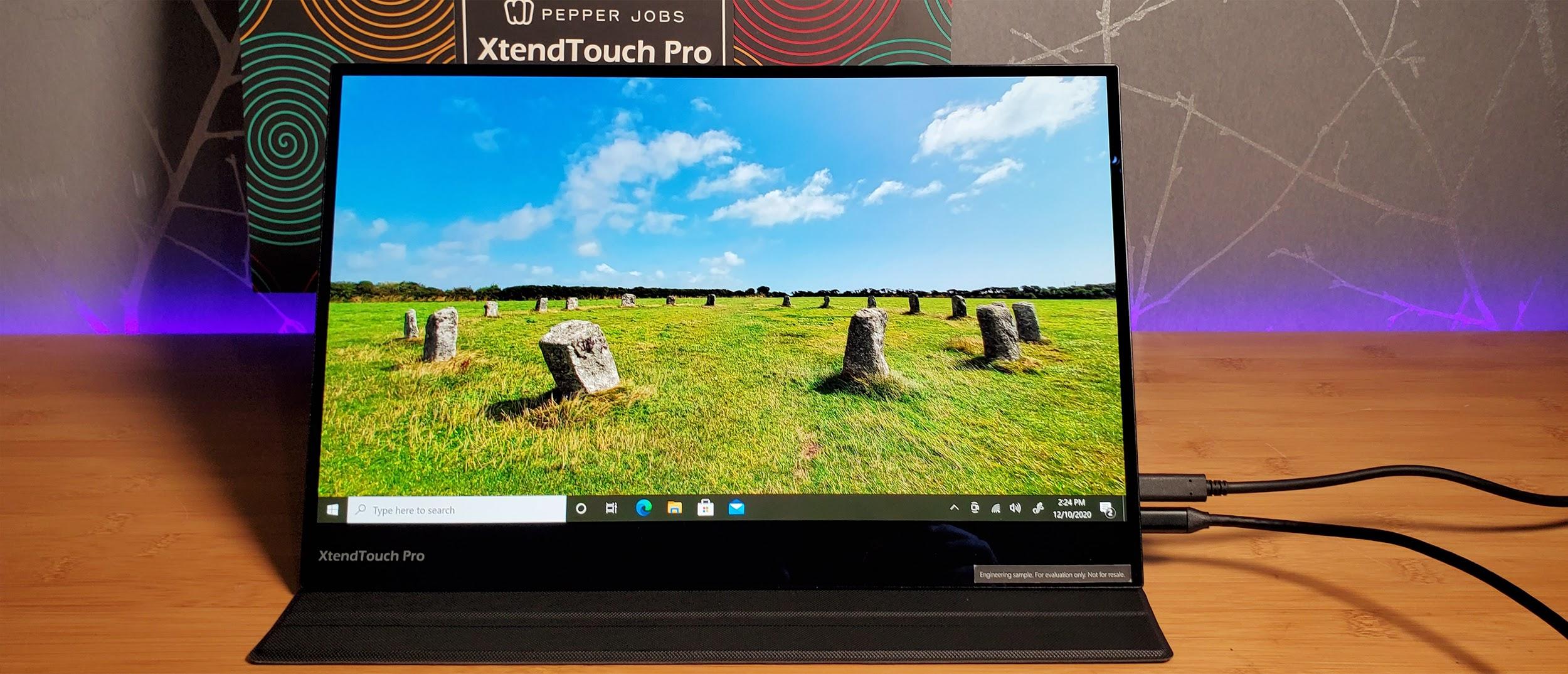(Pocket-lint) – Yes, it really is only a few months since the last MacBook Air hit the streets. But while this new end-of-2020 model looks and feels the same as the one from earlier in the year, what’s inside is quite different.
That’s because the MacBook Air now runs exclusively on Apple’s own processors, dubbed Apple Silicon. The Apple M1 chip inside shares more in common – actually a lot in common – with Apple’s A-Series iPhone and iPad chips than any Intel processor. It’s the same M1 that’s now available in the Mac mini range as well as the 13-inch MacBook Pro (although there’s still an Intel model available of the latter for now).
- Apple Silicon is here: What does the Apple M1 mean for your next Mac?
The transition to Apple Silicon follows on from 15 years of Macs using Intel processors and, while we’re not sure what’s happening at the top-end of the range, it’s safe to say that all low-to-mid-level Macs will be running Apple Silicon by the end of 2021. So what difference does it make and is now the right time to jump in?
Design
- Dimensions: 304 x 212mm / 41-161mm thick / Weight: 1.29kg
- Ports: 2x USB-C (USB 4) / Thunderbolt 3, 1x 3.5mm jack
- Finish options: Gold, Space Grey, Silver
As with the 2019 and early 2020 models, the external design of the first M1 Macbook Air is the same. We’ve remarked elsewhere how surprised we are that Apple didn’t take the opportunity to create a radical new Mac with the change to its own processor design. After all, we could have had a replacement for the old MacBook, which was sort of like a sub-MacBook Air.
But we didn’t get that and so we move on. Apple is perfectly capable of pushing the envelope on design – just look at the AirPods Max – but clearly with the portable Mac it feels that its distinguished and hardy aluminium unibody is something to stick with. And why not? This is a hugely successful design that remains modern-looking, even though we’re now nearly 13 years on from Steve Jobs pulling the original from an envelope.
Once again there are two USB-C/Thunderbolt 3 ports – which can sometimes limit you a little, but in reality it’s increasingly a rarity. The notable thing here is that they support the new USB 4 standard. The 3.5mm headphone jack remains but it’s surely now on borrowed time on the Mac.
The keyboard is the same again as the early 2020 MacBook Air, but that keyboard brought serious improvement over earlier generations, with the introduction of the Magic Keyboard with an older-style scissor mechanism. It’s very comfortable to type on for long periods and has much better travel than older ‘butterfly’ MacBook Pro keyboards. While many lauded the Magic Keyboard as a revelation, the fact is you should expect a fantastic keyboard to be part of a laptop like this. It’s a minimum requirement.
Touch ID is in the top right corner of the keyboard, meaning quick and easy login with a fingerprint, but we really hope that Face ID will come to the Mac in 2021. You’ve been able to use your face to log into Windows 10 since 2016, so Apple is trailing behind here – in particular as the technology already exists in its phones.
Display
- 13.3-inch Retina Display, 2650 x 1600 resolution
- Can drive up to one 6K external display
- True Tone support, P3 wide colour
Again you get the well-known 13.3-inch Retina display, giving you the same resolution of 2560 x 1600 pixels as the 2019 and early 2020 versions. True Tone ensures the display adapts to your environment, while there’s also support for the P3 wide colour gamut – which is new for the Air this time around.
The Air’s display no longer has a huge bezel, but it does feel like Apple needs to match some of the PC designs coming out with near-borderless displays, which aren’t even that new – the Dell XPS 13 has had a super-thin bezel for half a decade now. We’ve said that bezel design needs to be refined for other Macs, too, particularly the iMac, and perhaps we will see some movement here over the next year or so.
We found there was no problem driving our external 4K display via USB-C, but you can only connect a single 4K, 5K or 6K display at 60Hz (yes, you can drive Apple’s Pro Display XDR if you really want to – wouldn’t that be a dream?). The recent Intel version was capable of driving two 4K displays, or a single 5K display or a single 6K display over Thunderbolt, so the M1 is a rare and slight downgrade in that regard which will be noticed by some.
When we talked about the changes we wanted to see from Apple Silicon Macs, one of them was the hope that the Mac would support touch. Apple seems very set against touch for the Mac – and is persisting with the Touch Bar on the MacBook Pro – yet tells us that an iPad is a computer and that it can do anything. As a differentiator between product lines, it makes sense.
But there’s now (more than) a generation of kids who are totally used to touch and are pretty bemused they can’t touch a laptop’s screen, especially if they’ve done it with Windows 10, iPads and smartphones. Every time we’re using a Mac, someone in our family tries to touch the screen to flick through pictures or webpages – and that has to say something about what should happen with the Mac. Of course, Apple will have been thinking about this, but our opinion is that a change needs to happen sooner rather than later.
Performance and battery life
- Apple M1 processor (3GHz; 8-core – 4 performance and 4 efficiency cores)
- 7 or 8-core GPU, 16-core Neural Engine
- 256/512GB storage (up to 1TB, 2TB)
- 8GB RAM (upgradeable to 16GB)
- Battery cited at 15 hours
There are two versions of the Air available: one with seven-core graphics (more on that shortly) and a 256GB SSD; another with eight-core graphics and 512GB of storage. You can upgrade the storage in either version to a maximum of 2TB (an eye-watering upgrade in terms of cost though).
Both versions of the Air have 8GB of RAM as standard (upgradeable to 16GB, which is the limit of what Apple Silicon can currently support, it seems). The two options also house identical CPUs – the eight-core Apple M1 with CPU cores based on the latest ARM design. And they don’t use fans either – so are silent in operation.
The M1 shares a huge amount with Apple’s A-Series processors and, more specifically, the A14 Bionic found in the iPhone 12 and 2020 iPad Air. Like that chip, the M1 is based on TSMC’s 5nm manufacturing process – which means it’s super-efficient. No non-Apple computer yet has a chip based on that process. Intel is still floundering with getting to 7nm, while Qualcomm hasn’t yet announced PC silicon based on 5nm.
- The best Chromebook 2020: Our pick of the top Chrome OS laptops for school, college and more
Like the A14 Bionic there are four performance cores and four cores designed for power efficiency. This results in serious performance. Like others, we have been blown away by the raw capability on show here, because everything you expect to take time – like an installation or processing of video – happens so quickly. One negative, however, is that unlike the MacBook Pro with the M1 chip, performance will throttle over time to keep things cool and that’s why pros will still want to go with the Pro.
We don’t normally do benchmarks on Pocket-lint (unless it’s for a gaming laptop or rig), but as this is the first time a chip has made its way into the wild it makes sense for a quick comparison. Our Geekbench 5 benchmark results show simply steaming performance (1731 single-core, 7475 multi-core score). A simple look at the Mac charts for Geekbench 5 shows you that on single-core performance the M1 is faster than any Mac Pro. And on multi-core performance the new M1 systems fall only behind the Intel Xeon Macs (Mac Pro and iMac Pro) and the 2019/2020 iMacs with Intel’s high-end Core Core i7-10700K and i9-9900K (check out our 2020 iMac review).
Raw performance is certainly not an issue then. And the efficiency of the ARM-based design has another benefit we had expected – longer battery life. Apple cites up to 18 hours video playback and 15 hours using the web. We found you could eke the battery out to last around 11 hours, but 10 is more common for serious use with video calls and lots of apps open and working in the background – which is still a great innings when many Windows machines will score around seven hours.
A note about the graphics. As we mentioned, the 256GB version of the Air has seven-core graphics, while the 512GB version has eight-core. There’s a pretty simple reason for this: with the manufacturing of any silicon, a certain percentage of product won’t come up to snuff, probably through defective cores. Those ‘bad cores’ can then be shut off and the product sold as a different version, hence the seven-core variant.
There’s support for the latest Bluetooth 5.0 and Wi-Fi 6 standards, while the 720p FaceTime HD camera is now enhanced with some smarts from the image signal processor (ISP) on the M1 platform – it’s clearly better than in previous generations, as skin tones are better, colours are generally improved and the room looks brighter – but we still feel that Apple should upgrade the camera to a Full HD one.
Apple Silicon app support and macOS Big Sur
- Support for non-native Apple Silicon apps via Rosetta 2 translator
- All Apple apps are Apple Silicon-ready
- Affinity, Google Chrome, Microsoft Office and other key apps have support
- Others on the way, including full Adobe Creative Cloud compatibility
The key question with the move to Apple Silicon processors is if Apple could avoid the issues it had when it moved from Power PC to Intel processors around 2005. Could apps really work seamlessly on a completely new processor this time? The short answer is yes, Apple has avoided the major issues.
That’s thanks to Rosetta 2, a code translator, helping non-native apps run on Apple Silicon systems. Bizarrely it isn’t installed as default – presumably if you just use Apple’s own apps you won’t need it. But if you open an app that isn’t ready for Apple Silicon, you’re prompted to install.
For an ever-increasing number of apps from the Mac App Store and Apple’s native apps, everything works fine. But for stuff from other vendors, more work is needed. That work is happening, of course, but if you rely on even a couple of lesser-known apps you may want to wait until you know there is native M1 support.
Zoom, for example, worked absolutely fine on Rosetta 2. Yet the company has been quick to announce an Apple Silicon version. Native Apple Silicon support doesn’t guarantee any problems, however – Google had to work to fix Chrome after the ARM version crashed repeatedly, which was a major pain for us the first few days we used this Mac. Generally though, apps are stable using Rosetta 2.
Apple Silicon-enabled Affinity apps, including Affinity Photo, run brilliantly, as does Microsoft Office (also now updated for Apple Silicon). But other big-vendor apps are lagging behind. Adobe Creative Cloud has yet to fully move across, even if Lightroom already has support.
Now, if you compare apples with oranges and look at Microsoft’s rambling attempts to cater for ARM-based Windows PCs, the Apple Silicon transition is already a dream. The Windows Store is a car crash in comparison to the Mac App Store and, while you can easily live off apps from the Mac App Store, the same can’t be said of its Windows equivalent.
macOS Big Sur is generally very stable providing you’re using at least the 11.1 version – the 11.0 version wasn’t so hot, with some apps quite slow, a couple of issues with USB-C docks and so on. While the Apple Silicon support is the big story with Big Sur, the design has been overhauled. This isn’t the radical change that Apple first billed, but the design is more like iPadOS than ever.
That isn’t a bad thing, because the new design elements are largely familiar, while the OS does feel genuinely fresh to use.
Verdict
While there’s a question mark over whether you should jump to Apple Silicon quite yet, there’s little doubt that Apple has seriously powered up the Air with its move to Apple Silicon. So much so that it’s hard to suggest you should plump for the MacBook Pro 13-inch over it – you have to really need the fan for sustained high performance over a longer time.
If you’re looking for an excuse to upgrade and the performance isn’t enough, consider the battery life. Obviously, a lot of us aren’t travelling so much at the moment, but the longevity of this Air really is a fresh experience. And this is a great laptop in many other ways, of course – the screen is super, the design robust, and the keyboard actually works well.
In the ultraportable market there’s little to compete. Of course, there are cheaper PCs, but they all have a compromise versus the Air, either in terms of performance or portability. It’s clear, then, that the M1 chip spells a bright future for Apple.
Also consider
MacBook Pro (2020)
squirrel_widget_3740224
The step-up model does cost more and gives you a fan instead for sustained workloads, but it’s mostly identical to the Air. One extra benefit is that it does give you even longer battery life (yes really) and so for some that could be worth the cost alone – it’ll take you up to the thick end of 20 hours.
- Read our MacBook Pro review
Dell XPS 13
squirrel_widget_176985
“Dell has once again proven it’s the laptop master” is what we said in our verdict on this laptop. And it’s a serious rival to both the MacBook Air and Pro. But considering the power of the M1, the XPS 13 has a real fight on its hands. But if you’re looking for the closest Windows 10 equivalent to the Air, this is the one. And it’s got a thin bezel, too!
- Apple macOS 11 Big Sur: All the key new Mac features explored
- Read our Dell XPS 13 review
Writing by Dan Grabham. Editing by Mike Lowe.