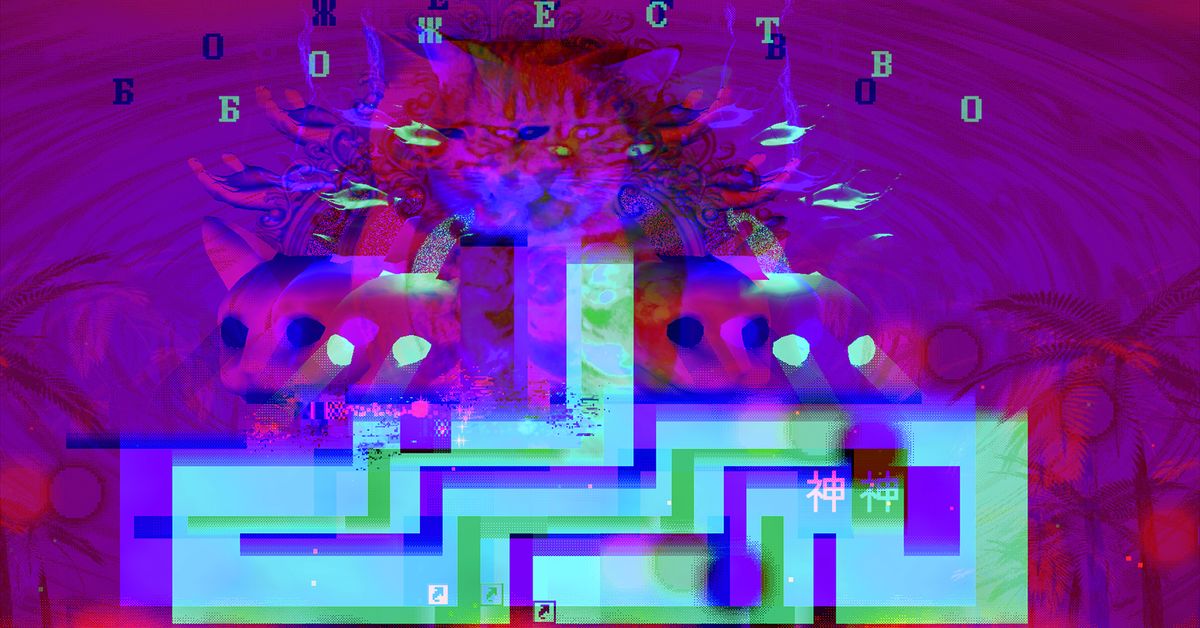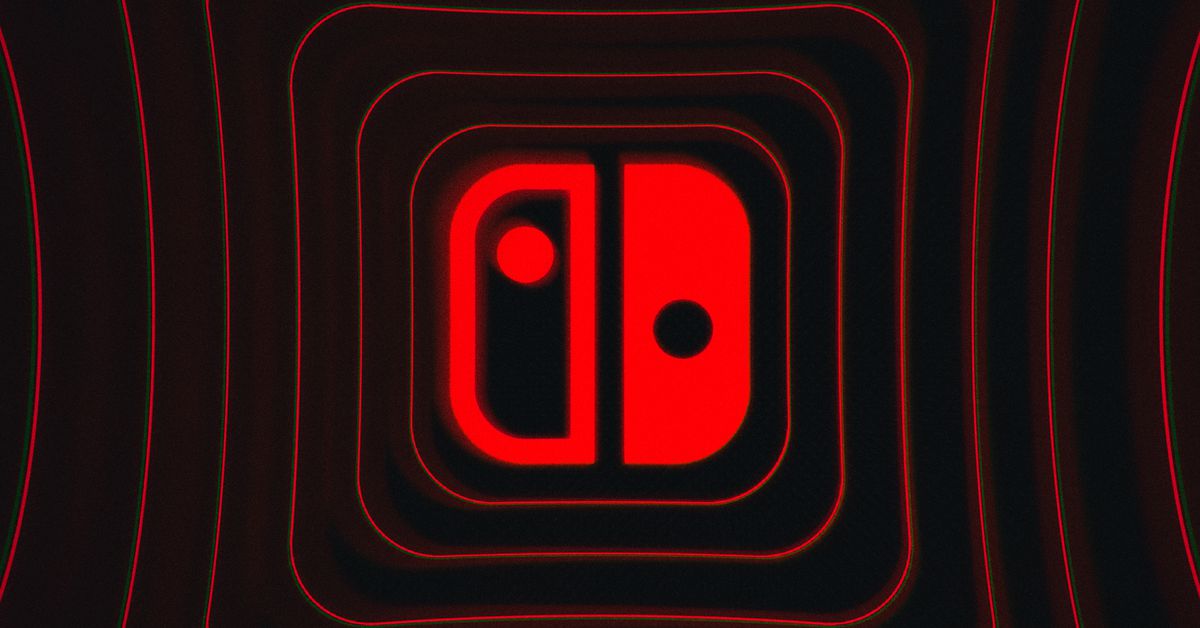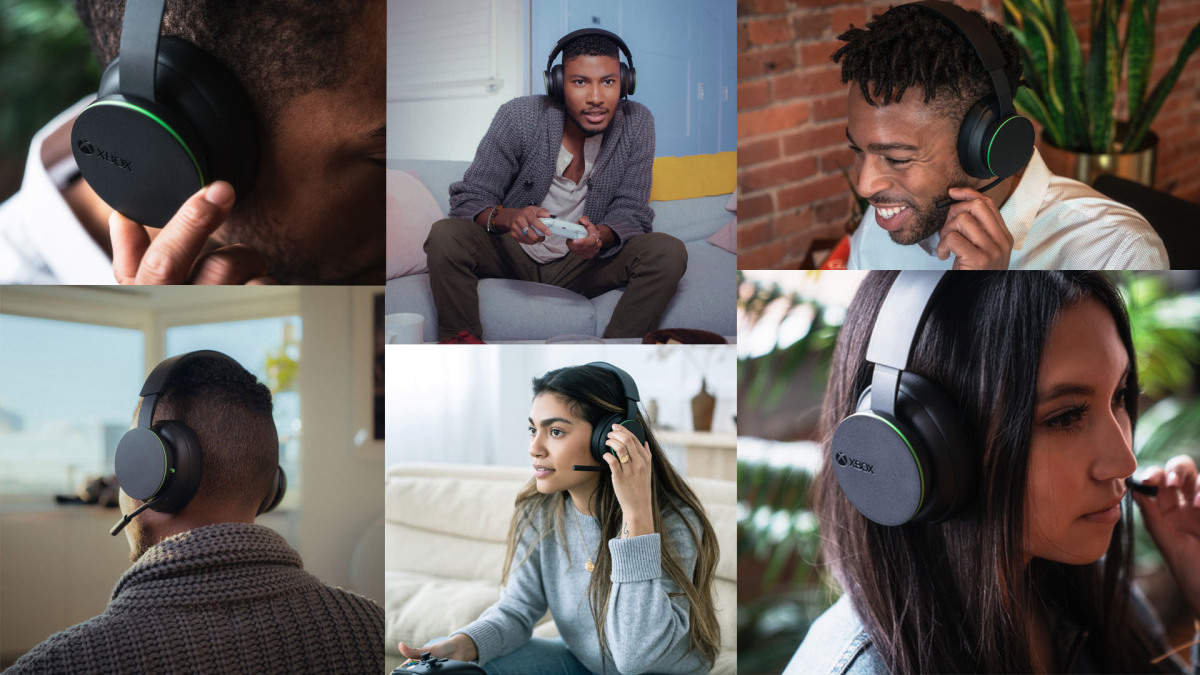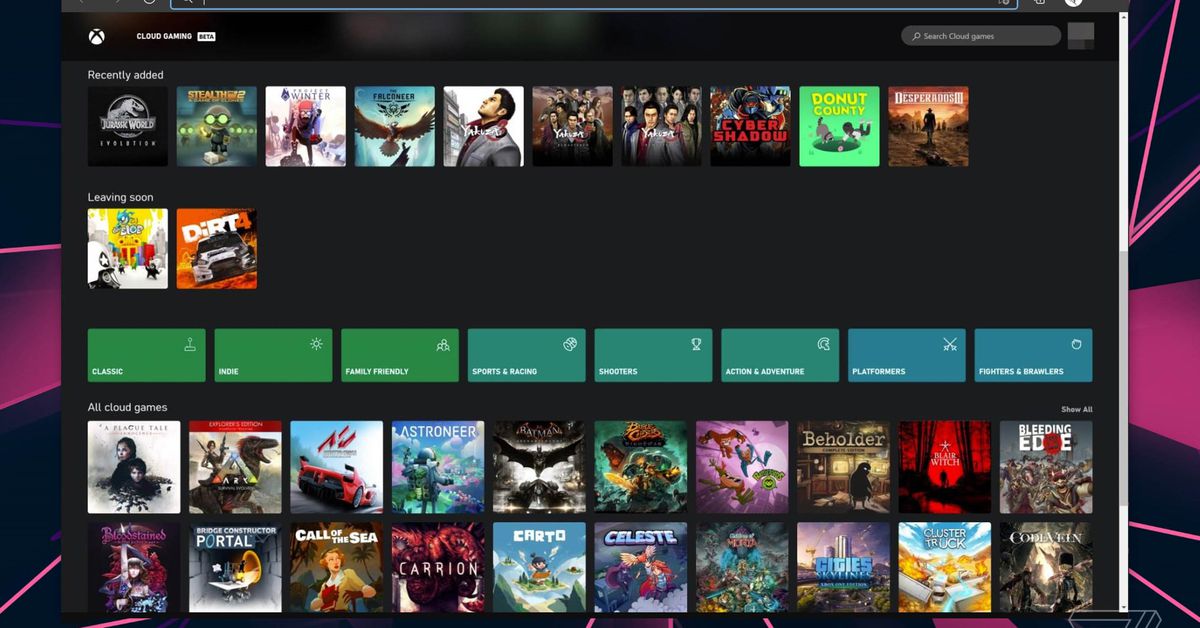While gaming formats such as 4K@120Hz, VRR and ALLM are now getting plenty of attention, one that you may not have heard of is HGiG.
That might partly be because HGiG isn’t really a format (at least not yet), but rather a set of fairly loose guidelines designed to make HDR gaming better and more consistent. Nevertheless, a number of consoles, TVs and games now boast HGiG integration, and it works really well.
So, what is HGiG? How does it work? And how do you get it?
What is HGiG?
‘HGiG’ stands for ‘HDR Gaming Interest Group’. As the name suggests, rather than a format or spec, it’s a consortium of companies that have come together in order to create guidelines and best practices for the implementation of HDR in gaming. Console-makers Microsoft and Sony instigated the creation of HGiG, and members include TV manufacturers such as LG, Samsung and Panasonic, and game developers and publishers such as Activision, EA, Rockstar and Ubisoft.
Broadly speaking, the idea is to create a level of understanding between your TV, console and the game you’re playing so that HDR is displayed as the game creator intended. Because HDR plays a big part in the overall presentation of a game, getting that right gets you much closer to a properly authentic experience.
How does HGiG work?
Essentially, HGiG is all about tone mapping. Every TV has limitations in terms of contrast and colours, and tone mapping is the technique used to tailor content to the limitations of a specific TV model. The problem is that each TV manufacturer implements tone mapping in a different way, and it can often work against the tone mapping that’s being employed at the source, resulting in a picture that doesn’t look right and is missing important details.
The PS4, PS5, Xbox One, Xbox Series S and Xbox Series X all have HDR calibration menus. Go through the fairly straightforward process contained within and you’re essentially teaching the console the upper and lower contrast limitations of you TV. The problem arises when your TV then attempts to tone map the already tone mapped image. The aim of HGiG is to prevent this so that once your console has learned the parameters of your TV, it outputs all games accordingly.
Is HGiG any good?
In short, yes. LG was the first brand to add an HGiG setting, and it’s absolutely worth using. When playing an HDR game and with the HDR Game preset selected, the Dynamic Tone Mapping setting will have three available options: On, Off and HGiG. Let’s go through these one by one.
Switching Dynamic Tone Mapping on will tell the TV to analyse constantly the picture and boost it as it sees fit. Typically, it results in a really bright and punchy picture, but it also tends to flatten and blur bright elements, over-exposing them and removing detail. The black level tends to be lifted, too, which can reveal more detail but often also washes out the image.
Switching Dynamic Tone Mapping off disables only this on-the-fly element of the processing. The TV is still tone mapping the already tone-mapped image, but it’s doing so in a fixed manner. If you go through your console’s HDR calibration with Dynamic Tone Mapping switched off, you’ll actually end up telling the console to output images at a much higher brightness than the TV can really handle. In game, the TV will then bring bright highlights back down to within its limits, crushing bright detail and shading in the process.
The image below, supplied by Microsoft and Sony Interactive Entertainment, illustrates the issue of incorrect tone mapping in regards to the brightest part of the picture. Notice how the end of the tunnel is more or less flat white, revealing very little of what’s ahead.
Switch Dynamic Tone Mapping to HGiG, though, and the TV essentially stops doing its own tone mapping. Instead, the image will be output based on the parameters set in the console’s HDR calibration process.
It’s worth pointing out that when switching between these three options, HGiG might look comparatively dark but, generally speaking, it’s also more accurate and closer to the creator’s intent, with the correct amount of detail and shading at the bright and dark extremes.
The second image from Microsoft and Sony illustrates the improvements to the brightest parts of the picture when tone mapping is implemented correctly. Now you can see that there’s a corner at the exit of the tunnel.
What’s more, while the image might look less bright than when either of the other two options is selected, the deeper, correctly set black point provides a great base from which bright highlights can punchily emerge. In other words, overall contrast is at least as good, and the picture tends to be more luscious and solid, too.
How do you get and use HGiG?
As mentioned, LG was the first brand to add an HGiG setting to its TVs. If you have an OLED from 2019 (such as the C9) or from 2020 (the CX, for example), you’ll find it by selecting the HDR Game preset, opening the Advanced Controls picture menu, and clicking on Dynamic Tone Mapping. You’ll notice this is off by default – just select HGiG instead.
Samsung added an HGiG setting to 2020 QLED models such as the Q90T via a firmware update released in October of last year. You’ll find it by opening the General settings menu and clicking on External Device Manager.
We’re not aware of other manufacturers having added dedicated HGiG settings, but if you can find a way to turn tone mapping off entirely, you might achieve a similar effect.
The most important thing is to have HGiG selected (or tone mapping disabled) before you go through the HDR calibration process on your console, otherwise the tone mapping will be incorrect.
When and if HGiG becomes an official standard, all of your games will then use this console-level calibration to define their HDR characteristics, but only a handful of games (Call of Duty: Black Ops Cold War and Dirt 5, for example) do this now. Most still have their own HDR calibration screens, and these are worth checking, too. They will still generally look better and more correct with HGiG selected, even if they weren’t developed with HGiG in mind.
What’s next for HGiG and HDR gaming?
While the degree to which HGiG is being adopted, despite it being only a loose connection of guidelines, is impressive, it would be nice to see it become an official specification that becomes more widespread and more consistent. Having to calibrate your TV to your console just once and have every game use that to tailor the picture will be a vast improvement on having to tweak the picture for each game individually.
But even that one-time calibration might be unnecessary in the future. In the land of PC gaming there’s a technology called VESA DisplayHDR, which takes HDR standardisation to new levels and, as David Seperson from LG tells us, even “includes a way for the display to signal its capabilities to the OS”. In other words, we may get to a point when your console and TV talk to one another and the performance is tailored to your specific setup without you needing to do anything at all. Sounds like gaming nirvana to us.
MORE:
Check out our list of the best gaming TVs you can buy
Here’s our PS5 review
Still hunting for a PS5? Here’s the latest PS5 stock information