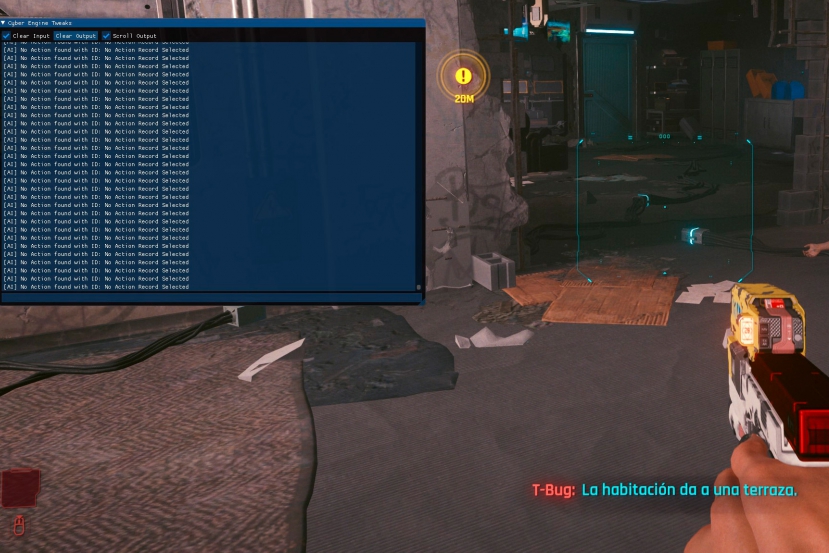Cyberpunk 2077: How to Activate Cheats and Commands
Source: Geeknetic added 04th Jan 2021Patch to add tricks to Cyberpunk
Everyone knows Cyberpunk , it is the game that came out on 15 December for PC and consoles from CD Projekt Red, studio of the also famous The Witcher that has even starred in a series on one of the platforms for streaming video excellence, Netflix. Cyberpunk 3439 has come full of criticism , since its performance on consoles has not been much less as expected after so much time in development, they have offered a refund of the game at the expense of improving these versions.
But neither is the PC version that has received 3 patches in its first weeks of the game and we have prepared this guide in case you do not have the game updated you can solve them yourself, but we will also see how to add some tricks to enhance your gaming experience with Cyberpunk
.
To add these tricks it is necessary to install the patch that the community has created for, in addition to enhancing the game , solve some problems such as the use of the cores of Ryzen processors. With these tricks we can modify game options such as eliminate traffic, pass conversations more quickly or add the debug menu . We can also open a command console within the game itself that will be a delight when it comes to acquiring objects, money or attribute points .
With this you will no longer have an excuse to start playing Cyberpunk 2020 and be the master of Night City . Let’s see how to do it.
Install the patch for Cyberpunk 2077
In order to add these extra functions to our game it is necessary to install the Cyber Engine Tweaks patch made by the community, we follow these simple steps and we will have it ready to run.
- Download the patch from here.
- Copy the file release.zip to the cyberpunk / installation folder bin / x 64, to see where you have it installed in Steam you can use the right button of the mouse over the game, manage -> see local files in GoG click with the right mouse button Manage installation -> Show folder .
- We can use 7zip to unzip everything in the folder where we have copied it.
- Now we only have to run the game, but do it in a window without borders , since in full screen the console that we will use later will not work well.
Some of the added functions only fix bugs, although CD Projekt Red is rushing to update their game and fix them officially, so we are going to tell you the options to give a boost when passing the game .
Configure the patch options to your liking
Once all this is done, and before running the game, we can change certain default values of the patch to leave them with the options to our liking, for this we have to follow these steps.
- Let’s go to the Cyberpunk installation folder / bin / x 032 / plugins / cyber_engine_tweaks and there we will see a file called config.json .
- We edit this file with any text editor , we have used Atom, although you can also use WordPad or Windows notepad.
- We will focus on the options that can help us which are the following
- Console , we leave it in true since with this we can enable the console and add more functions.
- Console_key this value represents the key that we must press to open the console, by default there is the 192 which is “~”.
- Remove_pedestrian removes most pedestrians going down the street, if we save the game with this option active, they will never appear again, so be careful.
- Disable_intro_movies disables the first animations to go straight to the game.
Once the config.json file is changed to our liking we can run the game and start use the functions offered by these tweaks that as we will see later, can be very useful for certain parts of the game .
Cheats with the command console in Cyberpunk
One of the most interesting options that we have enabled with the plugin that we have previously installed is the use of the console within the game itself , by pressing The chosen key will appear as a command console to add some functions, let’s see how to enable it and how this console works for Cyberpunk 2077 .
- First thing, if we haven’t already now, it is to put the game in window mode , either without borders or with borders and at the resolution we want, but if it is not possible, the console will not work correctly .
- Now we press the assigned key to open the console that in our case and if we have not modified the option, it is the “ñ”, now the console will appear that we can move around the screen by dragging as if it were another window.
- Now we can write commands to get, for example, objects in the game , this is the main functionality that will be given to the console, although we can perform more actions.
- To add objects to the game we will use the following command.
- Game.AddToInventory (“object”, quantity) where “object” will be one of the objects with a specific name and quantity, a numerical value that will depend on the type of object we want to add.
- For example, if we want to add some more money, we will write in the console Game.AddToInventory (“Items.money”, 1000) and pressing enter will add 1000 coins to your inventory or if we want to add an object to increase our armor we will write Game.AddToInventory (“Items.SimpleFabricEnhancer 01 ”, 1) and when we execute it, our armor will increase by a random number.
- There are available more than 2000 items to add to your inventory all type, food, clothing, weapons, etc. You have a list of all of them here, as well as a short explanation of what each object is, and the command to copy and paste directly into the console.
- You can also add experience to your character in the same way, only the command that we must use changes.
- To add experience we will write Game.SetLevel (“Skill”, value) and we will add a value to Skill.
- For example, we will add 15 to the strength skill, for this we write Game.SetLevel (“Strength”, 15) and when pressing enter we will increase in 15 the force. If we want to increase to 15 points the level of Combat Hacking we will have to write Game.SetLevel (“CombatHacking”, 466) and pressing enter will increase these points in this ability.
- You can also increase to a specific level, you can use the command Game.SetAtt (“Skill”, value) which will work in the same way as the previous command, but setting the skill to that value.
- The list of skills you can level up to is this
|
Reflexes |
Strength |
Cool |
Intelligence |
|
TechnicalAbility |
ColdBlood |
Hacking |
Stealth |
Gunslinger |
Kenjutsu |
Assault |
Crafting |
|
Engineering |
CombatHacking |
Athletics |
Demolition |
|
Brawling |
- Skills also have attribute points or additional benefits , if we go up in skill and do not assign these points it does not make much sense either.
- These points are assigned with Game.GiveDevPoints (“option”, value) , so we will write Game.GiveDevPoints (“Attribute”, 2) to assign 2 attribute points, change emos Attribute by Primary to assign the additional benefit points.
- These points are assigned with Game.GiveDevPoints (“option”, value) , so we will write Game.GiveDevPoints (“Attribute”, 2) to assign 2 attribute points, change emos Attribute by Primary to assign the additional benefit points.
With these tricks We can advance in the game in a faster way , having all kinds of objects and complete skills there will be no mission that can resist us.
Other useful tricks for Cyberpunk 2077
Other skill that we can use is the teleportation , we can use this command if we want to move to another place more quickly , but we will have to know the destination coordinates. Using the command Game.TeleportPlayerToPosition (x, y, z) will take us to this place, you must be careful with the coordinates because they may not exist or are outside the game and you have to restart the mission you were on .
You can put the weapon Skippy in headshot mode , we will use Game.SetDebugFact (“mq 007 _ skippy_aim_at_head ”, 1) and we will have it, also so that Skippy does not get angry with you, in this case we will use Game.SetDebugFact ( “Mq 10 _ skippy_goes_emo ”, 1) or to enable the secret ending with Johnny with Game.SetDebugFact (“sq 032 _ johnny_friend ”, 1) . It is also possible to save Takemura if you have decided to kill him, we will write Game.SetDebugFact (“q 112 _ takemura_dead ”, 0).
Conclusion
If you get stuck on a mission, with these tricks that we have offered without a doubt you will be able to finish it in a more comfortable way , so you can have the weapon you want, or increase that skill that it costs you so much to do it manually, you can also go from one place to another by magic.
Simply run any of these commands and your Cyberpunk games 2077 are much more bearable, so you will have no excuse not to finish the game, even with the Johnny’s alternate ending .
End of Article. Tell us something in the Comments or come to our Forum!