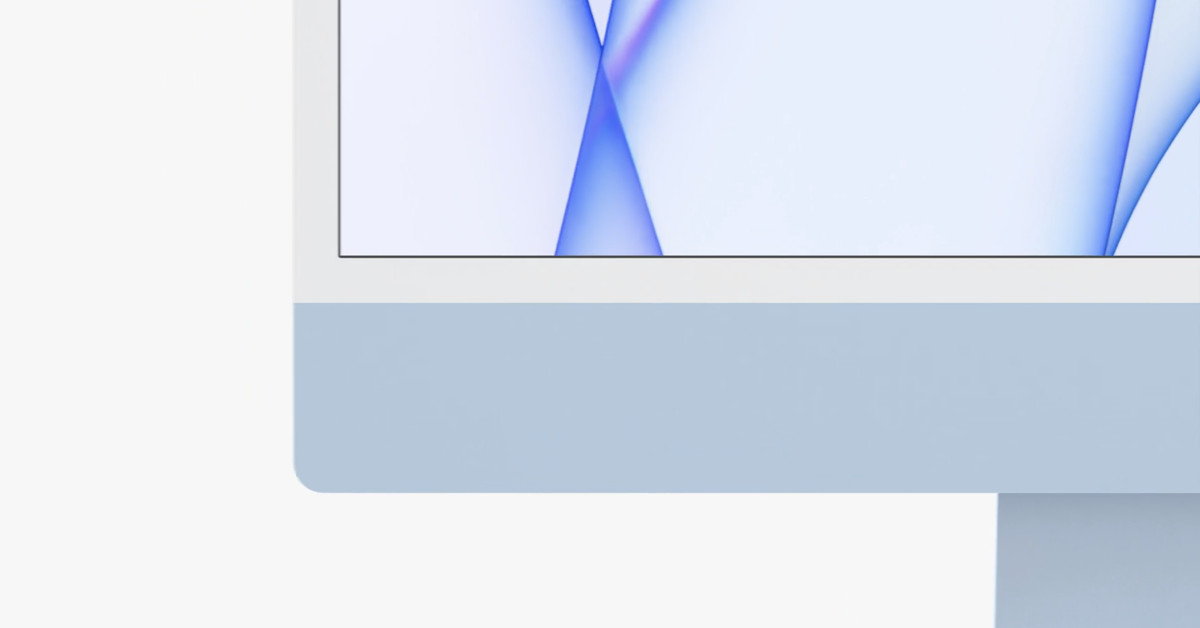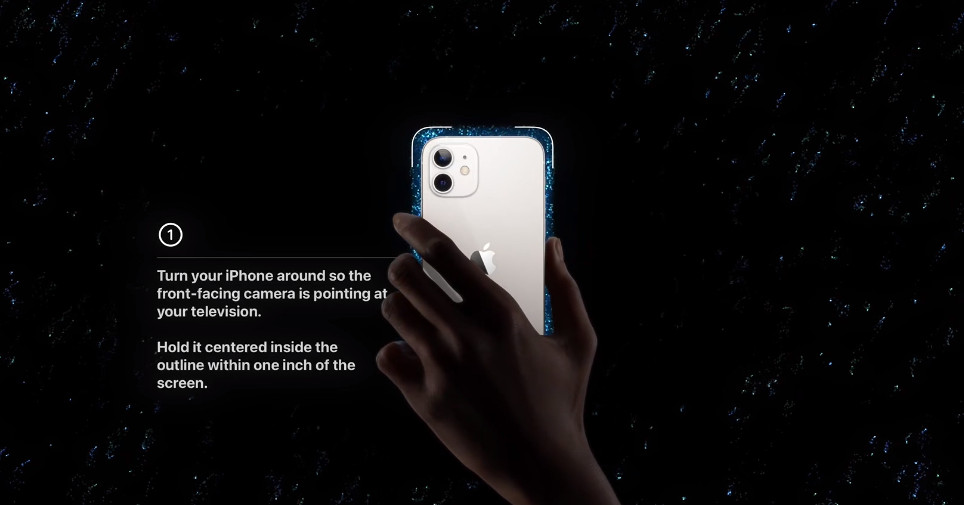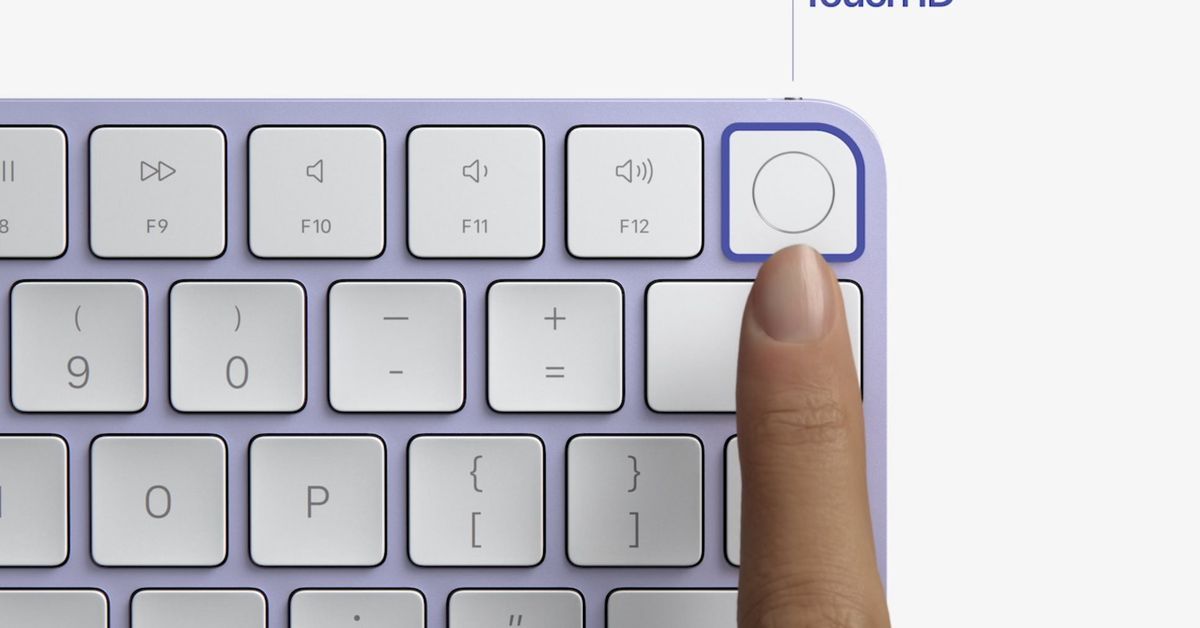After the introduction of the Galaxy S21 series in mid-January this year, we now have to wait for the successor to the Galaxy Z Flip. This clamshell smartphone was announced simultaneously with the S20 series. The Galaxy Z Flip 3 is expected to be released in the summer of 2021. As time goes by, more and more details are known about the new folding phone from Samsung. In this publication, we take a closer look at the expected specifications and improvements over its predecessor.
To start with the name, it remains unknown for the time being under which name the successor to the Z Flip will be marketed. LetsGoDigital has recently learned from several sources that Samsung does not opt for the model name Galaxy Z Flip 2, but for Galaxy Z Flip 3. This is in line with previous rumors on the internet.
This allows the company to align the names of the Z Fold and Z Flip devices. The Galaxy Z Fold 3 is also expected in the second half of the year – both foldable phones will probably be announced simultaneously. The Z Flip 5G, which was introduced a few months after the 4G model, can then go down in history as the “Z Flip 2”.
Samsung Z Flip 3 foldable smartphone
Based on all the information already available about the Samsung Galaxy Z Flip 3, in-house graphic designer Giuseppe Spinelli, aka Snoreyn, has created a series of digital product images showing the possible design of Samsung’s new clamshell smartphone.
The most important changes from its predecessor are the larger cover display and the triple camera. The hinge will also be renewed and the bezels will be further reduced. Over time, several media have reported about these improvements, Samsung was also awarded a patent for such a Galaxy Z Flip design with triple camera at the end of 2020.
This patent does not stand alone, however, because recently – on March 11, 2021 – Samsung Electronics was awarded a patent for a “Foldable electronic device and control method therof”. It is a clamshell phone, comparable to the Galaxy Z Flip. This time, however, Samsung has integrated a significantly larger cover display. Giuseppe’s renders are based on this patent.
In addition, Samsung seems to want to pay extra attention to the thickness of the device. Making the device thinner improves portability. However, there is also a downside, because the frame becomes so narrow that operating the physical buttons also becomes more difficult, Samsung describes in the in-depth documentation. The South Korean manufacturer has come up with the following solution.
Samsung seems to want to significantly increase the touch-sensitive area around the buttons, making it easier to use the buttons – regardless of whether you’re using the phone open or closed.
The physical buttons are placed on one frame part. In the folded position, Samsung wants to enlarge the touch area exactly opposite the buttons, so that the user does not have to work very accurately during operation. Even in the unfolded position, this enlarged touch area remains usable – as illustrated in the image above.
The question remains whether this technology will already be applied to the Z Flip 3. Nevertheless, it is interesting to see what Samsung’s spearheads are for future folding models.
In any case, Samsung seems to intend to revise the smartphone frame. Last week, LetsGoDigital discovered that Samsung has registered a trademark for the name ‘Armor Frame‘, which seems to indicate that the Z Flip 3 and / or the Z Fold 3 will feature a renewed and sturdier frame – which may also be thinner and lighter.
This does not seem to be the only point on which Samsung wants to improve sustainability. SamMobile recently announced that Samsung will provide its upcoming foldable smartphones with an IP rating for the first time. In other words, the Z Flip 3 is likely to be dust and water resistant. It is still unknown whether it is an IP68 rating. The folding devices may not be completely waterproof, but only splash-proof. Last year, Samsung was already awarded a patent for a waterproof Galaxy Fold.
Larger cover display, new hinge and smaller bezels
There is still some uncertainty about the size of the cover screen. Many hope for a screen size similar to that of the Motorola Razr – as Samsung has also patented several times. However, according to the latest information, the cover display is becoming significantly smaller than hoped and expected. It would be a 1.83-inch display.
“The Z Flip 2 will have a 6.7-inch main display and a 1.83-inch cover display,” display analyst Ross Young reported on Twitter earlier this month. Shortly before, Chun reported on the same social media platform that the new Z Flip will feature a 1.9″ cover display and a 6.8″ main screen.
Although the cover screen appears to be significantly larger than the current 1.1 ”display, a 1.83” display is still quite limited. For comparison, the Motorola Razr features a 2.7-inch front display. You can undoubtedly use the cover screen to see the time, answer calls and view incoming notifications. For other things you will probably be forced to open the device, after which a 6.7-inch screen unfolds.
The 6.7” format corresponds in size to the flexible screen of the current Z Flip. Nevertheless, Samsung seems to make some changes to the main screen. Some time ago Ice Universe reported via Weibo that the refresh rate will be increased to 120 Hertz. This is also the case with the Galaxy Z Fold 2, which makes it very likely that this information is correct.
Samsung also intends to reduce the bezels. In addition, the new model would be marketed more cheaply. However, no price indication was issued – we will get back to this later.
Rumors have been circulating for some time that Samsung will also renew the hinge. Based on the design of the current Flip, this also seems to be necessary to be able to reduce the bezels, and thus to align the design more with regular smartphone models in 2021. Perhaps the renewed hinge will also make it possible to close the device completely – without a gap, where dust and dirt can accumulate.
Samsung will probably also make the hinge available in different colors. For example, with the Z Fold 2 you can choose from four color variants: silver, gold, blue and red. These special editions are only available via Samsung’s website. For the time being, this personalization option is not available for the Z Flip, but it is in line with expectations that Samsung will also make additional color variants available for the Z Flip 3 exclusively through its website.
Speaking of colors, the Samsung Z Flip 3 is expected to be released in four colors at launch: black, beige, green and violet purple. These are the colors that we have reflected in the product renders. The beige and green variant are completely new, the black and purple colorways are also available for the original Z Flip – presumably Samsung will add a little twist to this and link it to a new name. In addition, the Galaxy Z Fold 3 is expected to appear in the same new colors: beige and green – besides a black variant.
Hardware & Software
Naturally, Samsung will also install a new chipset. The Qualcomm Snapdragon 888 chipset will probably be placed under the hood. Presumably two memory variants will be made available this time: 128GB and 256GB.
Its predecessor was only available with 256GB of memory. By also offering a 128GB variant, Samsung can lower the entry-level price to make the foldable smartphone accessible to a wider audience. Samsung is expected to release both a Galaxy Z Flip 3 5G and 4G model.
Naturally, the new Galaxy Z-series smartphone will run on the Android operating system. Android 11, in combination with the One UI 3.5 interface. This is an updated user interface compared to the One UI 3.1, with which the S21 series debuted.
Renewed camera
Much remains unclear about the camera. Various patents have shown that Samsung is considering implementing a triple camera. Thus, the camera system would also be more in line with that of regular smartphones. The Z Flip has a 12 megapixel wide angle and a 12 megapixel ultra wide angle camera. A telephoto zoom camera may be added.
In addition, an extra camera is available when you use the device in open position. Handy for taking selfies or making a video call. The punch-hole camera will most likely also be retained in the new model. Presumably the same 10 megapixel image sensor is used – which is also used in the S21 / S21 +. As an alternative, Samsung could also opt for a dual punch-hole camera – the manufacturer recently filed a patent for this.
Another point Samsung is likely to improve is audio quality. The Samsung Z Flip 3 will probably be equipped with a stereo speaker, which would be a good step forward. Its predecessor was equipped with a single speaker – which is very minimal for a high-end phone. It seems that this is about to change with the new generation.
Battery and charging options
With regard to the battery, last year Samsung opted for a dual battery with a total capacity of 3,300 mAh. Two recent certifications from Safety Korea and Dekra Certification have shown that the Z Flip 3 also comes with two batteries, with the total battery capacity remaining unchanged. It concerns a 2,300 mAh battery (EB-BF711ABY) and a smaller 903 mAh battery (EB-BF712ABY).
It is expected that the larger battery will be placed in the bottom half of the device, the smaller battery will be integrated in the top part to drive the cover display. Many hoped that Samsung would increase the battery capacity, as the battery performance of the Z Flip was rated as “poor” in many expert reviews. However, increasing the battery capacity would also contribute to making the device thicker, it seems that Samsung is simply not willing to make this concession.
Regarding the charging options, just like its predecessor, the Z Flip 3 is expected to be able to be charged wired and wirelessly. Reverse wireless charging will also be supported. The smartphone can probably be charged faster than its predecessor, with a max. charging power of 25W – instead of 15W. Wireless charging will likely be supported up to 15W.
Price & Availability
Samsung will most likely host a Galaxy Unpacked event in July. During that event the Z Flip 3 5G will be introduced – one year after the introduction of the Z Flip 5G. Pre-order will likely start directly after the event. The clamshell phone will then be released approx. two weeks later, on a Friday.
There are increasing signs that the Z Fold 3 will be announced simultaneously with the Galaxy Z Flip 3. Around the same period, the Galaxy S21 FE is also expected, as the cheapest member of the S21 line-up. Unfortunately a Galaxy Note 21 is no longer expected this year.
With the Galaxy Z Flip, Samsung is targeting a different audience than with the Z Fold. The prices of both folding devices also differ considerably. Samsung is expected to maintain this differentiation. The Z Flip will remain the cheap model, meant for those who want a compact device. While the Z Fold is aimed at people who want to work extra productively, on an extra large screen.
While the Z Flip 3 will feature the same powerful chipset and latest software as the Z Fold 3, Samsung will most likely make concessions in terms of camera, memory and battery.
Last year, the Galaxy Z Flip got a suggested retail price of € 1500. The Z Flip 5G, introduced a few months later, went on sale for the same price. Although it is still unclear what the Z Flip 3 will cost exactly, several sources have indicated that the new model will be marketed more cheaply than its predecessor. This may result in a starting price of approx € 1350 – This would close the gap between regular and foldable smartphones. However, there is one more possibility …
Samsung Galaxy Z Flip 3 Lite
In the meantime, the thought has arisen on the internet that Samsung is working on an extra cheap model. A kind of “Galaxy Z Flip 3 Lite”, which may be marketed as “Galaxy Z Flip 3 FE”.
However, it remains unknown whether this device will be introduced at the same time. Details about this model are still very scarce, which suggests that this model will not be released until a later date. Perhaps the chip shortage, caused by the corona crisis, is the cause of this.
Initially, it was thought that a Galaxy Z Fold 3 Lite is also in development, but this model seems to have been canceled. Instead, Samsung first wants to release a cheap version of the Z Flip. The clamshell is of course about € 500 cheaper than the Z Fold variant. By releasing a Lite model of this device, Samsung can make the foldable smartphone accessible to a wider audience. Moreover, the competition is not standing still either…
Alternative choices for Samsung foldable smartphones
Last year, the Motorola Razr was the main competitor of the Z Flip. However, more and more Chinese manufacturers are now also preparing for the introduction of one or more foldable phones.
Earlier this year, the Huawei Mate X2 was announced for the Chinese market, last month the Xiaomi Mi Mix Fold was also released. Both are competitors to the Z Fold. In all likelihood, Oppo and Vivo will soon be added to the list.
Chances are that it will not stay with one model, Xiaomi seems to want to release three foldable models this year, including a clamshell phone. A clamshell model is also expected from Oppo this year.
All in all, Samsung cannot afford to sit back, the South Korean manufacturer is in the lead and will certainly try to maintain this position in the future. Therefore, we are already looking forward to the Galaxy Unpacked 2021 Summer event!
Here you can take a look at the patent documentation of the Samsung Z Flip including additional images.
Note to editors : The product images in this publication are created by in-house graphic designer Giuseppe Spinelli (aka Snoreyn). The presented concept renders are for illustrative purposes only. The images are copyright protected. Feel free to use the pictures on your own website, please be so respectful to include a source link into your publication.