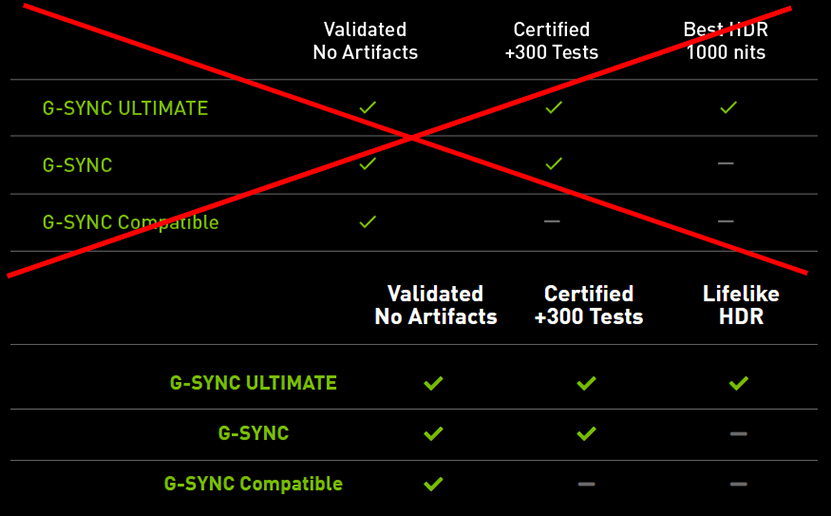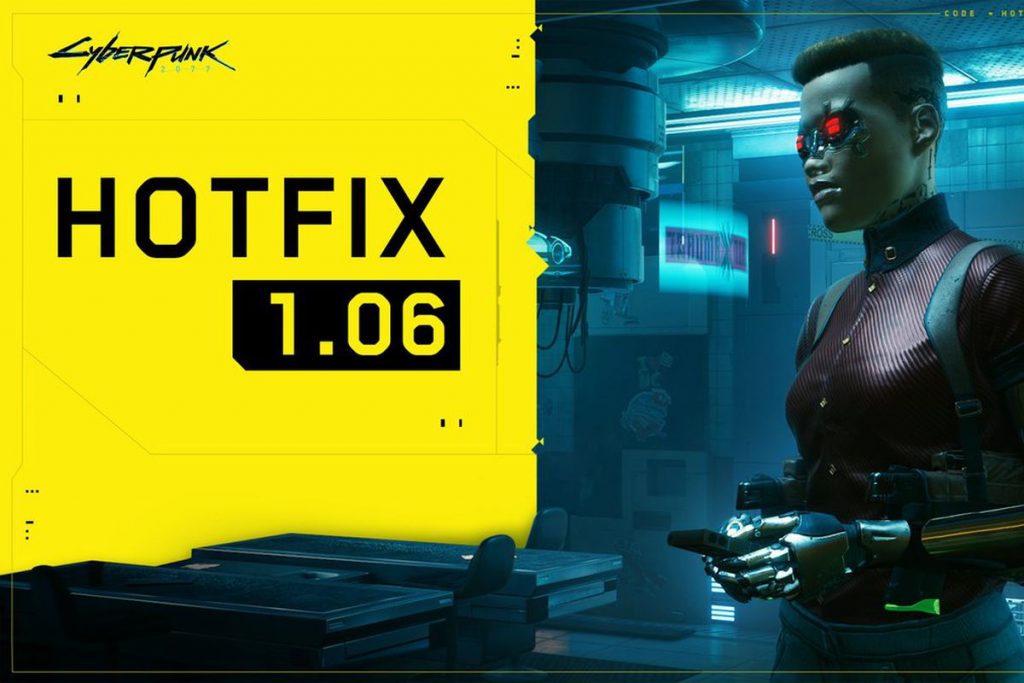For the past few years, the best gaming monitors have enjoyed something of a renaissance. Before Adaptive-Sync technology appeared in the form of Nvidia G-Sync and AMD FreeSync, the only thing performance-seeking gamers could hope for was higher resolutions or a refresh rate above 60 Hz. Today, not only do we have monitors routinely operating at 144 Hz and higher, Nvidia and AMD have both been updating their respective technologies. In this age of gaming displays, which Adaptive-Sync tech reigns supreme in the battle between FreeSync vs. G-Sync?
For the uninitiated, Adaptive-Sync means that the monitor’s refresh cycle is synced with the rate at which the connected PC’s graphics card renders each frame of video, even if that rate changes. Games render each frame individually, and the rate can vary widely depending on the processing power of your PC’s graphics card. When a monitor’s refresh rate is fixed, it’s possible for the monitor to begin drawing a new frame before the current one has completed rendering. G-Sync, which works with Nvidia-based GPUs, and FreeSync, which works with AMD cards, solves that problem. The monitor draws every frame completely before the video card sends the next one, thereby eliminating any tearing artifacts.
Today, you’ll find countless monitors, even non-gaming ones, boasting some flavor of G-Sync, FreeSync or even both. If you haven’t committed to a graphics card technology yet or have the option to use either, you might be wondering which is best when considering FreeSync vs. G-Sync. And if you have the option of using either, will one offer a greater gaming advantage than the other?
FreeSync vs. G-Sync
| FreeSync | FreeSync Premium | FreeSync Premium Pro | G-Sync | G-Sync Ultimate | G-Sync Compatibility |
|---|---|---|---|---|---|
| No price premium | No price premium | No price premium | HDR and extended color support | Refresh rates of 144 Hz and higher | Validated for artifact-free performance |
| Refresh rates of 60 Hz and higher | Refresh rates of 120 Hz and higher | Refresh rates of 120 Hz and higher | Frame-doubling below 30 Hz to ensure Adaptive-Sync at all frame rates | Factory-calibrated accurate SDR (sRGB) and HDR color (P3) gamut support | Many G-Sync Compatible monitors can also run FreeSync |
| Many FreeSync monitors can also run G-Sync | Low Framerate Compensation (LFC) | HDR and extended color support | Ultra-low motion blur | “Lifelike” HDR support | |
| May have HDR support | May have HDR support (Many FreeSync Premium monitors can also run G-Sync with HDR) | Low Framerate Compensation (LFC) | Variable LCD overdrive | ||
| No specified peak output, but most will deliver at least 600 nits | Optimized latency | ||||
| Many FreeSync Premium Pro monitors can also run G-Sync with HDR |
Fundamentally, G-Sync and FreeSync are the same. They both sync the monitor to the graphics card and let that component control the refresh rate on a continuously variable basis. To meet each certification, a monitor has to meet the respective requirements detailed above. But a monitor can also go beyond the requirements. For example, a FreeSync monitor isn’t required to have HDR, but some do, and some FreeSync monitors achieve motion blur via a proprietary partner tech, like Asus ELMB Sync.
Can the user see a difference between the two? In our experience, there is no visual difference in FreeSync vs. G-Sync when frame rates are the same.
We did a blind test in 2015 and found that when all other parameters are equal between FreeSync vs. G-Sync monitors, G-Sync had a slight edge over the still-new-at-the-time FreeSync. But a lot has happened since then. Our monitor reviews have highlighted a few things that can add or subtract from the gaming experience that have little to nothing to do with refresh rates and Adaptive-Sync technologies.
The HDR quality is also subjective at this time, although G-Sync Ultimate claims to offer “lifelike HDR.”
It then comes down to the feature set of the rival technologies. What does all this mean? Let’s take a look.
G-Sync Features
G-Sync monitors typically carry a price premium because they contain the extra hardware needed to support Nvidia’s version of adaptive refresh. When G-Sync was new (Nvidia introduced it in 2013), it would cost you about $200 extra to purchase the G-Sync version of a display, all other features and specs being the same. Today, the gap is closer to $100.
However, FreeSync monitors can be also certified as G-Sync Compatible. The certification can happen retroactively, and it means a monitor can run G-Sync within Nvidia’s parameters, despite lacking Nvidia’ proprietary scaler hardware. A visit to Nvidia’s website reveals a list of monitors that have been certified to run G-Sync. You can technically run G-Sync on a monitor that’s not G-Sync Compatible-certified, but performance is not guaranteed. For more, see our articles on How to Run G-Sync on a FreeSync Monitor and Should You Care if Your Monitor’s Certified G-Sync Compatible?
There are a few guarantees you get with G-Sync monitors that aren’t always available in their FreeSync counterparts. One is blur-reduction (ULMB) in the form of a backlight strobe. ULMB is Nvidia’s name for this feature; some FreeSync monitors also have it under a different name. While this works in place of Adaptive-Sync, some prefer it, perceiving it to have lower input lag. We haven’t been able to substantiate this in testing. However, when you run at 100 frames per second (fps) or higher, blur is typically a non-issue and input lag is super-low, so you might as well keep things tight with G-Sync engaged.
G-Sync also guarantees that you will never see a frame tear even at the lowest refresh rates. Below 30 Hz, G-Sync monitors double the frame renders (and thereby doubling the refresh rate) to keep them running in the adaptive refresh range.
FreeSync Features
FreeSync has a price advantage over G-Sync because it uses an open-source standard created by VESA, Adaptive-Sync, which is also part of VESA’s DisplayPort spec.
Any DisplayPort interface version 1.2a or higher can support adaptive refresh rates. While a manufacturer may choose not to implement it, the hardware is there already, hence, there’s no additional production cost for the maker to implement FreeSync. FreeSync can also work with HDMI 1.4. (For help understanding which is best for gaming, see our DisplayPort vs. HDMI analysis.)
Because of its open nature, FreeSync implementation varies widely between monitors. Budget displays will typically get FreeSync and a 60 Hz or greater refresh rate. The most low-priced displays likely won’t get blur-reduction, and the lower limit of the Adaptive-Sync range might be just 48 Hz. However, there are FreeSync (as well as G-Sync) displays that operate at 30 Hz or, according to AMD, even lower.
But FreeSync Adaptive-Sync works just as well as any G-Sync monitor. Pricier FreeSync monitors add blur reduction and Low Framerate Compensation (LFC) to compete better against their G-Sync counterparts.
And, again, you can get G-Sync running on a FreeSync monitor without any Nvidia certification, but performance may falter.
FreeSync vs. G-Sync: Which Is Better for HDR?
To add even more choices to a potentially confusing market, AMD and Nvidia have upped the game with new versions of their Adaptive-Sync technologies. This is justified, rightly so, by some important additions to display tech, namely HDR and extended color.
On the Nvidia side, a monitor can support G-Sync with HDR and extended color without earning the “Ultimate” certification. Nvidia assigns that moniker to monitors with the capability to offer what Nvidia deems “lifelike HDR.” Exact requirements are vague, but Nvidia clarified the G-Sync Ultimate spec to Tom’s Hardware, telling us that these monitors are supposed to be factory-calibrated for the HDR color space, P3, while offering 144Hz and higher refresh rates, overdrive, “optimized latency” and “best-in-class” image quality and HDR support.
Meanwhile, a monitor must support HDR, extended color, hit a minimum of 120 Hz at 1080p resolution and have LFC for it to list FreeSync Premium on its specs sheet. If you’re wondering about FreeSync 2, AMD has supplanted that with FreeSync Premium Pro. Functionally, they are the same.
Here’s another fact: If you have an HDR monitor (for recommendations, see our article on picking the best HDR monitor) that supports FreeSync with HDR, there’s a good chance it will also support G-Sync with HDR (and without HDR too).
And what of FreeSync Premium Pro? It’s the same situation as G-Sync Ultimate in that it doesn’t offer anything new to the core Adaptive-Sync tech. FreeSync Premium Pro simply means AMD has certified that monitor to provide a premium experience with at least a 120 Hz refresh rate, LFC and HDR.
Chances are that if the FreeSync monitor supports HDR, it will likely work with G-Sync (Nvidia-certified or not) too.
Conclusion
So which is better: G-Sync or FreeSync? Well, with the features being so similar there is no reason to select a particular monitor just because it runs one over the other. Since both technologies produce the same result, that contest is a wash at this point.
Instead, those shopping for a PC monitor have to decide which additional features are important to them. How high should the refresh rate be? How much resolution can your graphics card handle? Is high brightness important? Do you want HDR and extended color?
It’s the combination of these elements that impacts the gaming experience, not simply which adaptive sync technology is in use. Ultimately, the more you spend, the better gaming monitor you’ll get. These days, when it comes to displays, you do get what you pay for. But you don’t have pay thousands to get a good, smooth gaming experience.
Editor’s note: This article was originally published on August 4, 2020 and was updated on February 1, 2021 to reflect changes in the G-Sync and FreeSync.
MORE: Best Gaming Monitors
MORE: Best 4K Gaming Monitors
MORE: How We Test Monitors
MORE: All Monitor Content